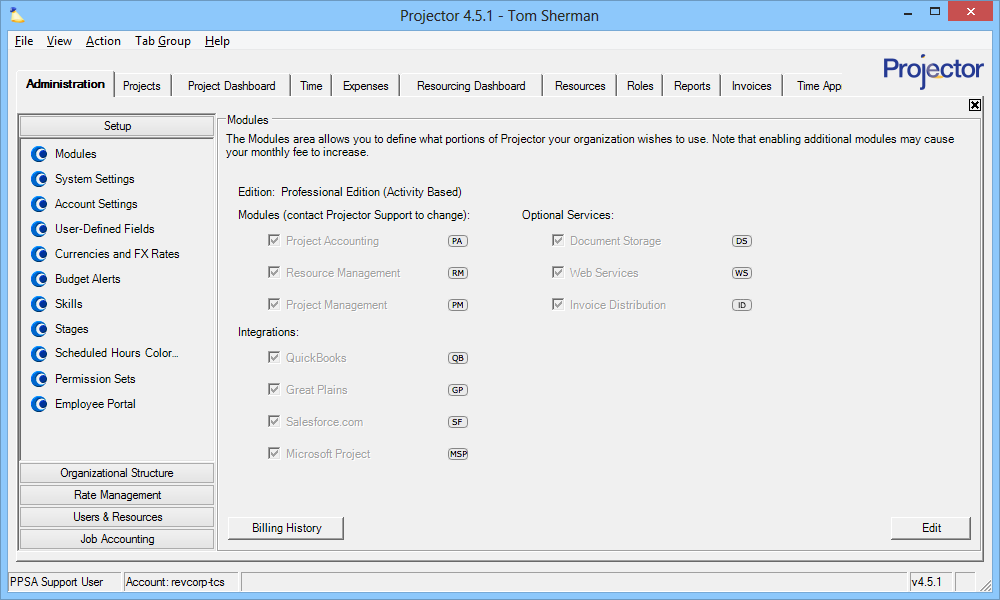Administration Tab
The Administration tab is composed of five sections called headings, each with its own subsections. The tab covers an enormous amount of functionality, so you should visit the help pages for each subsection for detailed help. See the list below for a quick explanation of all the subsections.
Access the Administration console by choosing View | Administration.
Permissions and Settings
There are many permissions that govern access to individual sections of the Administration tab. In general, you need the global permission System Settings set to View in order to browse. Set it to Update to make changes. Visit the individual sections for specific permissions that govern access.
Setup
General installation configuration settings. If setting up a new installation it makes sense to walk through each of these sections.
- Modules Editor — enable or disable major functional areas of the Projector software. You may also view your Projector invoice and billing history.
- System Settings Editor — configure core installation settings
- System Settings General Tab — control your installation name, code, high level accounting transaction rules, client levels, time zone and a standard hours per day
- System Settings Editor Scheduling Tab — define scheduling granularity in minutes and additional settings
- System Settings Editor Project Management Tab — specify detailed task management parameters
- System Settings Editor Time Tab — manage settings related to time entry like email alerts, display, and requirements
- System Settings Editor Billing Tab — specify invoice approval criteria, govern who has permission to create and issue invoices, and specify your billing address.
- System Settings Editor Reporting Tab — configure your revenue recognition method, RDC basis, and utilization metric
- System Settings Editor Document Management Tab — configure the storage thresholds for your overall installation, workspaces, and document size in Projector. Use archives to download or remove your data.
- Document Archives — backup or delete files stored in Projector
- System Settings Editor Cost Tab — manage settings related to expense entry like email alerts, receipt uploads, and invoicing
- Account Settings Editor — configure high level installation settings
- User Defined Fields Editor — add custom attributes to entities in Projector
- Currencies and FX Rates Editor — define the currencies used to invoice clients, track expenses, and manage accounting transactions
- Budget Alerts Editor — define when projects are considered over budget and give a visual indicator or send an email
- Skills Editor — manage what skills your resources have for scheduling purposes
- Stage Editor — model your engagement and project lifecycles through control of permissions, notifications, permissible edits
- Project Stage Editor — model your project lifecycle through control of permissions, notifications, permissible edits
- Engagement Stage Editor — model your engagement lifecycle through control of permissions, notifications, permissible edits
- Scheduled Hours Color Map Editor — color code scheduled hours according to their engagement type or stage
- Permission Sets Editor — control who can access Project Workspaces
- Projector Web Editor
- External Connectors Editor — manage connections to JIRA and Zendesk
- ServiceNow Incident Connector
- Generic External Connector
- JIRA Connector (OLD)
- Generic SOAP External Connector — import time cards and create relationship UDFs from a third party system
- Zendesk Connector — manage connections to Zendesk
Organizational Structure
Setup companies, cost centers, and locations.
- Company Editor — manage entities with distinct GL accounts, different currencies, and default taxes
- Cost Center Editor — model your organization's structure as a multi-tiered hierarchy
- Location and Holiday Editor — manage the locations of your own company's facilities and resources in addition to the locations of your clients and projects
Rate Management
Define your departments, titles, external billing rates, and internal employee costs.
Users & Resources
Manage users, user types, resources, and resource types. User profiles control permissions. Resource profiles control the ability to enter time, expenses, or be scheduled on projects. User Types allow you to group like users together and manage their permissions as one. Resource Types allow you to group like workers together for reporting purposes, like contractors and interns.
- User Editor — manage who can log into Projector, passwords, contact details, and permissions
- User Editor - Overrides Tab
- Client Users — configure client users for time approval, emails, and project workspaces
- Installation Owner — your main administrative contact
- Proxy Users — test permissions and cover for out-of-office users
- User Editor - Contact Information
- User Editor - General Information
- User Editor - User Types — learn about user types and how to apply tehm
- Resource Editor — manage people who report time, report expenses, or are scheduled on projects
- Resource Info Tab — create a new history row for the resource or modify basic information like email address or name
- Resource Skills Tab — define areas of expertise for a resource
- Resource User Defined Fields Tab — set values for your resource UDFs
- Resource Scheduled Time Off Tab — schedule common reasons to be out of work like vacation, jury duty, or a personal day
- Resource History Tab — view and edit the history for a resource
- Resource Resumes — upload files that are relevant to a resource like credentials, resume, or photo
- Role Types Editor — create, edit, and delete role types
- User Types Editor — define access rules, permissions, and notifications to groups of users
- Resource Types Editor — classify your resources by type and specify default settings on them
Job Accounting
Job accounting ends up being a bit of a catch all. It contains a variety of settings that are used across your installation. As with the setup heading, it is useful to review all these settings when creating a new installation.
- Standard Task Types Editor — categorize time by high level type
- Contract Types Editor
- Engagement Type Editor — Engagement Types have three functions. They are used to prepopulate settings for new engagements and projects, to group like engagements together for reporting purposes, and to properly route accounting transactions.
- Engagement Type - General Tab — defines several engagement type attributes and specifies default settings
- Engagement Type - Budgets Tab — determines the default budget types for new projects
- Engagement Type - Accounting Tab — map accounting transactions
- Engagement Type - Task Types Tab — specifies the default task types for new projects
- Engagement Type - Project Workspaces Tab — configure information in and access to project workspaces
- Engagement Type - Enterprise Configuration Tab — configure which stages, task types, rate types, and UDFs are available to an engagement
- Time Off Reason Editor — manage the reasons you allow resources to take time off
- Vendor Editor — manage organizations or people that you need to reimburse like vendors and resources
- Expense Type Groups — categorize cost cards by high level group
- Expense Type Editor — categorize your expenses and define expense attributes
- Expense Type Configurations Editor
- Billing Cycle Editor — define your billing cycles like weekly, monthly, or quarterly
- Adjustment Code Editor — define reasons why a time or cost card was adjusted
- Payment Terms Editor — define payment terms for invoices
- Accounting Period Editor — define date ranges that control when time and expense entry/adjustments are allowed as well as group accounting transactions
- Tax Type Editor — define sales taxes, what they apply to, and how they should be mapped in your accounting package