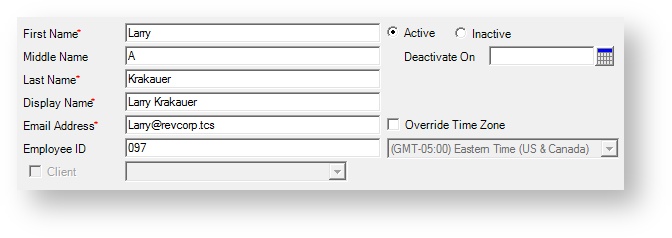User Editor - General Information
General Information
The upper section of the editor contains basic contact information about a user, whether they are active (can log into Projector), and their time zone.
Field | Description |
|---|---|
First Name | |
Middle Name | |
Last Name | |
Display Name | This field will auto-populate based on the information entered in the First Name, Middle Name, and Last Name fields, although you may override this procedure and type any name of your choosing. |
Email Address | This is your username when logging into Projector. |
Employee ID | Enter the User's employee ID. This is the unique identifier used by your organization to distinguish employees, usually taken from an HR or payroll system. |
Active | Active users are allowed to log into Projector Web and Management Portal as their permissions allow. |
Inactive | Inactive users are unable to login and work in Projector Web or the Management Portal. You may use the inactive flag to:
|
Activate / Deactivate On | You can schedule the activation/deactivation of users for a date in the future. You might use this to deactivate a contractor who you knew would only be active for six months. Or set a new user active on their official hiring date. The change will occur at midnight on the day specified, based on the user's time zone. |
Client | Some companies wish to give their clients access to the Project Workspaces associated with that client. If this user login is for a client, check this box and select the client they are associated with. If you do not see the desired client in the drop-down menu, choose the <<lookup>> option, which opens the Select Client form, enabling you to locate the client. If you choose to email invoices to your clients from Projector you will need to create a User profile for each email recipient. Be sure to check this box to ensure Projector recognizes the user as a client. There is no charge for client users who do not log into Projector and are only emailed an invoice |
Override Time Zone | Check this box to enable the drop down list of available time zones. This time zone should equate to the location of the user and computer. We use local time in the following instances. |
Client | Client users are only allowed access to view their project workspaces and submit issues. Management portal access is explicitly denied. You cannot create a resource based on a client user. Also note that, once created as a User and Resource pair, even if the Resource is made inactive and management portal access removed the User cannot be converted to a Client access user. |