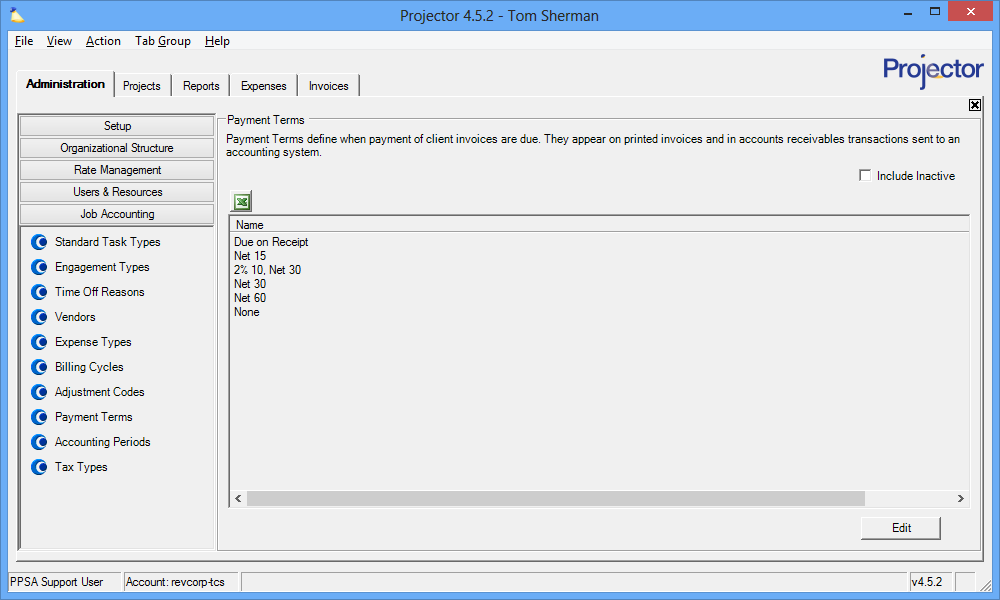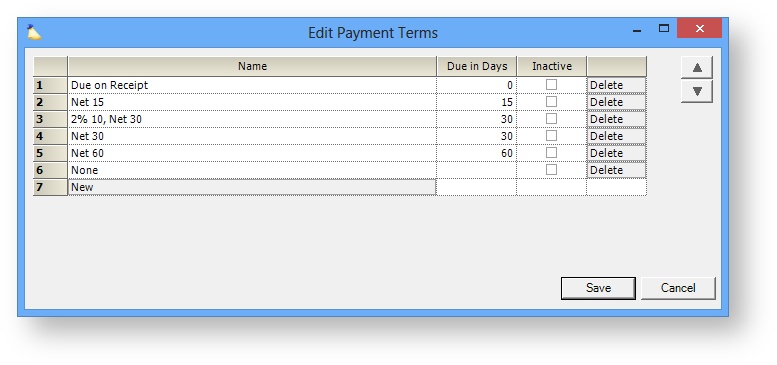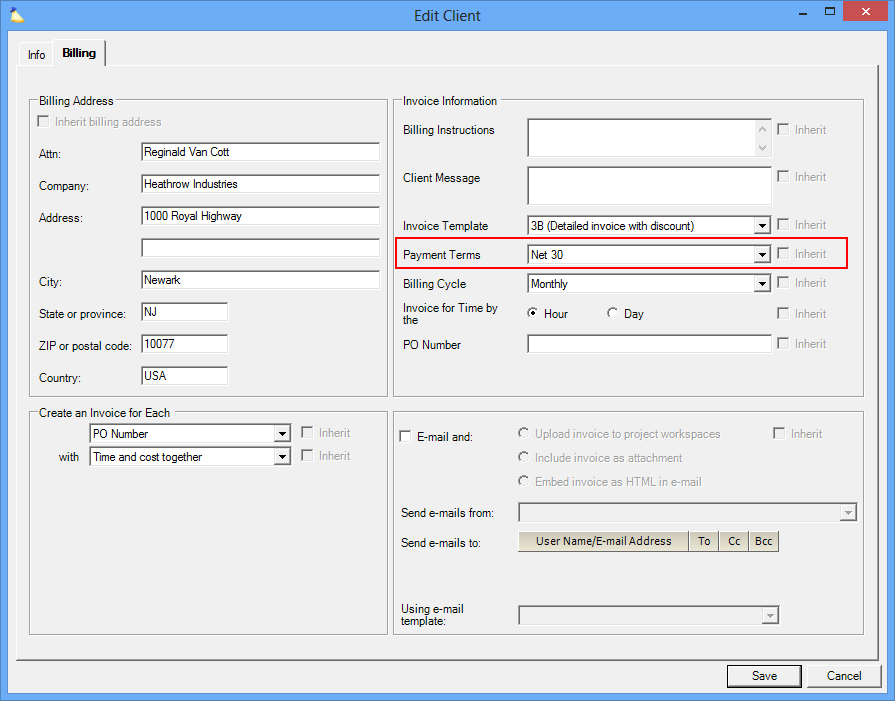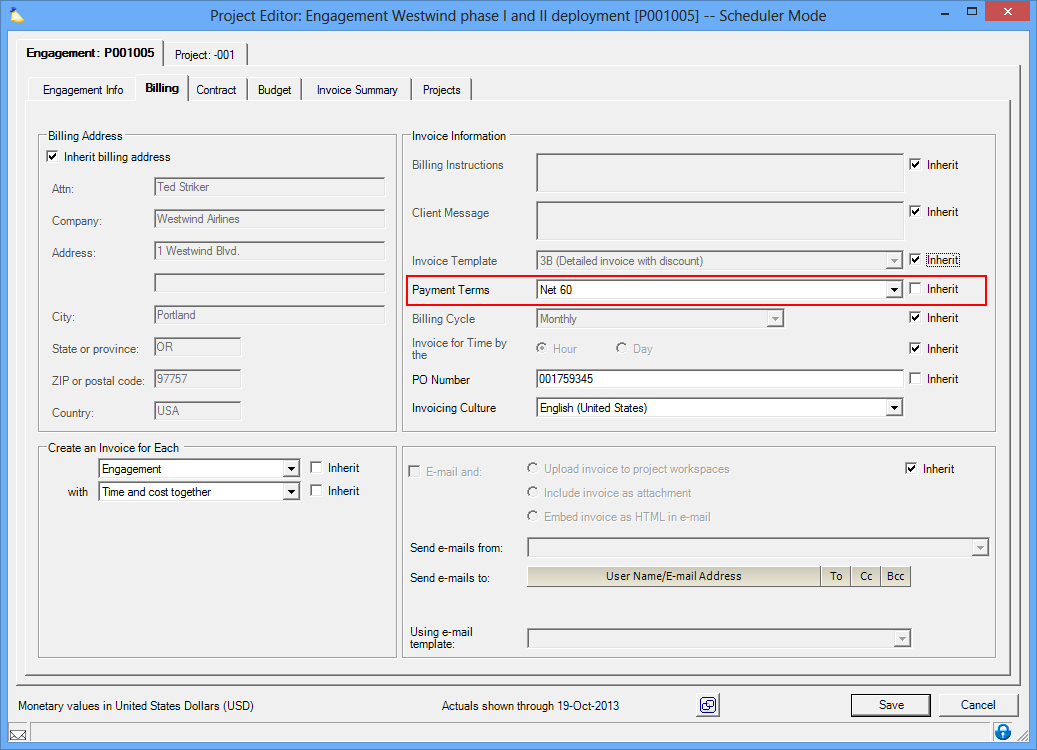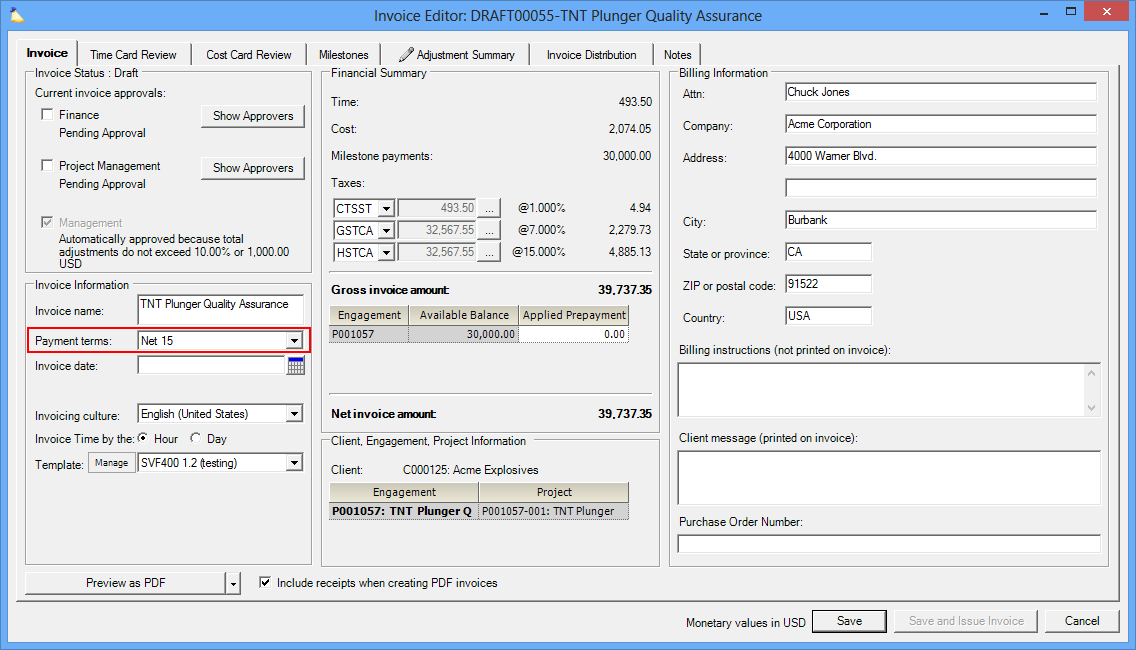Payment Terms Editor
Payment Terms define when payment of an invoice is due. They appear on invoices and in accounts receivables transactions sent to an accounting system. After the payment terms are up the invoice will be shown as Overdue in the Invoice Browser.
The engagement type editor is reached from the Administration Tab | Job Accounting Heading | Payment Terms Section.
Permissions and Settings
To make changes on this tab you must have the global permission System Settings set to Update.
Payment terms can be set in any of three hierarchically linked places. At the highest level is the client. In the middle is the engagement. At the bottom is the invoice itself. The values on the invoice itself are the ones that are used in practice.
After the payment terms are up the invoice will be shown as Overdue in the Invoice Browser.
Manage Payment Terms
The payment terms editor is simple and straightforward. A grid is shown with every code defined in your installation. See the subsections below to learn how to manage them.
Add
Click the New button at the bottom of the table.
Edit
Click anywhere in the Name column and adjust the text as necessary.
Due in Days must be blank, zero, or a positive integer.
| Due In Days Value | Description |
|---|---|
| Positive Integer | Invoice is due this many days after the Invoice Date. The invoice date is not necessarily the day that the invoice was issued, but the date that you have set the invoice to. |
| Zero | The invoice is due immediately upon issue. |
| Blank | The invoice is never due. |
Reorder
When users choose their payment terms from a list, they are shown in the same order as you see on this screen. Use the up/down buttons ( ) on the upper right side of the form to put them in a new sort order.
Delete
Click the Delete button in the appropriate row. If the payment terms are used on any client, engagement, or invoice you will not be able to delete it. You should mark it inactive instead.
Inactivate
Tick the Inactive checkbox in the appropriate row. Inactive payment terms cannot be chosen for future clients, engagements, or invoices. Existing clients, engagements, and invoices will continue to use them. If you need to deprecate the payment term completely then you should find all areas in Projector that use the old payment terms and update them. You can use:
- The Client Browser to find clients with certain payment terms
- A Project Listing Report to find engagements with certain payment terms
- An Invoice Report to find invoices with certain payment terms
Use Cases
Here are a few real-world use cases for payment terms. These payment terms are ones that I have chosen for my business, yours should match your own business needs. This is a good jumping off point though.
| Payment Term | Due in Days Value | Description |
|---|---|---|
| Due on Receipt | 0 | The client is expected to remit the invoice as soon as possible |
| 2% 10, Net 30 | 30 | The client is given a two percent discount if they remit their invoice within ten days of the issue date. Otherwise they pay in full. Notice here that I have left the Due in Days value at thirty. In Projector we don't recommend modeling early payment discounts in our system. This is because they affect metrics like project profitability and resource margin. You don't want to ding your project manager's performance based on a client that pays promptly. This is actually a good thing! Instead, you should model this on the accounting side. |
| Net 30 | 30 | The client is expected to remit the invoice within thirty days of its issue date. |
| None | (blank) | This one isn't used too often. Essentially the invoice has no due date. This could be useful if you don't want to bother marking invoices as Paid in Projector. |
Accounting
If you integrate with an accounting package like QuickBooks or Great Plains, then we expect you to have setup payment terms in those applications that exactly match those in Projector. Otherwise Projector won't be able to sync your AR transactions.
In Practice
You'll find payment terms used in the following areas of Projector.
Client Editor
The client editor is the highest level at which payment terms are set. Set it here if the client always has the same payment terms.
Engagement Editor
The payment terms on an engagement inherit from the client. If payment terms are set on a per engagement basis for a client, then set it here.
Invoice Editor
The payment terms on an invoice inherit from the engagement. If payment terms are determined on a per invoice basis, then set it here.