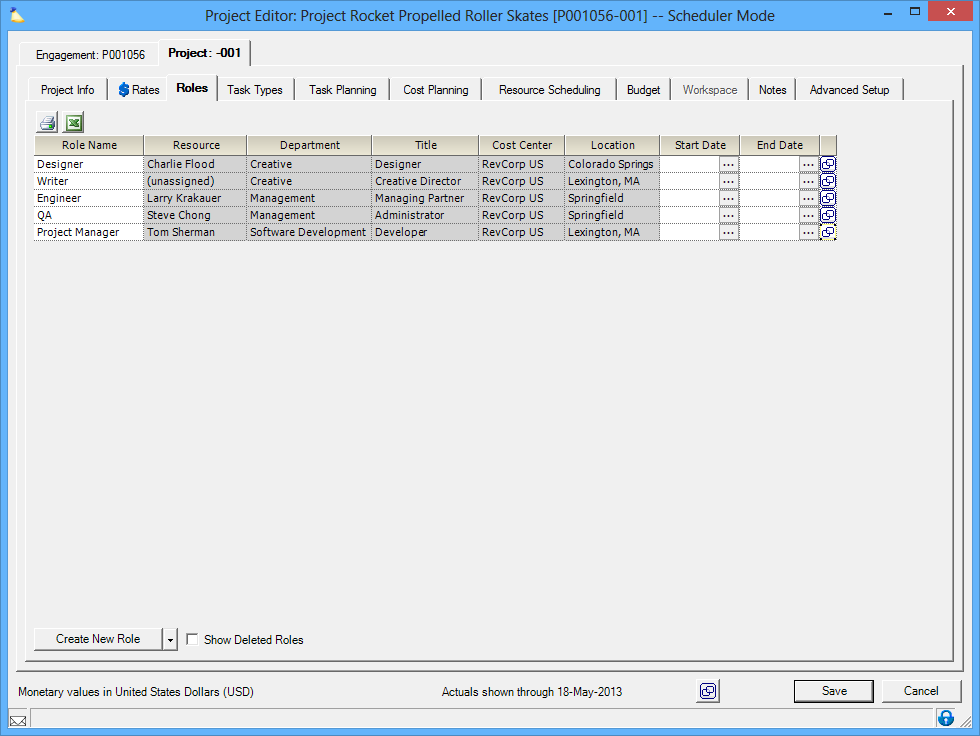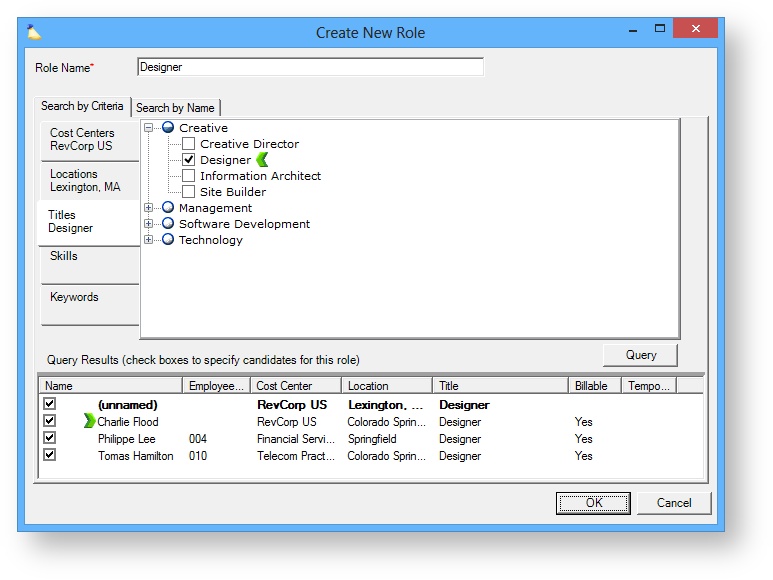Roles MP
So what is a role? A role represents demand for labor. This demand is then supplied by a resource assigned to the role. For example, project X needs a social media director which will be staffed by Henry. Roles are booked hours so that the resource and you know who is working on what and when.
A useful analogy to understand roles is to think of a play. A play has roles, actors, a director, and a script. The director identifies all the roles and assigns the best actor. In a small play, one actor may fulfill multiple roles. Once all the roles are assigned, the script describes who will do what, and when they will do it. In Projector, these concepts correspond to roles, resources, project managers, and booked hours. The project manager identifies roles and assigns resources. The PM then books hours to the roles, describing when work needs to be performed. As with the actors, one resource may hold multiple roles in the "play."
Roles do not need to have a resource assigned to them immediately. Rather, they remain unnamed and only contain a description of the requirements. For example, I need an analyst, from the finance department, on the east coast, and in the US cost center. This is typical in larger, complex organizations where multiple people that can fulfill the same role. In order to plan out your project you know that you need someone with a specific skillset, but you might not know who is the best fit or who will be available when you need them. Roles are a placeholder so that you can accurately plan the project. They separate the demand from the supply.
Permissions and Settings
The following people can create new roles and delete existing roles
- Engagement and Project Managers with the stage permission Project Managers can Create Roles and the project is in an appropriate stage
- Engagement and Project Managers with the stage permission Project Managers can Request Resources and the project is in an appropriate stage
- Engagement and Project Managers with the stage permission Project Managers can Schedule Resources and the project is in an appropriate stage
- Anyone with the cost center permission Request or Schedule Resources + stage permission Users with Permissions can Schedule Resources and the project is in an appropriate stage
- Anyone with the cost center permission Request or Schedule Resources + stage permission Users with Permissions can Request Resources and the project is in an appropriate stage
- If a project is open for time entry from any resource, then roles can be implicitly created simply by submitting time through time entry
- If an administrator transfers time cards from one project to another, a role may be created on the destination project to receive the transfer
Create a Role
Roles can be created from the following locations in Projector.
- Project - Roles
- Project Roles Tab
- Resource Plan Tab
- Project Resource Scheduling Tab
- Resourcing Dashboard
Remember that roles represent demand for labor. When planning your project you want to create roles that represent the people you need. There are different ways you may decide to construct your roles based on how your organization is run. For example, you might be a 'people first' organization. In this model you know that you want Charlie, Tom, and Steve. So you create a role for each and name it after them. For example, the Charlie Flood role is staffed by Charlie Flood.
Other organizations may look at staffing from a 'type of work' point of view. For example, I know that I need a Project Manager, Software Developer, and Designer. I create a role for each named after the type of work. Later on I assign resources to each of the roles.
Assigned and Unassigned Roles
Sometimes you know ahead of time which resource will fulfill that demand, but sometimes you don't. Projector allows you to create placeholder roles so that you can accurately plan your project, and then make staffing decisions later on. If a role has not yet been staffed, then it is unassigned.
Candidates
If you have an unassigned role, you can create a list of candidates for it. For example, you know you need a Designer. Projector will show you a list of potential designers in your organization. You can also specify who you would prefer to staff on your project. In the screenshot below you can see that I have requested a designer. Projector found three matches and I have marked Charlie as the person I would prefer to staff on the role.
Browse and Edit Roles
Please see the individual help pages to learn more about roles.
- Role Browser — view demand for labor across your projects
- Role Editor — view individual roles to manage hours, manage rate overrides, and view history
- Role Info Tab — set role description, start/end dates, and open request flag
- Role Hours Tab — edit requested hours, edit booked hours, view hours variance, and view hour breakdowns for analysis
- Role Graph Tab — visualize requested hours, booked hours, and resource workload
- Role Requested Resource Tab — request specific people or request people based on specific criteria to fulfill this role
- Role Booked Resource Tab — select which resource should fulfill this role
- Role Rates Tab — view default rate and override billing rate or internal rates
- Role Notes Tab — communicate about this role with other project managers and schedulers
- Role History Tab — view historical changes in requested hours, booked hours, and assigned resources
Scheduling Roles
An important aspect of the role editor relates to scheduling. Please visit the Scheduling How-To to learn about the role-creation, role-request, and role-booking workflow.