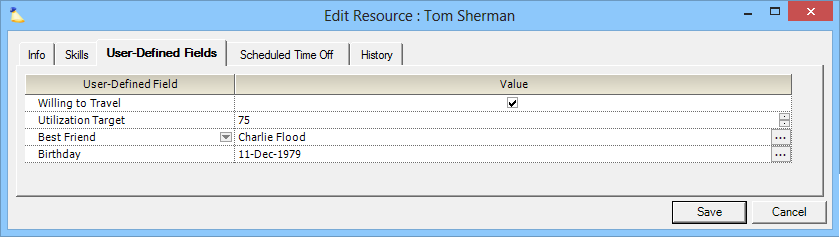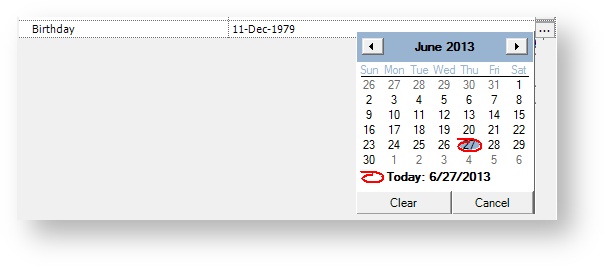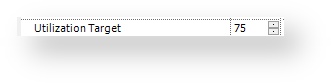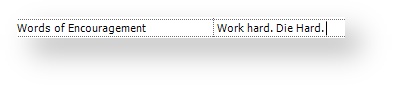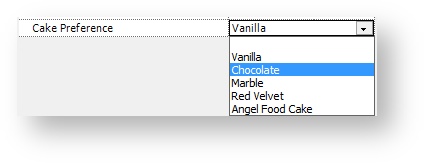Resource User Defined Fields Tab
A User Defined Field, or UDF, is a custom field that you create for your installation. You can store lists, text values, dates, and more. You define the UDF name and type through the User Defined Fields Editor. You come here to enter the values you want to use.
The skills tab is reached by going to the Administration tab | Users & Resources subsection | Resources | double click to open the resource editor. Select the User-Defined Fields subtab.
Permissions and Settings
To view user defined fields you must have the cost center permission View Resources.
To edit user defined fields you must have the cost center permission Maintain Resources.
In order to add, edit or remove UDF's you need the global permission System Settings set to update. This is a high-level permission and most people at your organization will not have it.
UDFs
There are six types of UDFs. Each are explained below along with a screenshot on how you can change the value.
Checkbox
A simple checkbox that is either ticked or unticked.
Date
Click the ellipsis () to open a calendar control. Choose a date.
Integer
Just type in a number or use the up/down arrows. Both positive and negative whole numbers are allowed. For example, -1, 0, 1, 2. Values must be between 2,147,483,647 and -2,147,483,649 (Int32.Max and Int32.Min).
Resource
Click the ellipsis () to search for other resources in your installation.
You can clear a resource UDF by clicking a special dropdown arrow and choosing Clear. Notice the arrow just to the upper left of the blue button.
Text
Any text can be entered in the field up to 255 characters.
Text List
Presents the user with a list of choices from which to choose. You control the available options through the Valid UDF Values form. Click on the ellipsis (...) under the Valid Values column to add, remove, edit, reorder, or inactivate list options. The following dialog is shown.