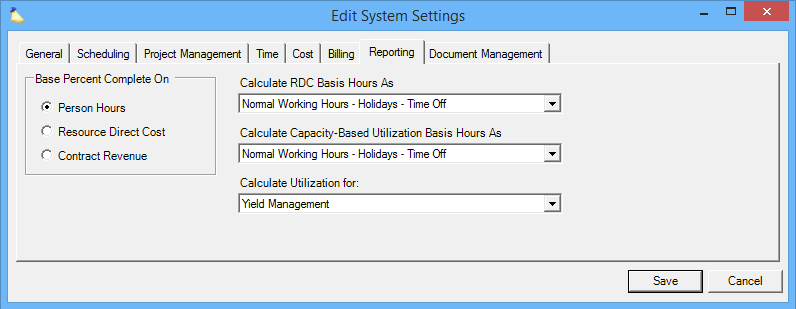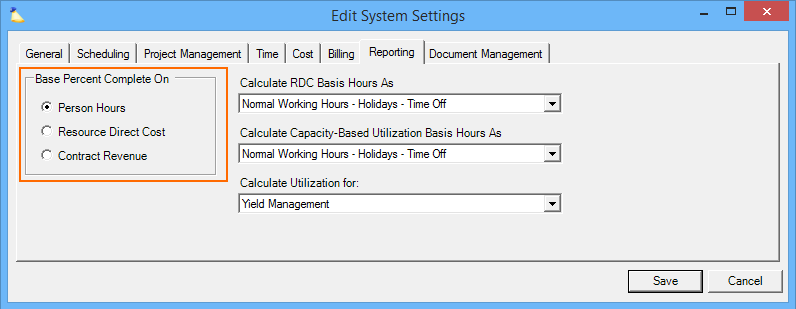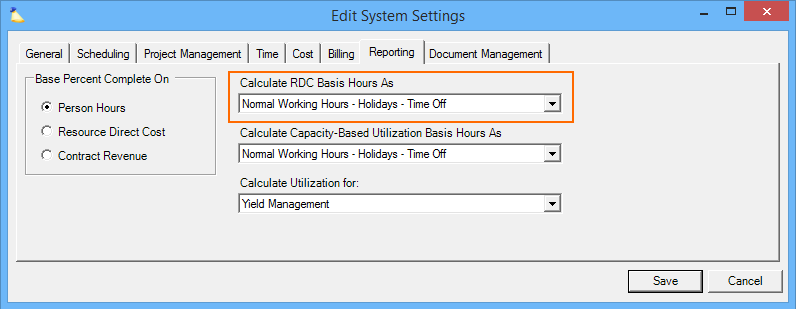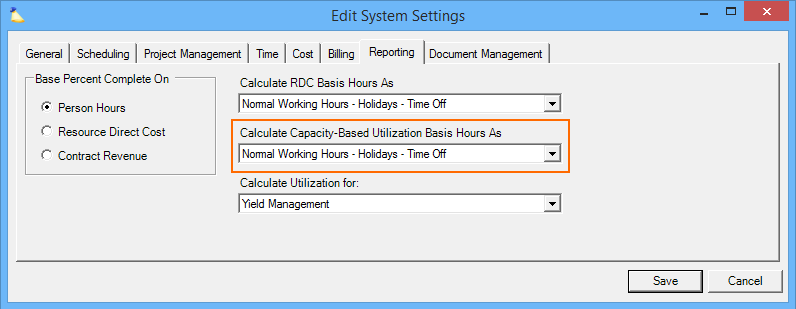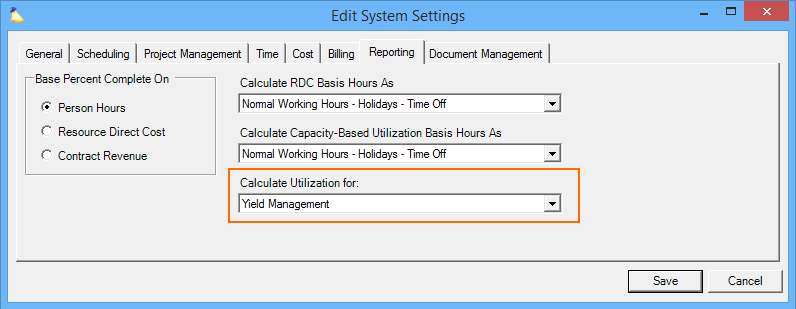System Settings Editor Reporting Tab
Although this tab is called reporting, the three settings covered here are basically unrelated. Please read the individual sections below for an understanding of each and where it is applicable in Projector. You may also be interested in our article Measuring Utilization because it talks about these settings.
To reach this screen go to Administration Tab | Setup Heading | System Settings | Reporting subtab and click edit.
Permissions and Settings
To make changes on this tab you need the global permission System Settings set to Update.
RDC rates are maintained on the Resource Direct Costs Rate Card Editor.
Reports that include utilization are the Ginsu Report, Utilization Report, and Variance Report.
Base Percent Complete On
This setting is one of the most fundamental in Projector. It applies to Fixed Price contracts and is designed to support the standard accounting practice of recognizing revenue in accordance to how much work has been completed. This percent complete method requires that you have a plan in the form of booked hours. Booked hours represent the work you plan to do and when you will do it. That way Projector can look at what you have done, what you plan to do, and determine how far along you are. Projector uses System Settings Editor Reporting Tab to determine how 'done' you are. Each is explained in the table below along with an example.
Percent Complet Method | Description | Example |
|---|---|---|
| Person Hours | The simplest of the three options, all hours are created equal. Work by your CEO will earn revenue at the same rate as work done by an intern. | $100k contract for 100 hours. Each hour of work earns $1k of revenue. |
| Resource Direct Cost | The internal cost of each employee determines the proportion of revenue allocated to them. RDC is determined at the installation level in the RDC Editor. If two people work equally on a project, but one of them is paid twice as much, then the higher earner will have 2/3rds of the resource cost associated with them | $100k contract for 100 hours.
Senior consultant will cost $66k to the junior's $33k. |
| Contract Revenue | The expected billing rate for each employee determines the proportion of revenue allocated to them. Contract rates can be looked up on the rates tab of the Project Editor or the rates tab of the Role Editor. See How are rates applied to time cards? for a detailed explanation of where and how rates are applied.This works the same as for Resource Direct Cost, but contract rates are used instead. If two people work equally on a project, but on a T&M basis one of them charges twice as much, then the higher earner will have 2/3rds of the revenue associated with them. When the work is performed also determines where the revenue lands. For example, if the higher billed employee works more at the beginning of the project than his coworker, then a higher proportion of the revenue is allocated to the beginning of the project. | $100k contract for 100 hours.
Senior consultant will earn $66k of revenue to the junior's $33k. |
Projector provides two other means of revenue recognition on Fixed Price projects. These are a revenue schedule which recognizes revenue according to a fixed calendar and manual recognition in which you decide the amount to recognize and when it should be recognized. To learn more about revenue recognition in general please see Management Portal - Rev Rec. If you are using a revenue schedule or manual revenue recognition then you may think the choice here doesn't apply to you, but you would be wrong! If you have not yet locked down revenue through your schedule or manually, then Projector reports fall back on the Percent Complete method. To keep your reports accurate, you should choose the method that best suits you as a fallback.
Changing this setting has no effect on projects for which revenue recognition has already been completed.
Auditors
Projector recommends you choose one method and stick with it. Your accountant or finance manager can best determine which method best suits your organization. Changing the method shifts around when revenue is realized and can make your auditors unhappy.
Calculate RDC Basis Hours As
RDC Basis Hours are used in two important measurements in Projector.
- UBH for Yield based reports - Yield based utilization compares the number of hours someone worked vs. what you expected them to work. So if Charlie bills 30 hours and is expected to bill 40 hours then his yield utilization is 75%.
- Calculating the RDC of a resource - RDC of a resource depends on whether the resource is salaried or hourly. For this example, let's assume salaried. If Charlie is paid $100 an hour and has 40 hour work week, then his cost is $4k.
What's your basis?
A quick way to figure out what your organization should choose is to ask yourself what a typical resource's basis hours are. For example, 2080 hours a year represents normal working hours for a 40 hour per week resource.
| Basis Hours | Work Week | Choice |
|---|---|---|
| 2080 | 40 hour | Normal Working Hours |
| 1960 | 40 hour w/ 3 weeks vacation | Normal Working Hours - Time Off |
| 1880 | 40 hour w/ 3 weeks vacation and 10 holidays | Normal Working Hours - Time Off - Holidays |
| 1820 | 35 hour | Normal Working Hours |
| 1680 | 35 hour w/ 4 weeks vacation | Normal Working Hours - Time Off |
| 1330 | 35 hour w/ 4 weeks vacation and 10 holidays | Normal Working Hours - Time Off - Holidays |
The common factor in both cases is the number of hours that Charlie is expected to work in a week, 40 hours. And that is exactly where your choice for this setting comes in. Let's look at two different cases and just focus on billable utilization (case 1). In a week with no time-off and no vacation we've already established that Charlie had 75% utilization for billing 30 of 40 hours. But now let's say there is a holiday that week. You can look at it in two ways:
The first way is to subtract holidays from the UBH hours. In this case Charlie worked 30 hours of 32 and his billable utilization is now 94%. The other is leave those hours in and Charlie's utilization stays at 75% despite the fact that there was a holiday.
So why choose one method over the other? Doesn't excluding holidays and time-off from the equation cause Charlie's UBH to drop from 94% to 75%? Isn't that unfair to him? One argument could be for leveling the playing field between different resources. If you have some resources that only use two vacation days in a year, but others that use twenty, this setting benefits the people that spend more time in the office.
| RDC Basis Hours | Description | Example |
|---|---|---|
| Normal Working Hours | A resource's normal working hours | 8 hour day, 40 hour week |
| Normal Working Hours - Holidays | Excludes holidays for this resource's location | You have a holiday this week. 8 hour day, 32 hour week. |
| Normal Working Hours - Holidays - Time Off | Excludes holidays for this resource's location AND any time-off | You have a holiday this week and you take the next day off because you are "sick." 8 hour day, 24 hour week. |
Calculate Capacity-Based Utilization Basis Hours As
Most installations should be set to the default, Normal Working Hours - Holidays - Time Off. When thinking about this setting, it is best to consider it in the context of its sibling setting, Calculate RDC Basis Hours As. When that setting is set to NWH or NWH - Holidays, it is most often done to level out seasonal variation in utilization reporting. However, leveling out yield can negatively impact capacity based utilization. For example, if Charlie takes two vacation days in a week, you may have only gotten 3/5 yield, but his capacity really is 3/3. The yield and capacity settings used to be linked, but we have since decoupled them. That is why this setting includes legacy options for NWH or NWH - Holidays. However, as stated initially, we recommend NWH - Holidays - Time off unless you can think of a specific reason why another setting makes more sense.
Calculate Utilization For
The Calculate Utilization for setting determines whether you want to see Yield or Capacity based utilization numbers by default in your reports. This setting just affects the default, you can always change it on an individual report as needed. To learn more about utilization numbers and how they are calculated please see the UBH section of the Utilization Report.
| Utilization Type | Description | Example |
|---|---|---|
| Yield | How much work are you getting out of your delivery organization as compared to what you are paying for? If a user worked many hours, but generated very little revenue then they have a low yield. The calculation is based upon how resources are compensated. | |
| Capacity | How much work are you getting out of your delivery organization as compared to what the full potential is? If you have many employees who are available, but not working, then you are running under capacity. |