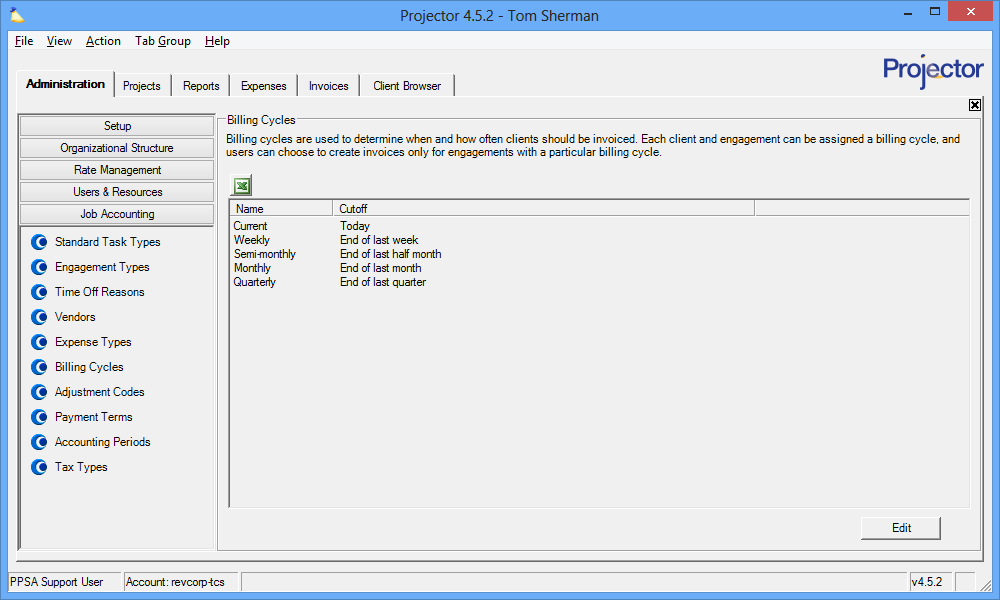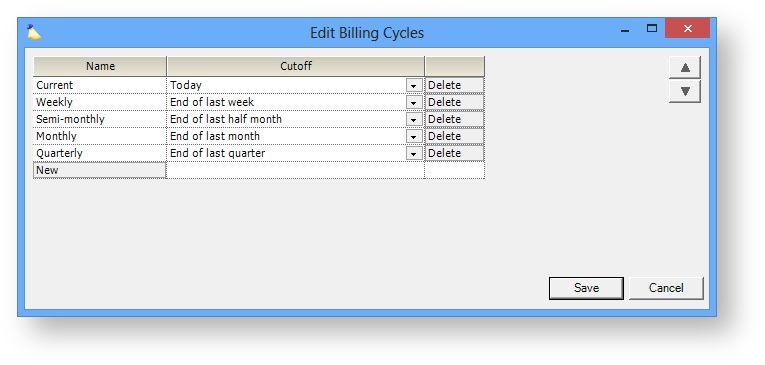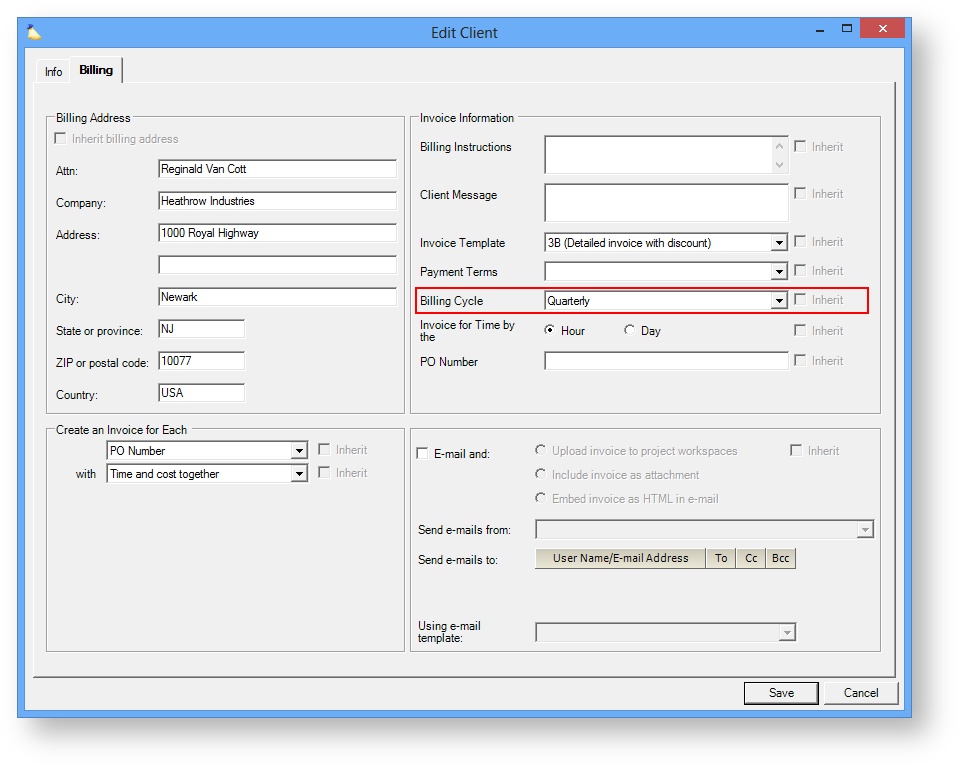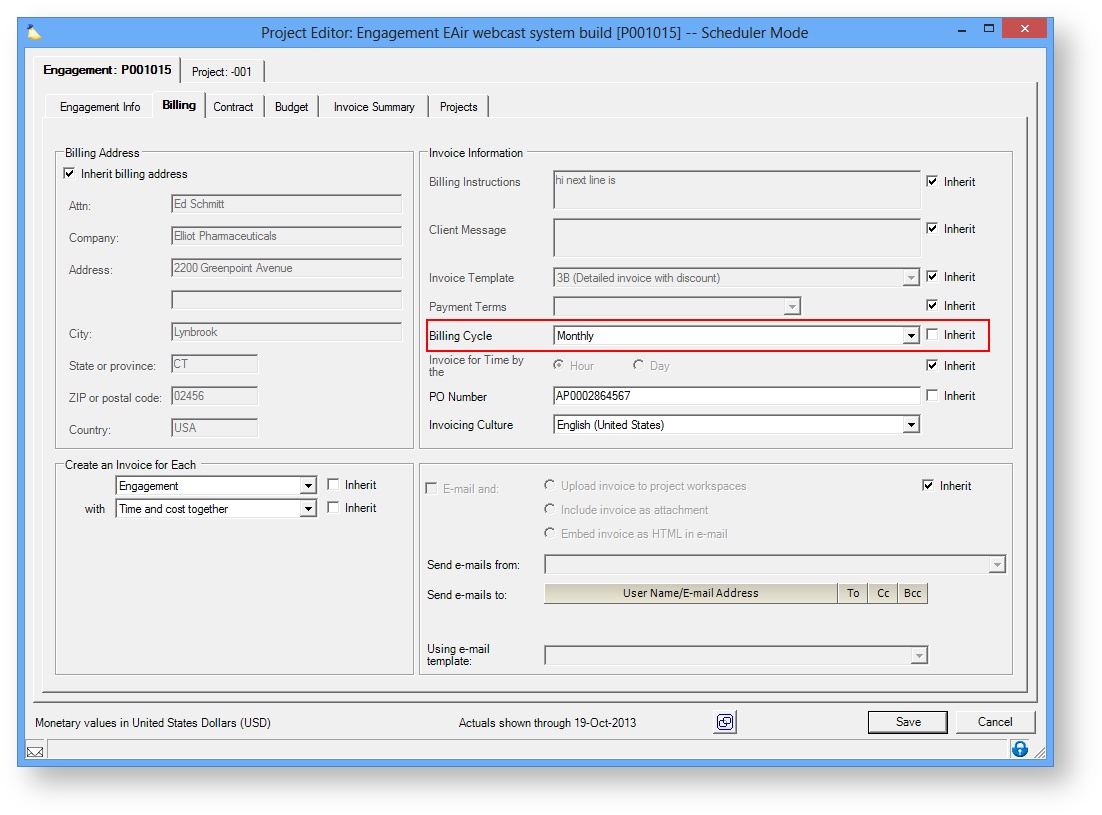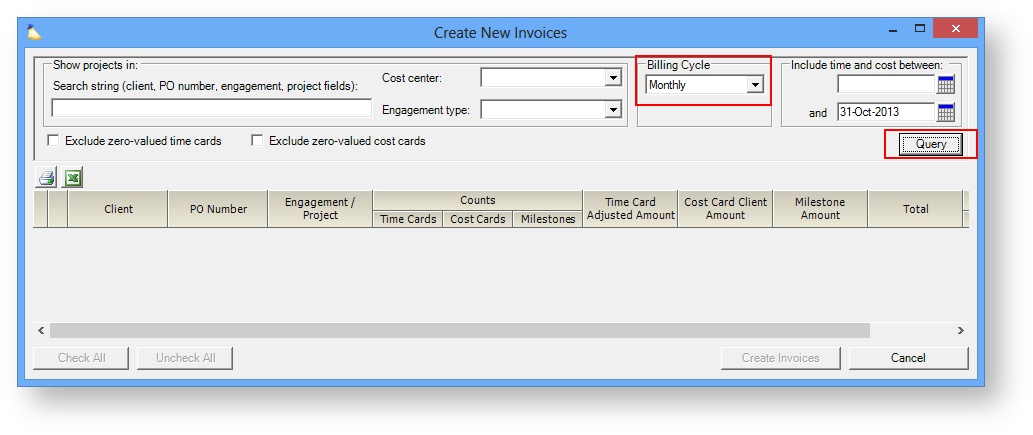Billing Cycle Editor
Billing cycles are a convenience feature in Projector. If you create invoices on a regular schedule, then billing cycles can help you do this more efficiently by finding time, expenses, or milestones that need to be invoiced in a given cycle. You will bulk create your invoices and get them issued more quickly and with fewer forgotten line items by leveraging billing cycles.
A common scenario would be to search for all invoiceable time for "last month." Projector will find all the clients and engagements that bill on a monthly cycle, group the time cards for each together, and pull them onto invoices. In one fell swoop you have created invoices for all your monthly billing at once.
The engagement type editor is reached from the Administration Tab | Job Accounting Heading | Billing Cycles Section.
Permissions and Settings
To make changes on this tab you must have the global permission System Settings set to Update.
Payment terms are specified on each client. This is inherited by each engagement for this client. You can optionally override the setting on a per engagement basis.
When creating invoices you can specify the billing cycle you are targeting.
Manage Billing Cycles
The billing cycles editor is simple and straightforward. A grid is shown with every cycle defined in your installation. See the subsections below to learn how to manage them.
Add
Click the New button at the bottom of the table.
Edit
Click anywhere in the Name column and adjust the text. This is the text your users will see when choosing billing cycles from a dropdown list.
The Cutoff is a dropdown with a set of logical date fields. Choose the one that matches your billing cycle. Each is explained in the following table.
| Cutoff | Description |
|---|---|
| Today | Find all billable items up to today |
| End of last week | Find all billable items up to the end of last week. The first day of this week is defined by your system settings. |
| End of last half month | Find all billable items between either the 1st and 15th or the 16th and last day of month |
| End of last month | Find all billable items up to last month. |
| End of last quarter | Find all billable items up to last quarter |
Reorder
When users choose their payment terms from a list, they are shown in the same order as you see on this screen. Use the up/down buttons ( ) on the upper right side of the form to put them in a new sort order.
Delete
Click the Delete button in the appropriate row. If the billing terms are currently assigned to any clients or engagements you won't be able to delete it. You should switch the clients/engagements to a new billing cycle before deleting.
- The Client Browser to find clients with certain billing cycles
- A Project Listing Report to find engagements with certain billing cycles
In Practice
You'll find billing cycles used in the following areas of Projector.
Client Editor
The client editor is the highest level at which billing cycles are set. Set it here if the client always has the same billing cycle.
Engagement Editor
The billing cycle on an engagement inherits from the client. If billing cycles are set on a per engagement basis, then override the client setting here.
Create Invoices Screen
Once all your clients and engagements have properly assigned billing cycles, you will query for outstanding time, expense, and milestones from the create invoices screen. You'll need to click Query before you see any results.