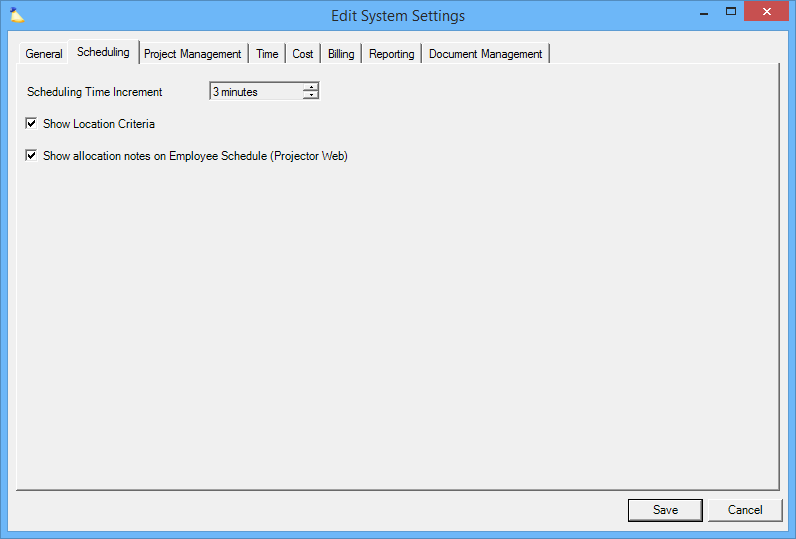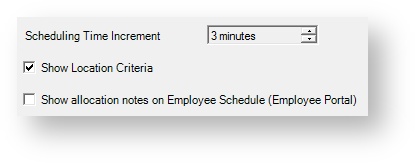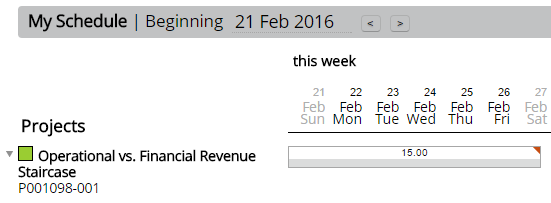System Settings Editor Scheduling Tab
Define your scheduling granularity, scheduling search parameters, and display of notes for your resources.
This form is reached from the Administration Tab | System Settings Heading | Scheduling tab and clicking edit
Permissions and Settings
These settings are only available if you have the Resourcing Management Module enabled.
To make changes on this tab you need the global permission System Settings set to Update.
Even though the scheduling time increment appears non-editable (grayed out), you can still click the up and down arrows to change it.
Scheduling
This table describes the controls on this tab.
| Control | Description |
|---|---|
| Scheduling Time Increment | Projector allows you to plan time for the future. This is called scheduled time. Use this control to choose between 3, 6, 12, 15, 30, or 60 minutes and 2, 4, or 8 hours. If you use Detailed Task Management then you should select 3 minutes here to correspond to the granularity allowed in DTM. |
| Show Location Criteria | When you are searching for people to schedule on a project, Projector offers you the option to search based on a resource's location. Tick this box to allow location based searches. If you only have one location in your installation, it doesn't make much sense to enable it. |
| Show allocation notes on Employee Schedule (Projector Web) | Allocation notes are made by schedulers and applied to booked hours either on a per day or per week basis. When this flag is enabled, the schedule section of your Home shows little red triangle indicators. Hovering over the indicator displays the note. You can add/edit allocation notes from the Project Resource Scheduling Tab and Role Hours Tab. |