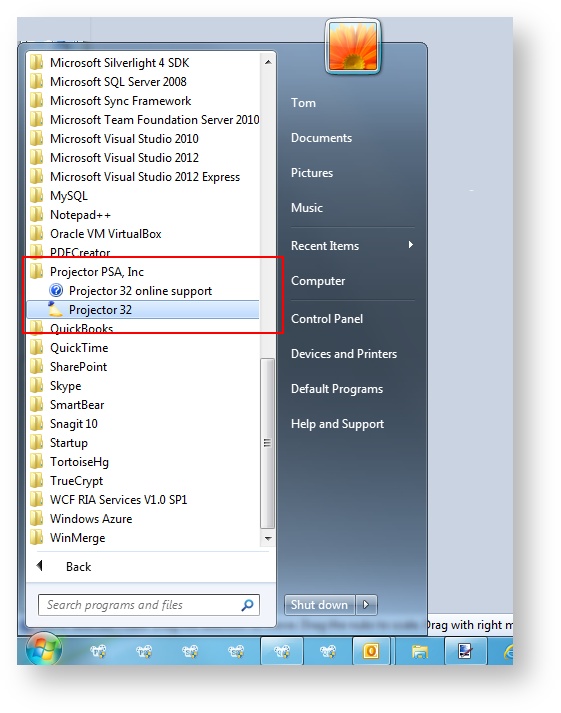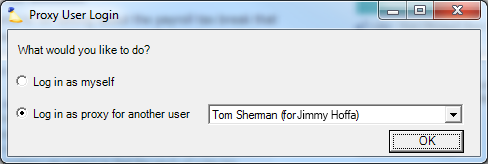Log Into Management Portal
Learn how to log into Management Portal.
Open
Once Management Portal has been installed for the first time, you can launch it like any other Windows based application. Find it on your Start Menu in the Projector PSA folder.
Create a Shortcut
Try right clicking on Projector and choosing Pin to Start Menu or Pin to Taskbar to create an easily accessible shortcut.
Login
Starting Projector will bring you to the Projector Login form. If Projector loads without displaying this form, then the login information has been saved.
After logging in for the very first time, you will be prompted to change your password.
You'll need the Account field if you have multiple Projector installations. We use it to distinguish which account you are logging into.
- Account - the name of your Projector installation
- Username - typically your email address
- Password - at least six characters long and cannot be your username or account name
Remember Password
For your convenience, Projector can remember your login credentials. Using this option will bypass the Projector Login form in the future, and directly log you into Projector. To activate this option, check the box next to Remember my login on this computer. To deactivate this option, hold the Shift key when Projector starts (Windows only). Projector will then display the Login form. Or choose File | Options from the menu (Windows or Mac). This will open the Projector Options form. Choose the Password tab, and press the Clear Password button at the bottom of the form.
If your account, username, and/or password are incorrect, Projector will present you with a login error form. You will be given the option to try to login again. For security after repeated unsuccessful login attempts, Projector will prevent anyone (including you!) from logging in to your account for a few minutes. Additional unsuccessful attempts will lock your account for up to 24 hours, even with the correct login credentials. There is no indication that your account has been locked, except that all login attempts will fail. To unlock your account without waiting, ask your Projector administrator to reset your password.
Some clients use Delegated Authentication. This system allows your own servers to validate user credentials.
Proxy Screen
After logging in you may be presented with the proxy screen. This allows you to use Projector as another person. Please see the User Editor documentation for more information about using this feature.