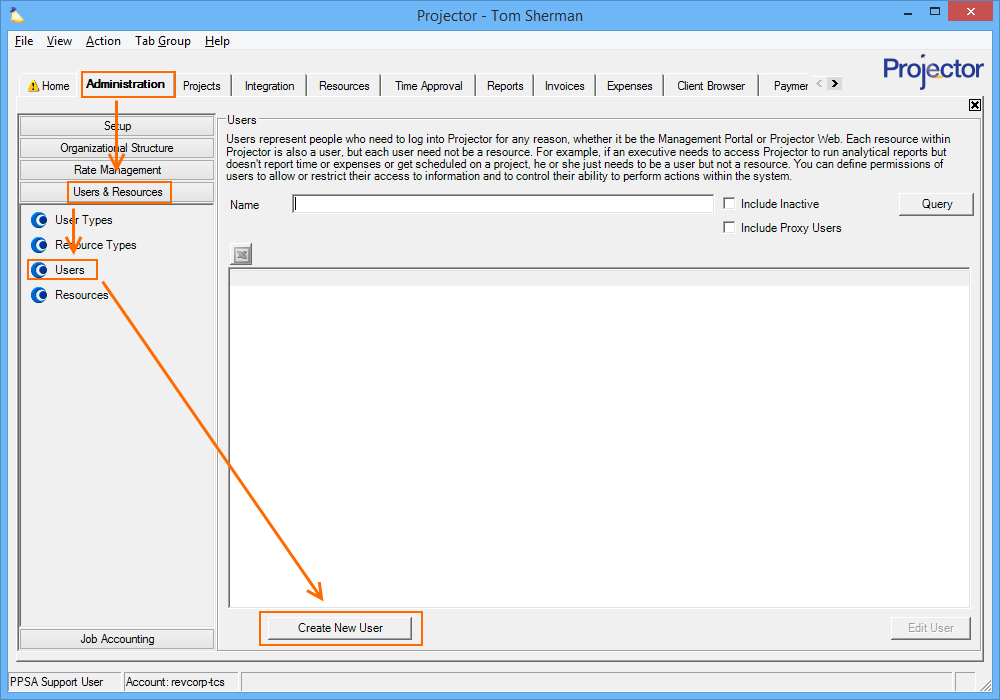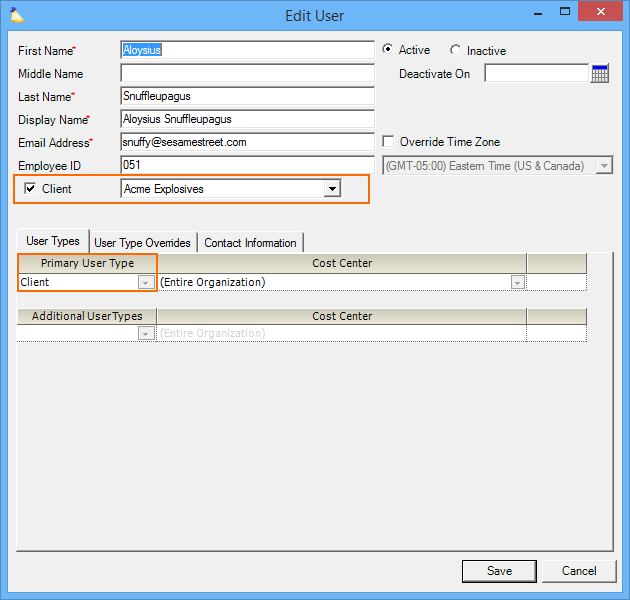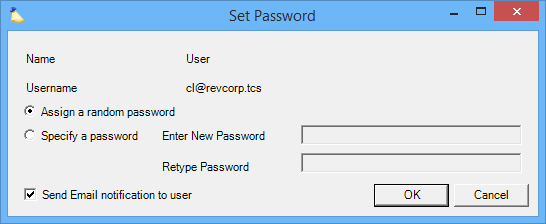Client Users
Client users are similar to regular Projector users, except they are only granted access to certain areas of Projector. This page explains the different things your clients can do in Projector. Client users can do the following:
- Approve time
- Approve expenses
- View Advanced Analytics dashboards
- View and create issues
- Upload and review documents
- View issued invoices
- Have invoices emailed to them
- Have reports emailed to them
Access to these areas is configurable on a per client basis.
Permissions and Settings
To create and edit client users you need the global permission Users & Resources set to Update. Users associated with a resource profile cannot be converted into client users.
Client users can access project workspaces provided the permission sets allow it. Project workspaces govern access to issues, invoices, AAM dashboards, and documents.
Client users can view Advanced Analytics content, provided they have the general permission View Advanced Analytics Content.
Client users can approve time by following the instructions here: Configure Clients to Approve Time
Client users can approve expenses by following the instructions here: Configure Clients to Approve Expenses
Invoices can be mailed to client users provided email distribution is set up in your installation
Client users are only allowed to view/query on certain fields. This keeps them from having access to other portions of your business. For instance, who your other clients are. A list of fields they are blocked from searching can be found in the Limited Access Flag help page.
Create a Client User
Follow these steps to create a Client User.
First, you'll need to make a user for your client. The client can then log in as this user to perform time approvals. To do so, go to your Administration Tab | Users & Resources subsection | Users dot. Then click the Create New User button.
This will display the User Editor. From here you fill out all the normal fields, but then make sure you tick the Client checkbox and use the dropdown list to find the client this user works for. Once you've made these changes you'll see that the role changes to Client and that it cannot be changed. You also cannot make any changes to permissions on a client user. This is intended design and reflects the extremely limited access that client users are granted.
Once you are all set with setting up the user, save it and you'll be prompted to send them an email with their password. If you are currently testing this feature, you might want to hold off on the email until you've completed your trial run. Otherwise, send the email so that the new user can log in.
Client User Access
The following topics briefly cover what client users can access in Projector.
Time Approval
Clients can perform time approval on their projects. See Configure Clients to Approve Time.
Expense Approval
Clients can perform expense report approval on their projects. See Configure Client Based Expense Approval.
Receive Invoice Emails
To email invoices to a client, you need a client user with the recipients email address specified. See How do I email my invoices? for full instructions for setting up invoice email distribution.
Project Workspaces
Clients can log into Project Workspaces. Once in a project workspace, there are many things they can do.
- Issues - Create, edit, and review issues
- Workspace Dashboards - view Advanced Analytics dashboards for a project
- Invoices - review and download their invoices
- Documents - upload or download documents relevant to their project