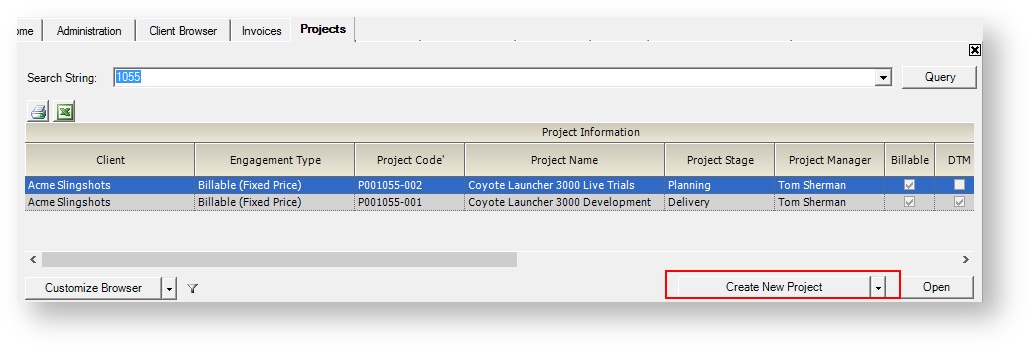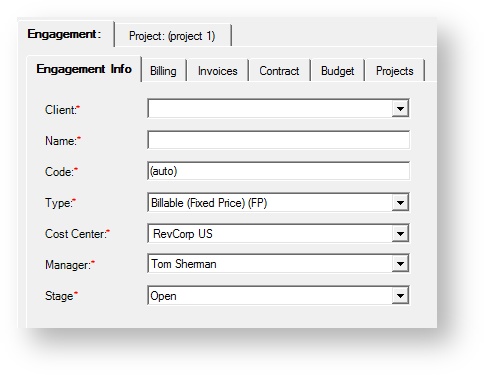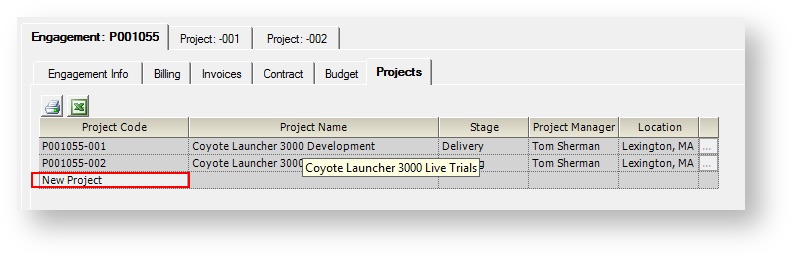Engagements and Projects
Projector Web
You can now create, edit, and delete engagements, contracts, and projects through Projector Web. See Create Engagement Contract and Project Wizard.
Additional Resources
Watch the Project Setup and Configuration Best Practices Webinar, where our implementation consultants walk through the project configuration process highlighting the key aspects of setting up a new project.
Many core features of Projector are driven by engagements and projects. Without these constructs employees would not be able to enter time, enter expenses, or be scheduled. And without any reported data Projector cannot compile analytical reports, project financials, or push accounting data. So understanding engagements and projects is fundamental to understanding Projector.
In Projector an engagement represents a contract. A project represents work that must be done to fulfill that contract. Engagements are either non-billable or billable. As you can easily surmise, non-billable work will never be invoiced while billable can be. For each billable engagement you will also specify the contract terms via Contract Line Items (CLI). A (CLI) represents a deliverable piece of that contract. Each CLI has a contract type of Time & Materials, Not to Exceed, or Fixed Price. You can have multiple CLIs per engagement to model complex contracts. For example, with an initial fixed price portion and then ongoing support on a T&M basis.
The contract terms (T&M, NTE, FP) determine a number of downstream actions by Projector. For instance, how revenue should be recognized and how the client should be invoiced.
Each engagement has a minimum of one project - otherwise you would never have a way of fulfilling the contract! Optionally engagements can have multiple projects. These projects should represent work that needs to be done to fulfill the contract. How your organization chooses to structure their engagement/projects is highly dependent on how you run your business. For example, you might have a one engagement / one project configuration. This keeps things simple. Alternatively you might have three projects for each engagement. One project for scoping, one project for implementation, and one project for followup support. Each project is also associated with a CLI. So reusing our previous example, your T&M support would be modeled as one project mapped to the T&M CLI.
You should work with your Projector consultant to determine the best Engagement/Project structure for your organization.
You can open engagements and projects from the Project Dashboard and Project Browser.
Permissions and Settings
The following is a summary of permissions. Subtabs on the engagement or project may carry additional permission and settings references. Please visit the specific subpage to learn about all permissions and settings related to it.
Engagements
To view an engagement:
- Have the cost center permission View Projects
- Be the engagement manager. Your allowed changes are determined by the engagement stage settings.
- Have the cost center permission Maintain Projects and Engagements
To create an engagement:
- Have the cost center permission Create Projects and Engagements for at least one cost center AND
- At least one project stage is set to Users with Permissions can Create New Projects
To edit an engagement:
- Be the engagement manager. Your allowed changes are determined by the engagement stage settings.
- Have the cost center permission Maintain Projects and Engagements
Projects
To view a project:
- See the Project Browser help page for a full list of who gets view access
To create a project:
- Have the cost center permission Create Projects and Engagements for at least one cost center AND
- At least one project stage is set to Users with Permissions can Create New Projects
Or, be the engagement manager and the current engagement stage allows EMs to create projects
- Project Browser — browse for projects, clone projects, perform pre-invoicing adjustments, and perform revenue recognition
- Project Dashboard — Measure the performance of projects against budgets and KPIs
- Engagement Info Tab — specify general information about a contract
- Engagement User Defined Fields Tab — set custom values determined by your organization
- Engagement Billing Tab — change how this engagement is invoiced
- Engagement Contract Tab — specify contract terms and milestones
- Engagement Invoice Summary Tab — view a summary of issued invoices, draft invoices, and unbilled items
- Engagement Budget Tab — define your time and cost budget metrics and amounts
- Engagement Projects Tab — view high level project details and create new projects under this engagement
- Project Info Tab — manage general project information, project managers, time/expense entry, and time/expense approval settings
- Project User Defined Fields Tab — view and modify project UDFs
- Project Rates Tab — specify engagement currency, project contract/billing rates, and project rate types
- Project Roles Tab — manage who is working on a project
- Project Task Types Tab — specify the tasks on a project and how they map to client billing rates
- Project Task Planning Tab — create Gantt chart task plans, visualize performance to your task plan, and schedule resources according to your task plan
- Project Cost Planning Tab — plan out the costs of your project
- Project Resource Scheduling Tab — request resources, book resources, and view to-date information like billing revenue and resource direct cost
- Project Budget Tab — define time and expense budgets for a project based on a number of different metrics
- Project Workspace Tab — manage settings and access to web based project management tools
- Project Notes Tab — communicate with your team members about a project
- Project Advanced Setup Tab — map profit and loss to specific cost centers
Create an Engagement
To create a new engagement click the Create New Project button on the Project Browser. It may sound confusing that you create a project to make an engagement, but as every engagement also has at least one project, they are created from the same button. You can also create new engagements by cloning an existing one, through SalesForce, or through Web Services.
Once created you are presented with the Engagement Editor which is composed of six tabs. Typically you only need to fill out the first tab, the Info tab. This is because most of the default settings for new engagements are determined by the Engagement Type Editor. When creating a new engagement, please be sure that everything is properly configured, as not all options can be changed once it is saved. See the Info tab linked below for more information on these restrictions.
The cost center will default to the resource who created the engagement's cost center. This is because a resource often manages projects in their own cost center. If the default cost center has engagements disabled then no default is chosen.
- Engagement Info Tab
- Engagement Billing Tab
- Engagement Invoice Summary Tab
- Engagement Contract Tab
- Engagement Budget Tab
- Engagement Projects Tab
Engagement Types
Need an introduction here that explains engagement types and how they are populated.
Non-Billable Engagements
Whether an engagement is non-billable is determined by its type. Non-billable engagements cannot be invoiced to your clients. You will probably have several subtypes of non-billable engagements in your installation. For example, General & Administrative, Sales Pitches, and Training. None of these generate revenue, but they are important for tracking how your employees are spending their non-billable time. For work unrelated to clients Projector recommends creating a client named after your own company. Then create a G&A engagement to track time against this 'self client.'
Ongoing Non-Billable Engagements
Billable Engagements
Whether an engagement is billable is determined by its type. Billable engagements can be invoiced to your clients. These engagements require that you specify a contract type like Time & Materials, Not to Exceed, or Fixed Price.
Productive Engagements
Whether an engagement is productive is determined by its type. Productive engagements bridge a gap between Non-Billable and Billable engagements. Typically they are used to classify work that is important for your business, whether this work is non-billable or billable. For example, your sales guys most likely do very little billable work, but the work they do is productive because it is bringing in new business. Whereas, if that sales guy were to spend an hour reorganizing his desk, you would want that time submitted to a G&A engagement. Now when you look at your reporting you can compare who is doing productive work vs. who is only doing administrative work.
Create a Project
A project cannot exist without an engagement. You can create a new engagement plus project or add a new project to an existing engagement. To create a new engagement+project, see the Create an Engagement section above. To add another project to an existing engagement you go to the Engagement Projects Tab and click New Project. You can also create new engagements by cloning an existing project or through Web Services.
Once created you are presented with the Project Editor which is composed of eleven tabs. Many of the default settings for these tabs are governed by the project's engagement type. These settings can be overridden or modified from the individual tabs. The project determines a large number of things. From who can enter time and expenses, to scheduling, to budgeting. Please see the individual pages for more information.
- Info
- Roles
- Rates
- Task Types
- Task Planning
- Cost Planning
- Resource Scheduling
- Budget
- Workspace
- Notes
- Advanced Setup