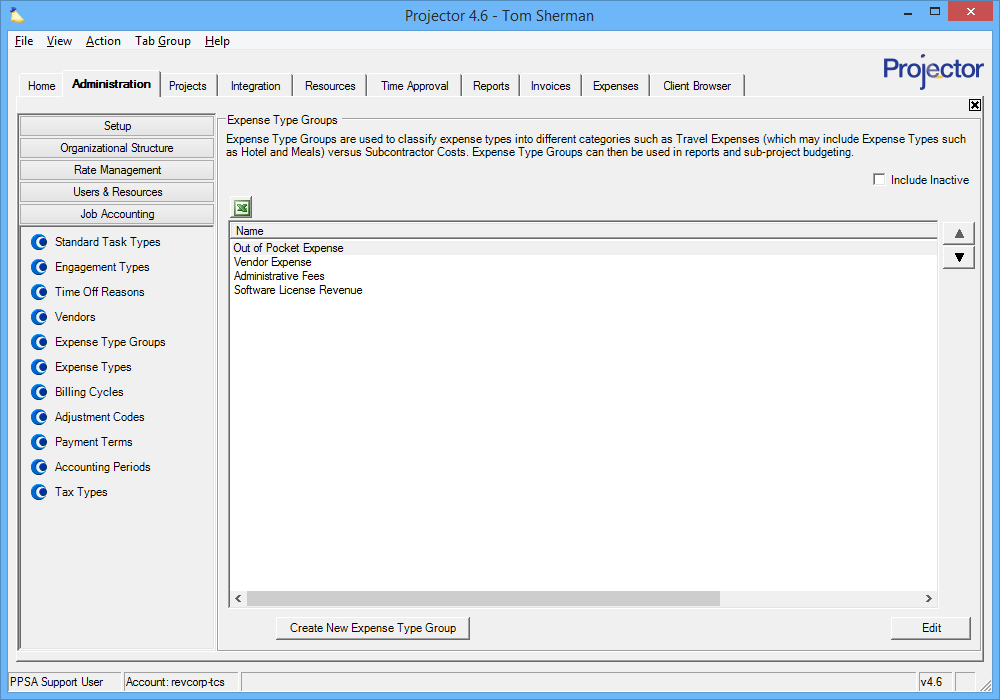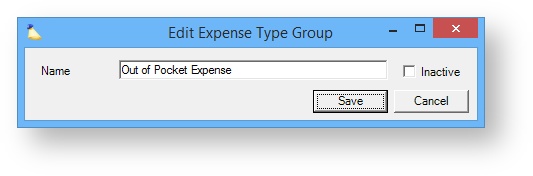Expense Type Groups
Whenever a resource enters an expense they must specify the type, like Airfare. If your organization has many expense types then you'll likely want to organize them into groups. That is where this section comes in. You might define a group called Travel that encompasses the Airfare, Hotel, and Transportation types into one group. You can then generate reports based on expense group and get nicely rolled up information.
One thing to note is that your resources will not see the expense group when entering their expense. It is a purely administrative construct used in reporting.
After you have set up your groups you will likely want to visit the expense types area and assign them to the appropriate group.
The expense type group editor is reached from Administration Tab | Job Accounting | Expense Type Groups.
Permissions and Settings
Updating Expense Type Groups requires the global permission System Settings set to Update.
Manage Expense Type Groups
The main screen shows all the active expense type groups in your installation.
Create
Click the Create New Expense Type Group button.
Edit
Double click on any group. Then see the editor section below.
Delete
Right click on any group and choose Delete Expense Type Group. If there are any expense types currently assigned to this group, you cannot delete it. You should inactivate it instead.
Reorder
Click the up ( ) and down ( ) arrows in the upper right of the dialog. Reordering does not serve any particular purpose in Projector itself, other than organizing things nicely on this screen.
Inactivate
Edit the expense type and tick the Inactive checkbox. If you want to reactivate an expense type, then tick the Show Inactive checkbox on this tab and edit the group.
Expense Type Group Editor
The group editor is pretty self explanatory. You enter a name.
| Control | Description |
|---|---|
| Name | This name is shown in reports |
| Inactive | Tick the inactive checkbox if this group is no longer used. Any existing expense types that are assigned to this group will continue to be assigned. However, new expense types or edits to existing expense types will not be able to switch to it. |