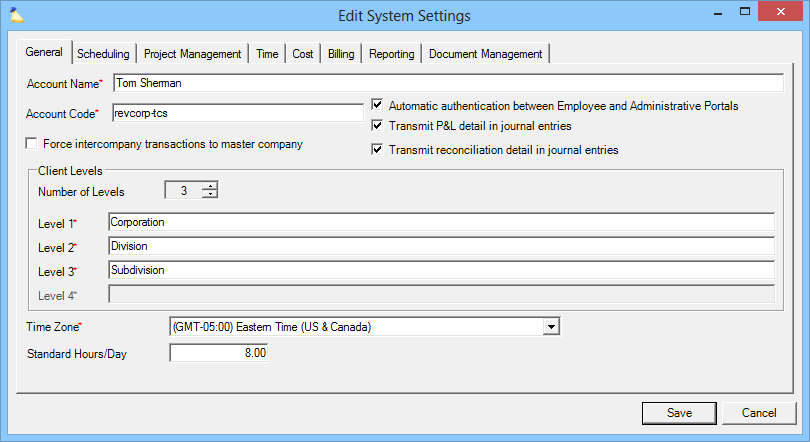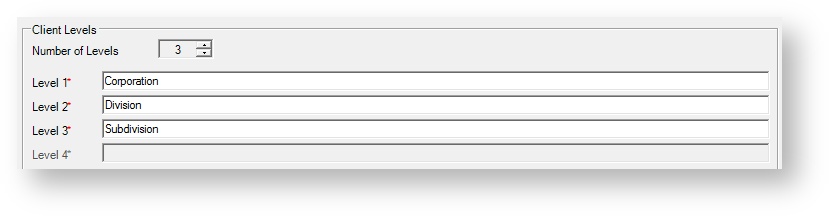System Settings General Tab
The System Settings area defines several parameters of your overall Projector installation. From this page you control your installation name, code, high level accounting transaction rules, client levels, time zone and a standard hours per day.
This form is reached from the Administration Tab | System Settings Heading | General tab and clicking edit
Permissions and Settings
To make changes on this tab you need the global permission System Settings set to Update.
General
| Setting | Description |
|---|---|
| Account Name | The name of your organization. It is how the organization is referred to in all areas of Projector including onscreen displays and reports. When issuing an invoice this will be displayed as your company name. |
| Account Code | If you have multiple Projector installations, then we use the account code to determine which installation you would like to log into. For example, me@mycompany.com has an account in two separate installations. Which install should they log into? The account code let's you choose. Often customers have a second Projector installation called a sandbox which is used for testing purposes. In these cases we sometimes append .sandbox to your email address (me@mycompany.com.sandbox) so that regular users don't need to worry about account codes. Account names must be:
Changing Account Code Although account codes rarely change, they sometimes do. Often in the case of company acquisition or company name changes. If you need to update your account code, keep the following in mind.
|
| Automatic authentication between Employee and Administrative Portals | If you click on a link from the management portal that takes you to the employee portal, then have Projector automatically log you into the employee portal. |
Accounting Transaction Settings
| Setting | Description |
|---|---|
| Force intercompany transactions to master company | Transactions that cross company lines can be forced to go to a master company. By forcing all intercompany transactions through a master company, each company needs to maintain an intercompany account only to and from the master, instead of having to maintain a pair of accounts with every company within the organization. Generally larger organizations with three or more companies will make use of this feature. Smaller organizations generally do not. See the section on Companies for more information. |
| Transmit P&L detail in journal entries | Only cost card details are sent. Details are only for P&L accounts like Revenue, Direct Expense, and Operating Expense. Balance sheet accounts like WIP, AP, AP Clearing, and Soft Cost Credit do not include detailed information. Projector acts as a subledger to your accounting software. That means Projector will send over an amount over to an account in your accounting package that could be comprised of thousands of Projector transactions. Typically if you want to run analytics on the details of a transaction, you would need to do so from Projector's reporting engine, not your accounting package. If you tick this checkbox we will not group transactions together, but send a single transaction over for every cost card that affects the P&L. Cost cards that affect your P&L will have earned revenue or have a non-reimbursed expense amount. Pass through costs where the client reimburses your exact outlay will still be batched together. There is an exception to this rule, which is if TCAF is enabled. We send the following cost card data over as a long concatenated string.
For any organization we recommend leaving this off and using Projector for your analytics. However, smaller organization may be used to viewing expense details in their accounting package. You could turn this on if needed. If you are a larger or growing organization then you should not tick this checkbox. The reason for this recommendation is that the amount of transmitted details can balloon the size of your transactions. Imagine you are processing 10k cost cards a month and you need to send over every detail of them to your accounting package. |
| Transmit reconciliation detail in journal entries | Additional cost card information will be transmitted to your accounting software when their are reconciliation items on a payment voucher. Accounting transactions are generated for the AP clearing account and vendor reconciliation accounts that includes Project Code, Resource, Expense Document Name, Date, and Description. This information will be concatenated into a long string and pushed into your accounting software. Because of the volume of information that may be transmitted, it is only recommended that smaller organizations that really need this information in their accounting interface enable this feature. Larger organizations will find their accounting package bogged down by the volume of information. Instead they should leverage Projector as a subledger to their accounting package. |
Client Levels
Client levels are a means of grouping clients in an hierarchical structure. A common scenario would be to have a top level corporation, then child levels of Division and Subdivision. A real world example would be a giant company like General Motors. GM has many divisions and you may do work for the automobile, aerospace and alternative energy divisions. Each of these may have subdivisions like engineering and quality assurance.
There are two main benefits to client levels. The first is that you can setup inheritance for rates, billing data and invoice settings. In the aforementioned GM example, this could mean that all your invoices go to GM and you don't need to set up duplicate addresses for each division. The second benefit is you can run reports on these client levels for data grouping purposes. In this way you can see how performance for subclients rolls up to the parent client.
To start using client levels, tick the up arrow so that you have at least the number two. Then name the levels. Then visit the Client Editor where you can start grouping clients.
Time Zone
Choose the time zone that your company considers the canonical one. This would typically be your headquarter's time zone. All your resources will default to this time zone when they are created. You can override a resource's time zone as necessary though.
Hours Per Day
Specify the typical number or hours someone at your organization works. This value will then be used to prepopulate the working hours on new locations.