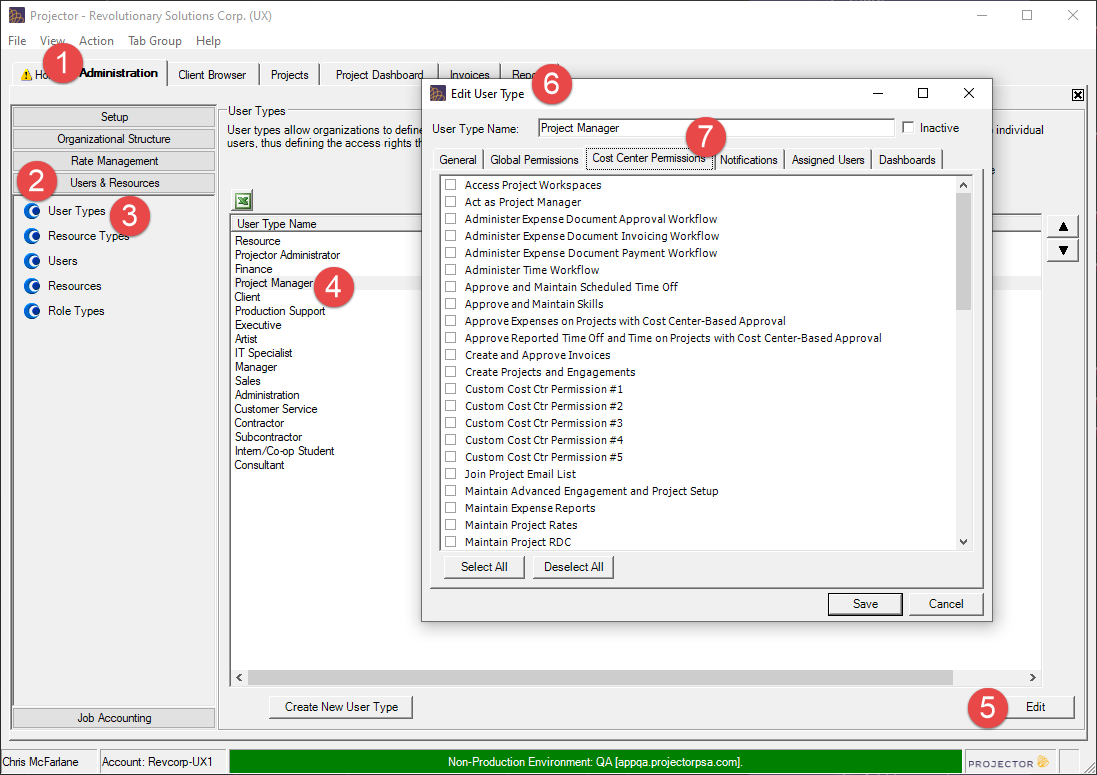Cost Center Permissions
Cost centers are used to model your company's hierarchy in a tree. Your cost center structure will depend on your organization's structure. Some companies may choose to model geographically, others by division, or some combination thereof. Cost Center Permissions are a way of granting access to users based on this hierarchy. For example, your company may be modeled into geographic offices. Jim will be given a cost center permission so that he can only enter time on behalf of resources in North America.
Cost center permissions get categorized into two different groups. Action and Data based. Each is described below.
- Action-based Permissions – Action-based permissions (items that start with Maintain and the Schedule Resources and View Projects privileges) act exactly as one would expect: users without permissions to perform an action in a particular cost center will not be permitted to perform those actions.
- Data-based Permissions – Data-based permissions start with the word Run and relate to what data a user can see when submitting a new report or re-running an existing one. If a user only has access to selected cost centers, only those cost centers will appear in the Cost Center dropdown on the Parameters tab of the report wizard, thus limiting their access to only include data that they are allowed to see. Even if another user with access to other cost centers saves a report as a public report or shares a report to a more restricted user, the more restricted user will not be able to access cost center data he or she does not have permissions to access. It should be noted, however, that denying access to a cost center prevents a user from running reports containing that cost center's data in the future. It does not prevent the user from being able to view reports from the report output section of the report browser that he or she had previously run, even if it contains data from the restricted cost center. If a cost center is added to the system under a new parent cost center, users who had access to the parent cost center will have access to the new cost center. Similarly, if a cost center is moved to a new location, users who had access to the parent will now have access to the newly moved cost center.
Additional Resources
- In the Topic of the Day: Permissions Management Webinar, we discuss Projector’s permission structures and help administrators identify efficient ways to model permissions in their organization.
This form is reached from either the User Types Editor or the User Editor.
Permissions and Settings
To edit cost center permissions you must have the global permission Users & Permissions set to Update.
Permission name | Grants ability to: | Notes |
|---|---|---|
| Access Project Workspaces | Go to Project Workspaces and view/manage project information, issues, documents, uploaded invoices, and dashboards. | Must be used in conjunction with permission sets and project workspaces settings. For example, even though you have Access Project Workspaces you don't get to view all workspaces. You are allowed to view them if:
|
| Act as Engagement Manager | User can be added to the engagement manager team on all engagements in these cost centers | Must be used in conjunction with View Projects or you can't see the projects to manage them! |
| Act as Project Manager | User can be added to the project manager team on all projects in these cost centers | Must be used in conjunction with View Projects or you can't see the projects to manage them! |
Administer Expense Document Approval Workflow | Permits the user to change expense document approval statuses for resources in the selected cost centers on the Expense Browser. | Should be used in conjunction with the View Project Expenses and View Resource/Disbursed Other Expense Documents. Reason being, you can't adjust what you can't see! |
Administer Expense Document Invoicing Workflow | Permits the user to change expense document invoicing statuses for resources in the selected cost centers on the Expense Browser. | Should be used in conjunction with the View Project Expenses and View Resource/Disbursed Other Expense Documents. Reason being, you can't adjust what you can't see! |
Administer Expense Document Payment Workflow | Permits the user to change expense document payment statuses for resources in the selected cost centers on the Expense Browser. | Should be used in conjunction with the View Project Expenses and View Resource/Disbursed Other Expense Documents. Reason being, you can't adjust what you can't see! |
Administer Time Workflow | Permits the user to change the status of time for resources in the selected cost centers on the time browser. This includes moving time from Unapproved to Approved as well as from Approved back to Unapproved. In addition, this permission allows the user to change the status on their own time card. This powerful permission is most often granted only to high-level managers and maybe those in the finance group. | You'll likely want to give these users either View Project Time or View Resource Time permissions too. Otherwise they won't be able to find time to adjust it! |
Approve and Maintain Scheduled Time Off | This user can schedule time-off for resources in permitted cost centers. They can also approve and reject time-off requests for dates in the future. | This permission should be granted in conjunction with the View Resources cost center permission. Otherwise the approver won't be able to find the resource to update them. This permission should be granted in conjunction with the View Time Off Reasons for All Resources cost center permission. Without a clear time off reason, it is difficult for the approver to make the decision. This permission does NOT confer the ability to approve actual time-off. Only to approve scheduled time-off for future purposes. Time-off approval for the actuals is governed by resource based approval settings. |
Approve Expenses on Projects with Cost Center-Based Approval | Users can approve expenses on project's set to Designated expense approver for resource or cost center | The cost center used for approval is the expense document's cost center See the section Configure Expense Approval for more information on the conditions that apply to approving expense reports. |
| Approve and Maintain Skills | If a user is configured such that they can update their own skills, then people with this permission can approve those changes via the resource editor. | This permission should be granted in conjunction with the View Resources cost center permission. Otherwise the approver won't be able to find the resource to update them. |
Approve Reported Time Off and Time on Projects with Cost Center-Based Approval | Users can approve time on project's set to Designated expense approver for resource or cost center | To learn more about how time approvals work please see the Time and Expense Approval how-to. |
Create and Approve Invoices | Permits the user to create and issue invoices for engagements in checked cost centers. | Users with this permission usually have Void and Delete Invoices too. This permission also allows the user to edit all fields on the invoice tab of the invoice editor, create adjustments, and approve adjustments and invoices on behalf of finance for those engagements. |
Create Projects and Engagements | Allows the user to create a new engagement in these cost centers. They can also add projects to an existing engagement. | To create a new engagement, the cost center must be enabled for engagements. There is a separate stage setting which allows engagement managers to add projects to an existing engagement. It is unrelated to this permission. |
| Custom Cost Ctr Permissions (1-5) | Allow user to edit a Projector user defined field. | Your installation comes with five custom cost center permissions. They are used to govern access to different Projector User Defined Field (UDF) sets. For example, you might use the first one to govern access to all Project based UDFs. You might use the second one to govern access to a task UDF. Edit the UDF to select which Cost Center Permission set you want to assign. You can find additional details on UDFs here: User Defined Fields There are also custom Global Permissions if you need to govern access across all users instead of certain cost centers. |
| Delete Invoices | Allows user to delete invoices. | Users with this permission usually have Create and Approve invoices too |
| Delete Projects and Engagements | Allows the user to delete projects and engagements. | Users with this permission usually have Create Projects and Engagements permission too |
| Join Engagement Email List | Users can be cc'd on any email notifications that go to the EM team. | Emails are sent for:
|
| Join Project Email List | Users can be cc'd on any email notifications that go to the PM team. | Emails are sent for:
|
Maintain Advanced Engagement and Project Setup | For engagements in this cost center, allow the user to make changes on the Project Advanced Setup Tab, to change the engagement type on the Engagement Info Tab, and to make more restricted project stage changes as defined by the Project Stage Editor. | |
| Maintain Deferred Revenue | Enables the user to transfer deferred revenue from on CLI to another. | Must be used in conjunction with engagement stage-based permissions for Allow Deferred Revenue Transfer to CLIs and Allow Deferred Revenue Transfer from CLIs to ensure that the CLIs are in an engagement stage appropriate for DR transfers. |
| Maintain Expense Reports | Enables the user to enter expense reports on behalf of resources in the selected cost centers. | Must be used in conjunction with the View Resource/Disbursed Other Expense Documents - otherwise you can't see the expense reports to modify them. This permission also governs whether you can edit an existing expense report from the expense browser. |
Maintain Project Rates | Permits the user to maintain what rates to use on individual projects. | This permission also controls whether a user can clone rate and task types AND detailed task plans into a new, cloned project. |
| Maintain Project RDC | Permits the user to maintain RDC on individual project roles | |
Maintain Projects and Engagements | Allows the user to maintain project data in permitted cost centers. | This is a powerful permission. It allows a user to make changes to an engagement or project regardless of what the current stage permissions allow. For example, the current stage disallows engagement managers from changing the budget. With this permission you can change the budget still. |
| Maintain Resource Resumes | Allows the user to add, modify,and delete documents from resource resumes. | Must be used in conjunction with the View Resources cost center permission - otherwise you can't see the resources to modify them. |
Maintain Resources | Allows the user to add, modify, and remove resources in permitted cost centers. For example, history, skills and user-defined fields. | Must be used in conjunction with the View Resources cost center permission - otherwise you can't see the resources to modify them. |
Maintain Soft Costs | Create, view, and update soft costs. A soft cost is a special expense type used to enter expenses that typically have zero disbursed amount, but a client still needs to be charged for. This permission gives the user the ability to create and edit these expenses. See Expense Reports MP for more details. | Must be used in conjunction with the View Resource/Disbursed Other Expense Documents - otherwise you can't see the expense documents to modify them. |
| Maintain Subcontractor Invoices | Create, view, and update subcontractor invoices. A subcontractor invoice allows you to track subcontractor time through Projector's time entry interface. You can then pass on their rate to your clients. | Must be used in conjunction with the View Resource/Disbursed Other Expense Documents - otherwise you can't see the expense documents to modify them. If your subcontractor doesn't use Projector's time entry interface, then vendor invoices should be used. |
| Maintain Time | Enables the user to enter time on behalf of resources in the selected cost centers. | You'll likely want to give this user View Resource Time so that they can search for time cards too. |
Maintain Vendor Invoices | Create, view, and update vendor invoices. | Must be used in conjunction with the View Resource/Disbursed Other Expense Documents - otherwise you can't see the expense documents to modify them. |
Maintain Vendors | Enables the user to create, view, update and delete vendors. Vendors provide services to your organizations. For example subcontractors, credit card providers, etc. | If your subcontractors enter their time in Projector, then you should use our subcontractor invoicing features instead of a vendor invoice. |
Make Pre-Invoicing Adjustments | Enables the user to make pre-invoice adjustments to time and cost cards for the cost center in which the project's engagement is based. | Typically used in conjunction with these additional cost center permissions. It's hard to make adjustments without being able to view anything!
If you need to make changes to time or cost cards already on an invoice then you have two choices. One is to remove the card from the invoice and make a pre-invoicing adjustment. This is useful because pre-invoicing changes show up immediately in reports. Alternatively you can make an invoicing adjustment instead. This requires the Create and Issue Invoices cost center permission. These adjustments only show up in reports once the invoice is issued. |
Management Approval of Invoices | Permits the user to view and approve invoices on behalf of management for engagements in checked cost centers. | Note that management approval is necessary only when an invoice's adjustments exceed the Threshold Amount or Threshold Percentage specified on the billing tab of the System Settings section of the Admin Console. This permission does not provide the user with the ability to perform any other actions on invoices other than granting management approval. On the invoices tab and the invoice editor a user with this permission will be able to view invoices but not be able to edit them. |
| Request or Schedule Engagements | This permission must be used with the other cost center permission Request or Schedule Resources. The two work in tandem. One determines who you can schedule and the other determines where you can schedule them. We typically see one of two scenarios. First, that your schedulers have complete control over a resource and can schedule them on any engagement. If that is your scenario then you would give them this permission for all cost center levels. Second, that your schedulers can only schedule resources against specific engagements. If that is the case, then you limit access through this permission. | So you may be wondering why the scheduling permission is split into two pieces, resource and engagement. This handles the case where engagements and resources are organized into separate cost centers. With two permissions you can now determine not only who you schedule, but where you can schedule them. For instance, Jim can schedule resources in California on engagements in North America. For organizations where engagement and resource location are one and the same, simply give schedulers the same permissions for both of these permissions. |
Request or Schedule Resources | This permission must be used with the other cost center permission Request or Schedule Engagements. They two work in tandem. One determines who you can schedule and the other determines where you can schedule them. If your organization's schedulers manage resources based on the resource's cost center, then assign your schedulers this permission. When assigned, a scheduler can request or book hours for any role assigned to a resource that they have control over. Anyone with this permission can also open any projects with a role assigned that requires scheduling. | This permission must be used in conjunction with the its analog, Request or Schedule Engagements. See that section for important information on how and why this works. |
Revenue Recognition | Permits the user to perform revenue recognition on engagements in checked cost centers. | For more information on revenue recognition, please refer to the section on Management Portal - Rev Rec |
Run Baseline Variance Report | Allows the user to run the Baseline Variance Report for engagements in permitted cost centers. | Engagement Managers, Project Managers, and Can Act as PMs can run this report for their projects without explicitly having this cost center permission. |
Run Cost Card Report | Allows the user to run the Cost Card Report for engagements in permitted cost centers. | Engagement Managers, Project Managers, and Can Act as PMs can run this report for their projects without explicitly having this cost center permission. |
Run Engagement Portfolio Report | Allows the user to run the Engagement Portfolio Report for engagements in permitted cost centers. | |
| Run Forecast Accuracy Report | Allows the user to run the Forecast Accuracy Report for engagements in permitted cost centers. | Engagement Managers, Project Managers, and Can Act as PMs can run this report for their projects without explicitly having this cost center permission. |
Run Ginsu and Schedule Variance Report | Enables the user to run the Ginsu Report and the Variance Report for engagements and resources in permitted cost centers. | Engagement Managers, Project Managers, and Can Act as PMs can run this report for their projects without explicitly having this cost center permission. |
Run Invoice Report | Enables the user to run the Invoice Report for engagements in permitted cost centers. | |
| Run Invoice Milestone Report | Enables the user to run the Invoice Milestone Report for contract line items in these cost centers | |
Run Issue Report | Allows the user to run the Issue Report for engagements in permitted cost centers. | Engagement Managers, Project Managers, and Can Act as PMs can run this report for their projects without explicitly having this cost center permission. |
Run Project List Report | Allows the user to run the Project List Report for engagements in permitted cost centers. | Engagement Managers, Project Managers, and Can Act as PMs can run this report for their projects without explicitly having this cost center permission. |
Run Project Portfolio Report | Allows the user to run the Project Portfolio Report for projects whose engagement is in the permitted cost centers. | Engagement Managers, Project Managers, and Can Act as PMs can run this report for their projects without explicitly having this cost center permission. |
| Run Project Role Report | Allows the user to run the Project Role Report for projects whose engagement is in the permitted cost centers. | |
Run Resource Report | Permits the user to run the Resource Report for resources in permitted cost centers. | |
Run Task Analysis Report | Allows the user to run the Task Analysis Report for engagements in permitted cost centers. | Engagement Managers, Project Managers, and Can Act as PMs can run this report for their projects without explicitly having this cost center permission. |
Run Time Card Report | Enables the user to run the Time Card Reportfor permitted cost centers. | Engagement Managers, Project Managers, and Can Act as PMs can run this report for their projects without explicitly having this cost center permission. |
Run Time Transfer Report | Permission for which cost centers a user may run the Time Transfer Report. | The time transfer report has three options on the parameters tab.
|
Run Unbilled Time and Cost Report | Permission for which cost centers a user may run the Unbilled Time and Cost Aging Report | |
Run Utilization Report | Allows the user to run the Utilization Report for resources in permitted cost centers. | |
View Employee Home Page for Others | View the Home for another resource | The home page shows items needing attention, a resource's schedule, and general information related to a resource. This permission does not include the resource's management alerts or home page dashboards. |
| View Payment Vouchers | ||
| View Project Expenses | Allows the user to view costcards for projects in these cost centers | |
| View Project Time | View time cards for projects in these cost centers | |
| View Resource Time | View time cards for resources in these cost centers. You can also view their actual timesheets through Enter Time | |
| View Resource/Disbursed Expense Reports | View cost cards on expense reports from these disbursing cost centers. You can also view their actual expense reports through Expense Entry | |
| View Resource/Disbursed Other Expense Documents | Allow the user to view cost cards on vendor invoices, soft cost documents, and subcontractor invoices. A vendor invoices cost center is set on creation | |
| View Resources | Gives view access to the Resource Editor, Resource Browser, Resourcing Dashboard, and Resource Resumes for the selected cost centers. | If this user has the Maintain Resources or Maintain Resources Resumes cost center permissions, they will also require this permission. |
View Projects | Permits the user to view projects and invoices in a read-only mode for permitted cost centers. | Required for many other cost center permissions to work. For example, you cannot maintain a project if you cannot view it! |
| View Scheduled Time Off | Allow user to access the Scheduled Time Off topic | |
| View Time Off Page for Others | View the Time Off for a resource | The time off area shows |
| View Time Off Reasons for All Resources | View the time off reason for time off requests and actual time off for resources who do not report to you. | For delivery with Release 23: Time Off Reasons can be obfuscated with the phrase defined by the "Generic Time Off Reason Name" Account Setting. Users without permission to view time off reasons for all resources will instead see the generic time off reason name everywhere time off reasons are displayed. |
| Void Invoices | From Invoices - void or delete an invoice | Users with this permission usually have Create and Approve invoices too |