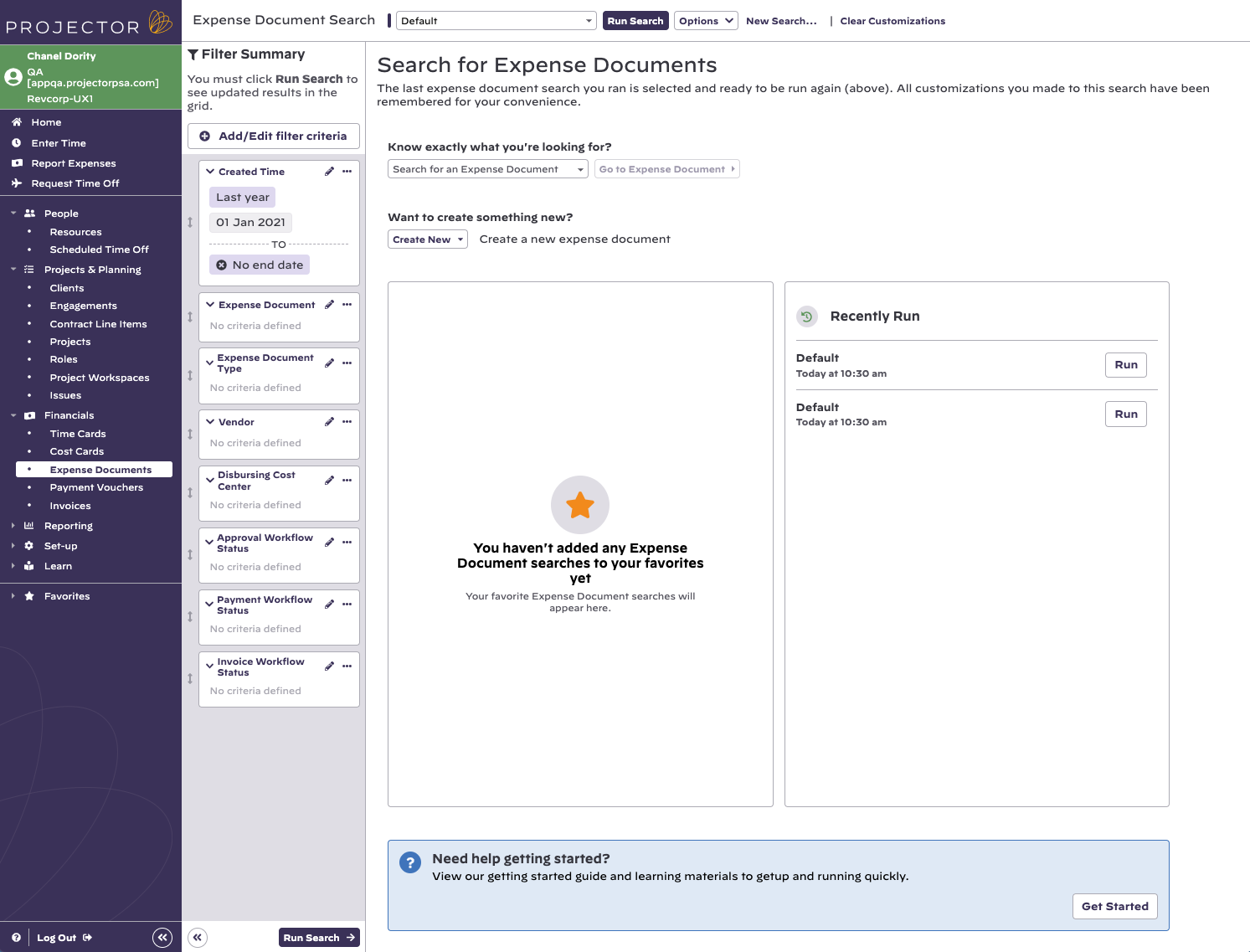Expense Documents
An expense document is a virtual container for individual expenses. Projector supports four different document types with each fulfilling specific business needs. The list below gives you a short description of each type and when you might use it. Click on the links for detailed explanations of each document type.
- Expense Reports - each expense report is for a single resource in your organization. They are typically filled out by your resources and cover expenses incurred while delivering either client or internal projects.
- Vendor Invoice - use vendor invoices to track monies paid to a vendor. For example, you purchase a server for a client. The vendor sends you an invoice for $2000.
- Subcontractor Invoices - use this to track subcontractors that enter their time into Projector. Based on that time, generate payment vouchers for the subcontractor and optionally bill the client for time worked.
- Soft Costs - use this to track non-labor charges like licensing fees or overhead. For example, you charge your client a monthly retainer, but there is no labor associated with that retainer. Soft costs are also used to model some non-standard costs in Projector, so visit the help page to learn more about these.
On this page, you create new expense documents and find existing expense documents. Once you open an expense document you can review the cost cards on it, make adjustments to the cost cards, add new cards, and remove cards.
To manage expense documents, go to Financials | Expense Documents. Or point your browser to https://app.projectorpsa.com/expensedocsearch.
Permissions and Settings
To view this topic, you need the cost center permission View resource/disbursed expenses.
There are four kinds of expense documents in Projector. Please see the help pages below to learn about each type and relevant permissions.
Cost Centers
An expense document is associated with exactly one cost center. The cost center is assigned at the time of document creation. This is for two reasons. First we need to determine the routing for accounting transactions based on cost center. By binding it early, we prevent any inaccurate routing down the road. Second, the permissions around who can approve expenses for payment vouchers and invoicing is determined by cost center. Early binding of cost center keeps this person consistent throughout the document's life cycle.
- Expense Report - when an expense report is created, it is assigned the resource's cost center
- Vendor Invoice - cost center comes from the vendor
- Subcontractor Invoice - cost center comes from the vendor
- Soft Cost Batch - cost center is chosen by the person that creates the batch
Approvals
Even though cost cards are grouped onto an expense document, the approval process allows for any individual cost card to be pushed through the approval process separate from other cards on the document. So we don't cover approvals in this section. Rather, see the Configure Expense Approval help page.
Create
The ability to create expense documents is driven by a few different settings.
- Create Expense Report document - can be created through Expense Entry by any resource. Can be created in management portal by anyone with the cost center permission Maintain Expenses.
- Create Vendor Invoice document - requires the cost center permission Maintain Vendor Invoices
- Create Subcontractor Invoice document - requires the cost center permission Maintain Subcontractor Invoices
- Create Soft Cost document - requires the cost center permission Maintain Soft Costs
Receipts
Receipts may be attached to each document type as a whole, encompassing all cost cards on the document, or to individual cost cards. Receipts can also be locked down so they cannot be modified after approval. These settings are set on the System Settings Editor Cost Tab.
Approve to Pay
Expense documents may no longer have expenses added once all the expenses are marked Approved to Pay. You can optionally tighten this restriction to expense reports where all cards are marked Approved with the system setting Lock expense documents when fully approved.