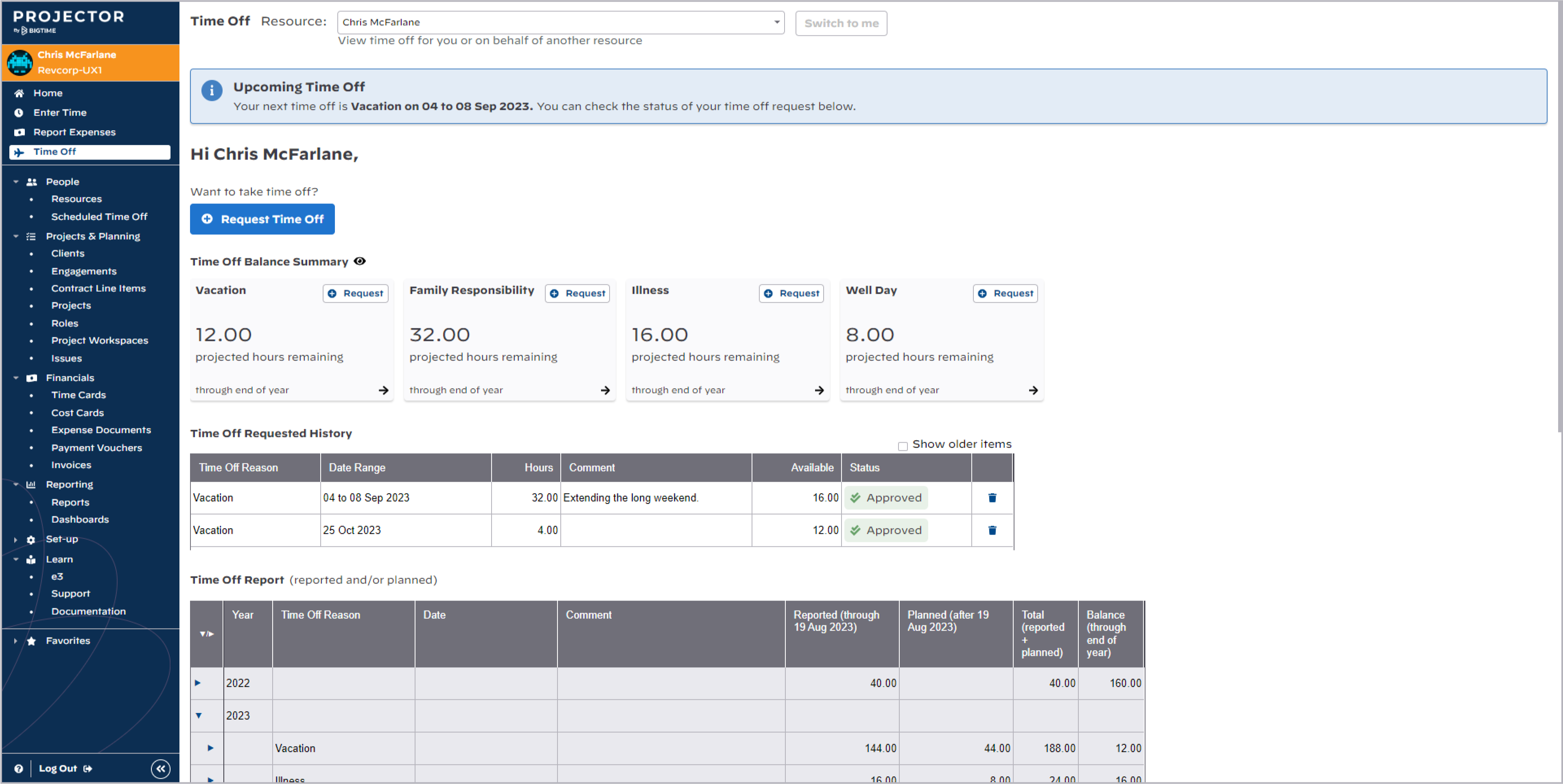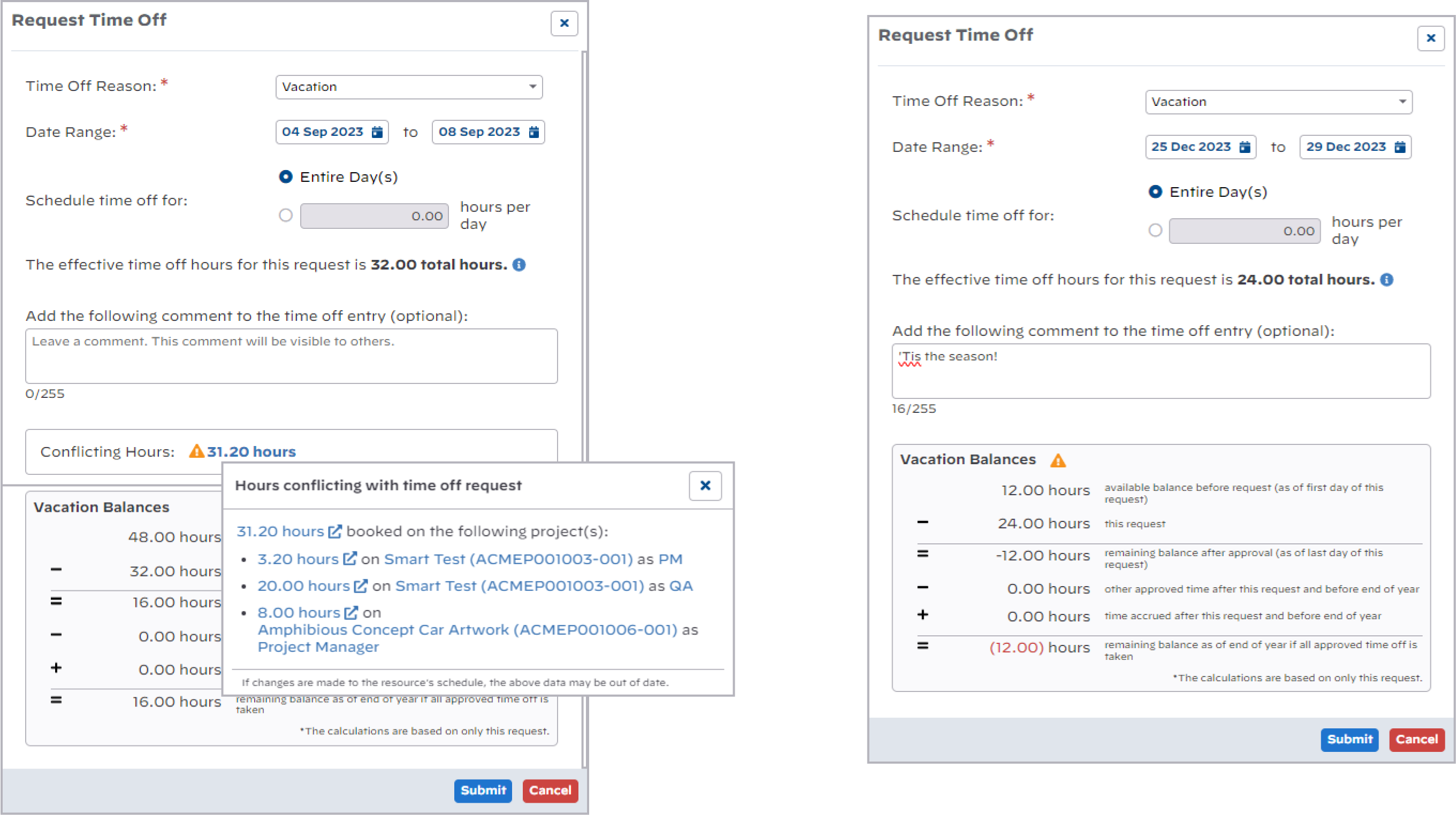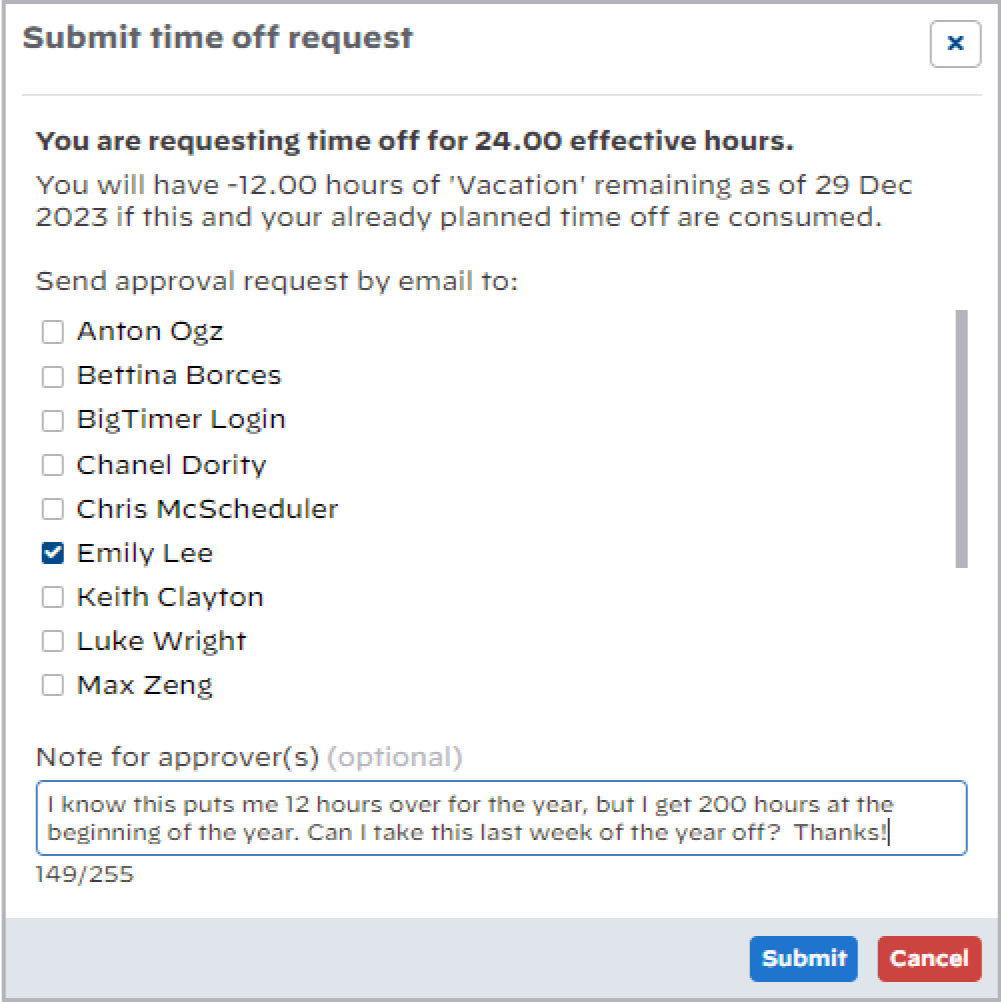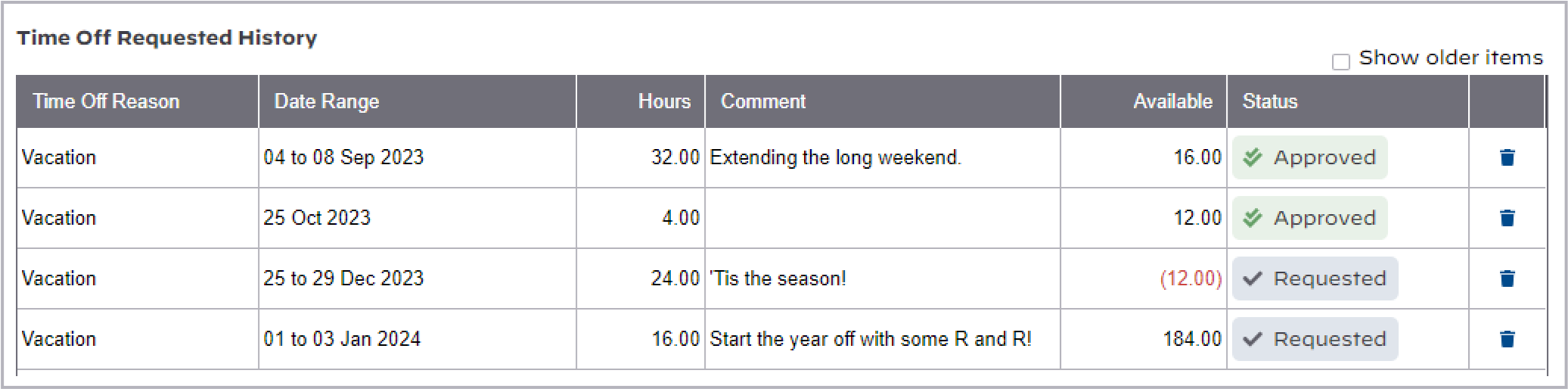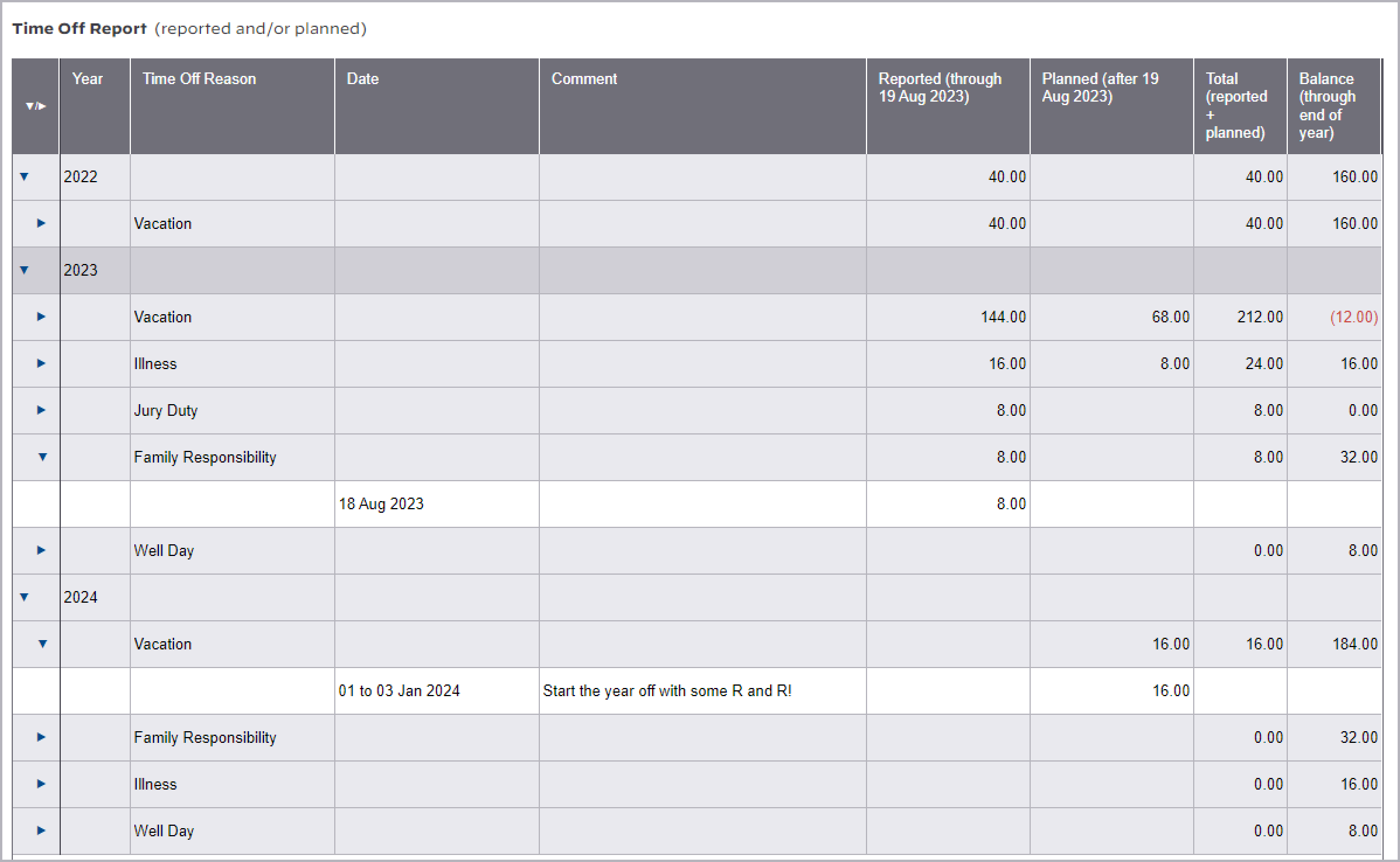Time Off
The Time Off area of Projector Web is used to view past time off, view future time off, and to request time off in the future. Which options are available to you depends on your installation configuration.
Time off requests are used for the future. It does not make sense to request time off for a sick day you took yesterday, but it does for the vacation you are planning next month. These requests are separate from time entry. Even if you request time off here, you will still need to visit time entry and enter the number of hours you took on a given day. Why don't we fill it in for you automatically? It is scheduled, isn't it?! Well, we have found that time off plans often change last minute, and rather than assuming how much time you took off on a given day, we ask that you explicitly enter it.
The Time Off view and request page is found by clicking Time Off or by pointing your browser to https://app.projectorpsa.com/timeoff/
Permissions and Settings
Each resource has access to their Time Off page. Administrators with the cost center permission View Time Off Page for Others can also view a resource's page.
To enable time-off requests, see the general permission Resources can (time off). You can choose from
- Read-only
- Request
- Book time off
Request Approval
Approvers for time off requests are:
- users with the cost center permission Approve and Maintain Scheduled Time Off
- user on a resource's profile set to Approve Time Off Requests
To actually approve time off, go to Topics | Scheduled Time Off
Actual approval
When a resource actually takes the time off, they'll enter it in time entry. Approvers for this time are:
- users with the cost center permission Approve Time
- user on a resource's profile set to Approve Time
Your minimum time off requesting granularity is determined by scheduling granularity. Time off can be scheduled in increments as small as 3 minutes and as large as 8 hours. Requests cannot be longer than 365 days.
Balances shown in the Remaining column are set on a per resource basis from the Time Off Reason Editor.
Zero Hours Requested
If you receive the message "No work hours remain for the date range" then there are two likely explanations. First, that it is already a scheduled holiday based on your location. You can check by viewing that day in time entry. If the day is grayed out, it is a holiday. Second, you already have a request in for that day.
Time Off
The screen is broken down into five subsections.
Upcoming Time Off
Shows the next company holiday or requested time off on your calendar.
Time Off Balance Summary
Shows the balance for time off reason as
- hours remaining through today - based on time entered as time off, but ignoring future time off requests
- projected hours remaining through end of year - accounting for actual time entered as well as submitted timer off requests and future grants or resets
- hours used through today - based on time entered as of today
Request Time Off
Only available if time off requests are enabled for your user. Enter the date range you would like off, the reason, the length of time, and an optional comment. On submit, you'll be prompted to email a designated approver with your request.
When selecting the time off reason and date range, Projector will scan for scheduled project time as well as remaining time off balances and provide visual feedback as appropriate. The existing of conflicting hour or time off request overages do not make a time off request invalid, it's simply a visual indicator for the time off requester and will be shared with the approver as well.
Privacy Note: Comments entered on the time off request form will be stored in Projector and may be visible to other users. Consider carefully if you want to enter confidential information in the comment. Comments entered as a "Note to approver" will be sent directly to the approver in the body of an approval request email, but will not be stored in Projector.
Time Off Requested
Displays a list of all your time-off requests from today on. If you would like to see the status of older requests, tick the checkbox Show older requests. Results are shown through Jan 1 of the previous year.
Historical and Future Time Off
Shows all the actual time off you took as of last week. Shows all the future time off you have scheduled from this week on. If a time off reason has tracking enabled then you'll see values in the Remaining column. The value can be positive or negative.