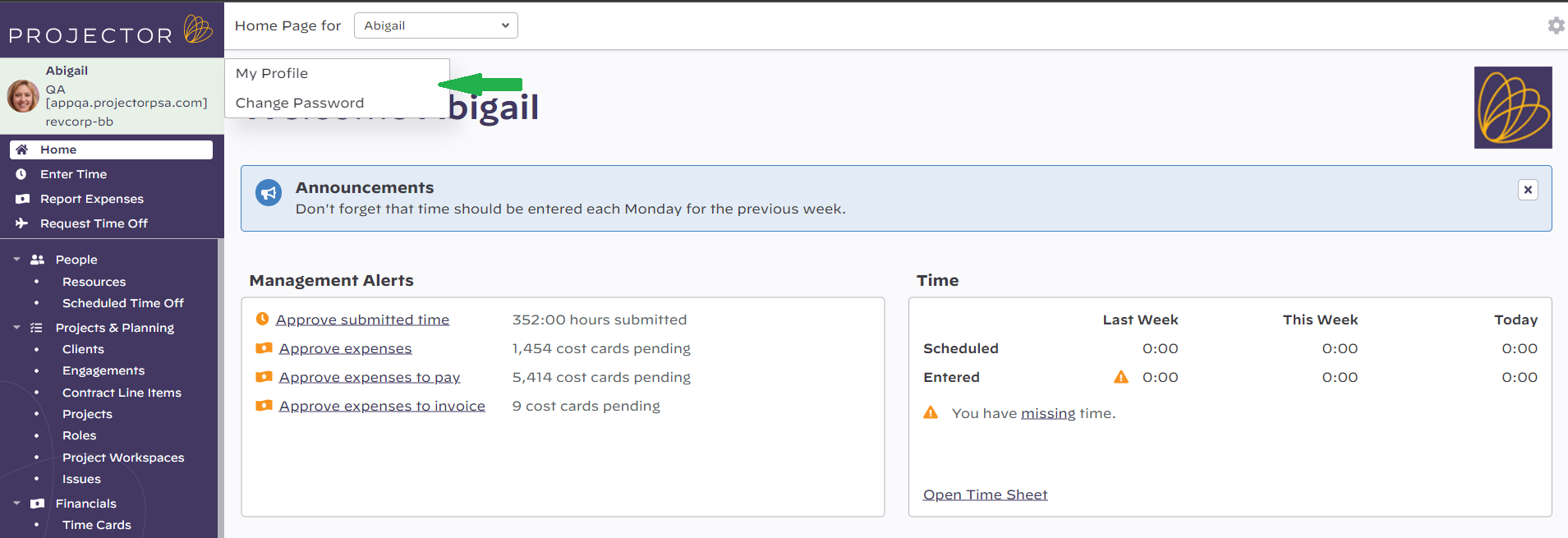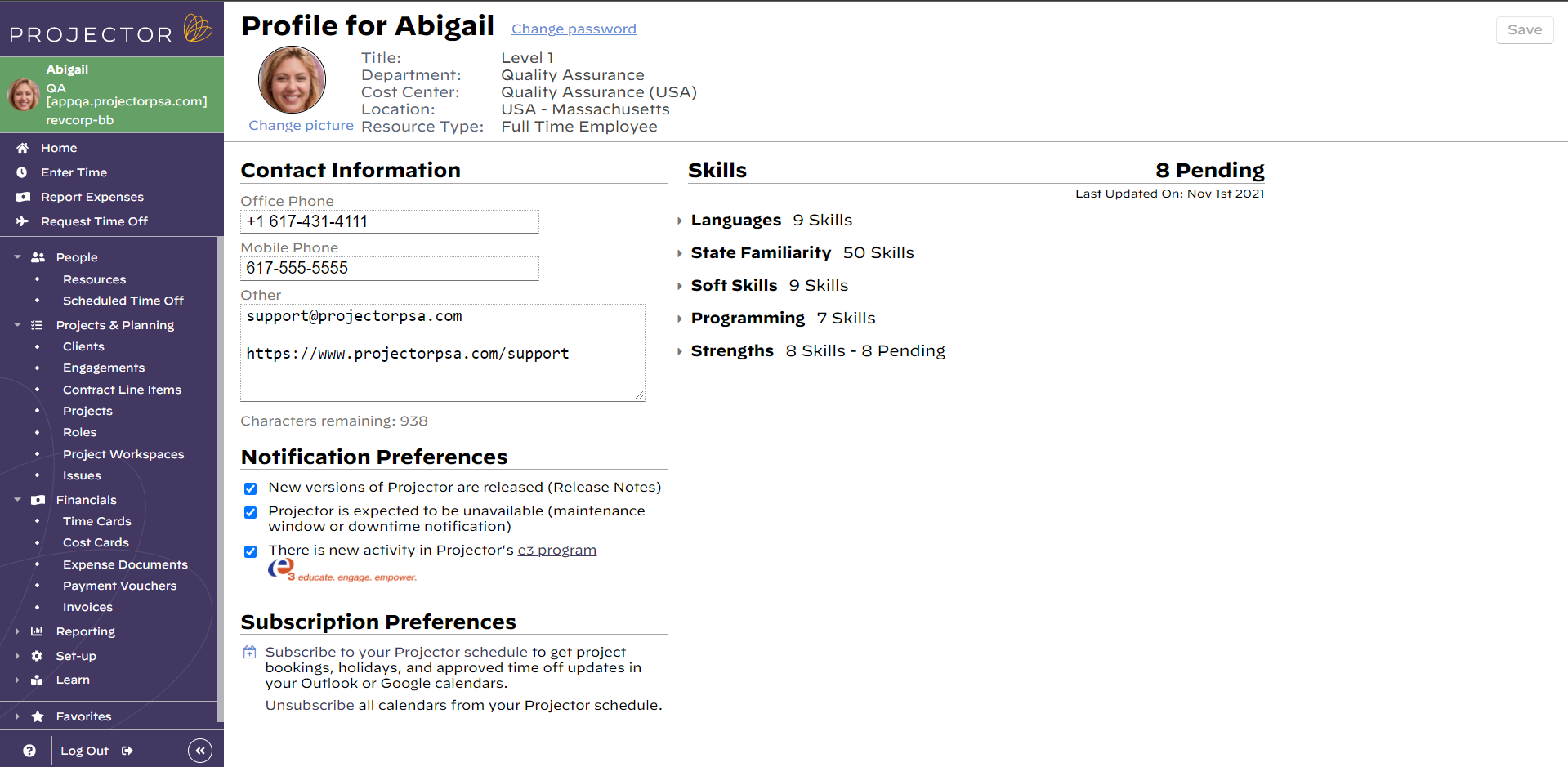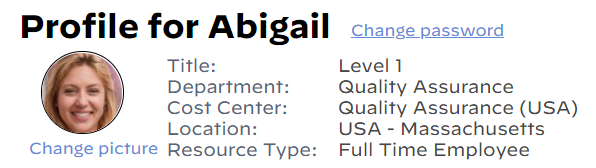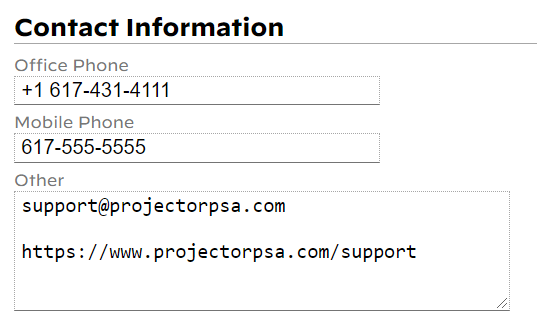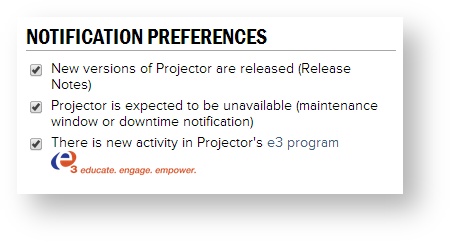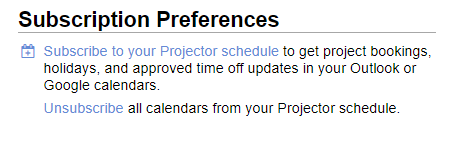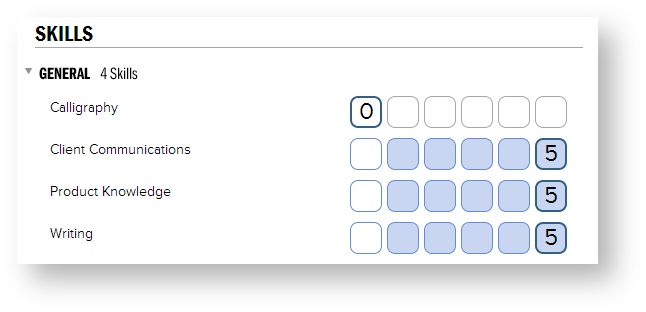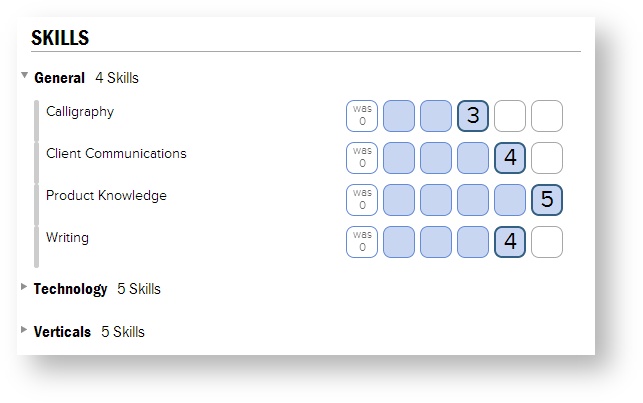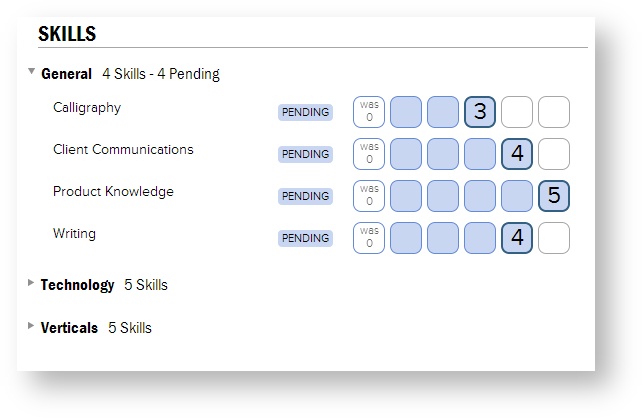My Profile
The My Profile page is where you maintain your contact information, your notification preferences, and your skills.
The My Profile page can be reached by clicking on your name at the top left hand corner of the Home Page.
Permissions and Settings
Resource information like department and title comes from the resource profile. Today's values are displayed.
The ability for skills to be seen, edited with manager approval, or edited without approval are controlled by the general permission Resource can (skills):.
If skill changes require approval, the approvers are determined by the the cost center permission Approve Skills.
Skill approvals are performed by editing a resource and from the Skills tab review, approve, and reject changes.
My Information
The information shown here is maintained by your system administrator. It is view-only.
Change Password
You can change your password by clicking Change Password just under your name. Passwords must be:
- Minimum 6 characters
- Maximum 128 characters
- At least 1 upper/lower mix
- Cannot contain username
- Cannot contain account code
- Cannot match previous password
If your organization uses SSO or Delegated Authentication, you won't have an option to change your password here. Your organization manages passwords through your internal IT department.
Contact Information
At this time you can maintain your office phone, mobile phone, and any text you want in a thousand character text field. You cannot maintain your email address because that is generally your Projector login and is maintained by your Projector admin. Please contact your admin if you need your email address changed.
Notification Preferences
Tick the checkbox for each email notification you want to receive.
| Notification | Description |
|---|---|
| New versions of Projector are released | These notifications include information on attending webinars to watch a live demo of new features and receive release notes |
| Projector is expected to be unavailable | Projector is periodically disabled for maintenance or upgrades. Receive an email notification at least ten business days in advance along with a reminder just before downtime. |
| There is new activity in Projector's e3 program | The e3 program is Projector's client education program. It includes video training materials, private discussion groups, and much more to help you get the most out of Projector. To learn more or to sign up for our LinkedIn or Google groups, please visit http://portal.projectorpsa.com/e3. |
Subscription Preferences
See Calendar Subscriptions for instructions on adding calendars to specific products like Outlook, Google, and Apple.
Skills
Skills measure your proficiency in certain categories on a scale of zero to five. The definition of what a one or a five means depends on your company. You'll need to consult your administrator to get a definition of each number. You can collapse a group of skills by clicking on a heading. If you don't see any skills listed, then that means your Projector administrator has chosen to hide them from you.
Depending on your individual settings, you might be able to update your own skills. Just click the appropriate level.
Once you are happy with your changes, click Save in the upper right. If your user is configured for skill approvals, you'll see a pending marker next to each edited skill.
You'll likely want to email at least one skill approver to let them know you made changes. Otherwise they might not get approved!