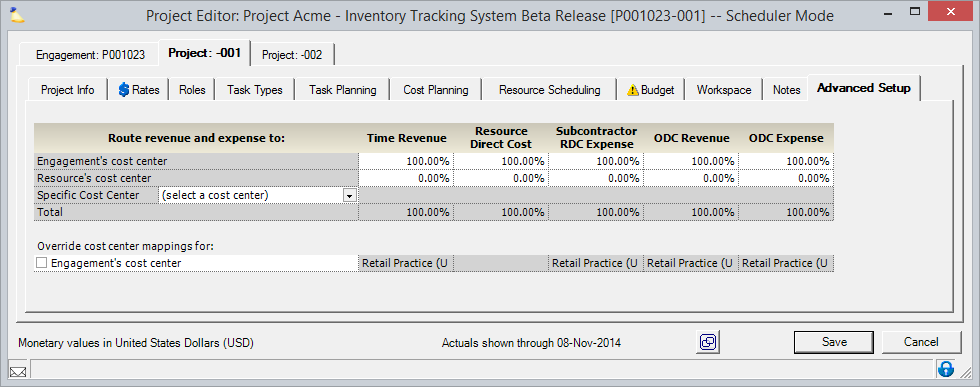Project Advanced Setup Tab
All revenue and expense on this project is mapped through a cost center. You have the option of splitting revenue and expense amongst multiple cost centers in varying ratios. Changes on this tab should be made by someone who is knowledgeable about how your P&L is calculated, how revenue should be routed, and how expense should be routed.
This tab is reached by opening a project and selecting the Advanced Setup tab.
Permissions and Settings
The default settings on this tab are determined by its engagement type. You can modify the defaults from the Engagement Type - Accounting Tab.
This tab can only be edited if the user has the cost center permission Maintain Advanced Project Setup.
It is inadvisable to edit these settings once a time or cost card is approved. Reason being, you can end up with improper revenue allocations because only time/expense approved after the change uses the new cost center. To fix historical time:
- Unapprove and reapprove the cards
- Transfer the time/expense to a new project that is configured properly
Both these actions trigger a revalue of P&L effects, correctly updating historical time and expense.
P&L Routing
The table pictured below determines what percentage of revenue should be routed to a specific cost center. This routing occurs across five separate categories. To learn more about why you would change these values, please see the Engagement Type - Accounting Tab help page. The short version is that smaller organizations will likely route all items to the engagement or resource cost center. Larger organizations may split revenue between cost centers depending on the category type. This can be used to reward contributing cost centers or to encourage resource sharing amongst cost centers.
Time and cost cards are split at the time that they are approved. If an engagement or resource cost center should change in the middle of a project, only cards approved after that date will use the new cost center values. The only other action that triggers a recalculation of splitting is a transfer of the card to a new project.
| Column | Description |
|---|---|
| Cost Center | Choose from the following options:
|
| Time Revenue | Revenue earned from time cards (can be positive or negative) |
| Resource Direct Cost | Monies paid to reimburse resources |
| Subcontractor RDC Expense | Monies paid to reimburse subcontractors |
| ODC Revenue | Profit earned from marked up expenses |
| ODC Expense | Loss due to the company incurring an expense |
Override Mappings For
Before moving forward with any changes to this section, please be very certain of what you are doing. Most organizations do not need to use this section except for very specific situations. From here you can override the default cost center mappings for the engagement and each specific cost center in the upper grid.
Tick the checkbox next to each mapping you want to manually override. Then type into the fields at right which cost center value should be used instead.