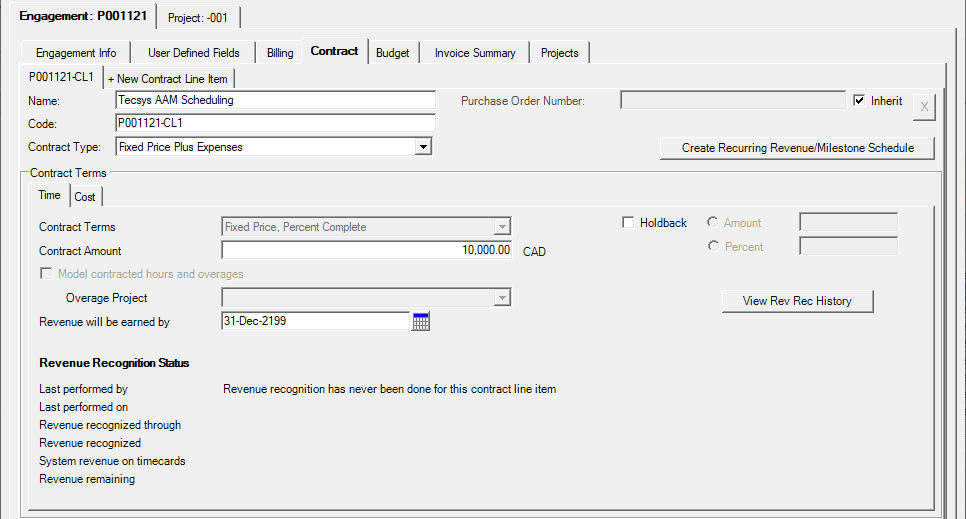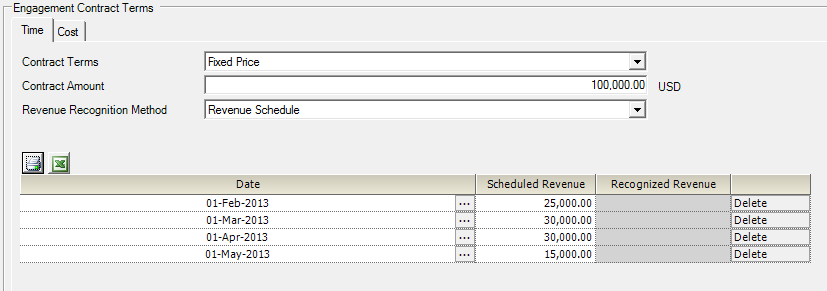Management Portal - Rev Rec
This page teaches you
Revenue recognition is the process of telling your accounting system how much, and when, you earned revenue. The way you allocate revenue is dependent upon your contact type, Fixed Price, T&M, or Not to Exceed.
- Revenue Recognition Overview
- When to Use Revenue Recognition
- Managing Revenue Recognition in Projector
- Reversing Revenue Recognition
Additional Resources
- The Revenue Recognition landing page shows the web-based rev rec user interface.
- The March 2022 Release Overview Webinar provides an overview of the updates to revenue recognition on the web introduced on March 12, 2022. (go to 26:23)
- Watch this webinar, Bridging the Gap between Delivery and Finance Teams [go to 33:03], to learn how Projector uses Dynamic Systems Revenue Allocation for Revenue Recognition.
- Recurring Revenue Management Webinar (go to 21:25) walks you through the process of recognizing recurring services revenue.
- For learning about Bulk Revenue Recognition, watch this webinar. (go to 32:25)
- In this webinar we talk about managing financial processes-billing and revenue recognition for a fixed price project. (got to 20:57)
When to Recognize Revenue
When you should use revenue recognition depends on the contract type. Time & Materials, Not To Exceed, or Fixed Price. The table below explains common reasons to use Rev Rec for each of these.
| Contract Type | Reasons to use Revenue Recognition |
|---|---|
| Time & Materials | Used rarely, revenue recognition is typically used to generate a reserve for the end of your contract |
| Not to Exceed | Used when you have reached your cap. Use revenue recognition to spread the revenue over the life of the contract. Some organizations that don't anticipate exceeding the cap by much will simply write down time cards for the remainder of the project rather than running revenue recognition. |
| Fixed Price | Used frequently. Lock down revenue to specific time periods. |
As Revenue Recognition is most often used for Fixed Price engagements and rarely used for T&M or NTE, this section focuses exclusively on FP. For Fixed Price projects revenue can either be allocated automatically by Projector or specifically by you. You will choose one of the following three methods:
- Percent Complete
- Revenue Schedule
- Manual Revenue Recognition
Percent Complete
The Percent Complete method of recognizing revenue is designed to support the standard accounting practice of recognizing revenue using the ratio of actual vs planned work. This method requires that you have a plan in the form of scheduled hours. Scheduled hours represent the work you plan to do and when you will do it. That way Projector can look at what you have done, what you plan to do, and determine how far along you are. Projector uses one of three methods to determine your percent complete.
| Percent Complete Method | Description | Example |
|---|---|---|
| Person Hours | The simplest of the three options, all hours are created equal. Work by your CEO will earn revenue at the same rate as work done by an intern. | $100k contract for 100 hours. Each hour of work earns $1k of revenue. |
| Resource Direct Cost | The internal cost of each employee determines the proportion of revenue allocated to them. RDC is determined at the installation level in the RDC Editor. If two people work equally on a project, but one of them is paid twice as much, then the higher earner will have 2/3rds of the revenue associated with them. When the work is performed also determines where the revenue lands. For example, if the higher cost employee works more at the beginning of the project than his coworker, then a higher proportion of the revenue is allocated to the beginning of the project. | $100k contract for 100 hours.
Senior consultant will earn $66k of revenue to the junior's $33k. |
| Contract Revenue | The expected billing rate for each employee determines the proportion of revenue allocated to them. Contract rates can be looked up on the rates tab of the Project Editor or the rates tab of the Role Editor. See How are rates applied to time cards? for a detailed explanation of where and how rates are applied. This works the same as for Resource Direct Cost, but contract rates are used instead. If two people work equally on a project, but on a T&M basis one of them charges twice as much, then the higher earner will have 2/3rds of the revenue associated with them. When the work is performed also determines where the revenue lands. For example, if the higher billed employee works more at the beginning of the project than his coworker, then a higher proportion of the revenue is allocated to the beginning of the project. | $100k contract for 100 hours.
Senior consultant will earn $66k of revenue to the junior's $33k. |
The percent complete method works well for projects whose planned resource allocations tend to be accurate, but it doesn't work well when the planned resource allocations are inaccurate or non-existent. This is when you can look to a revenue schedule instead.
Revenue Schedule
In a revenue schedule you specify a set of dates on which revenue will be earned by. In the example above I expect to earn $25k up to and including Feb 1. Then another 30k for time from Feb 2 up to and including Mar 1.
Projector will automatically allocate the revenue to the time cards in that period using either Contract Revenue, Hours, or RDC according to your system settings. If a reporting period has zero hours to allocate revenue to, Projector is smart enough to drop it on the last day of the schedule period.
If you are integrated with an accounting system you must still remember to run Revenue Recognition. If you do not recognize revenue, then no revenue will be pushed through your integration.
Filling out the form to define your schedule is a little confusing. When you choose Revenue Schedule from the dropdown list you will see a single line item that encompasses the entire Contract Amount.
You should enter a date using the ... button. If you need additional time periods then reduce the amount in the Scheduled Revenue column. When you click out of the cell a new row will automatically be added.
Continue adding dates and modifying the Scheduled Revenue column until all your periods are in place.
You can quickly add dates and revenue amounts to the revenue schedule. Create a spreadsheet with two columns, one for the date and one for the scheduled revenue. Then copy and paste the rows from the spreadsheet into the revenue schedule grid.
Manual Revenue Recognition
You can manually specify how much revenue should be recognized through the Revenue Recognition Wizard.
This page teaches you
Revenue recognition is the process of telling your accounting system how much, and when, you earned revenue. The way you allocate revenue is dependent upon your contact type, Fixed Price, T&M, or Not to Exceed.
- Revenue Recognition Overview
- When to Use Revenue Recognition
- Managing Revenue Recognition in Projector
- Reversing Revenue Recognition
Additional Resources
- Watch this webinar, Bridging the Gap between Delivery and Finance Teams [go to 33:03], to learn how Projector uses Dynamic Systems Revenue Allocation for Revenue Recognition.
- Recurring Revenue Management Webinar (go to 21:25) walks you through the process of recognizing recurring services revenue.
- For learning about Bulk Revenue Recognition, watch this webinar. (go to 32:25)
- In this webinar we talk about managing financial processes-billing and revenue recognition for a fixed price project. (got to 20:57)
When to Recognize Revenue
When you should use revenue recognition depends on the contract type. Time & Materials, Not To Exceed, or Fixed Price. The table below explains common reasons to use Rev Rec for each of these.
| Contract Type | Reasons to use Revenue Recognition |
|---|---|
| Time & Materials | Used rarely, revenue recognition is typically used to generate a reserve for the end of your contract |
| Not to Exceed | Used when you have reached your cap. Use revenue recognition to spread the revenue over the life of the contract. Some organizations that don't anticipate exceeding the cap by much will simply write down time cards for the remainder of the project rather than running revenue recognition. |
| Fixed Price | Used frequently. Lock down revenue to specific time periods. |
As Revenue Recognition is most often used for Fixed Price engagements and rarely used for T&M or NTE, this section focuses exclusively on FP. For Fixed Price projects revenue can either be allocated automatically by Projector or specifically by you. You will choose one of the following three methods:
- Percent Complete
- Revenue Schedule
- Manual Revenue Recognition
Percent Complete
The Percent Complete method of recognizing revenue is designed to support the standard accounting practice of recognizing revenue using the ratio of actual vs planned work. This method requires that you have a plan in the form of scheduled hours. Scheduled hours represent the work you plan to do and when you will do it. That way Projector can look at what you have done, what you plan to do, and determine how far along you are. Projector uses one of three methods to determine your percent complete.
| Percent Complete Method | Description | Example |
|---|---|---|
| Person Hours | The simplest of the three options, all hours are created equal. Work by your CEO will earn revenue at the same rate as work done by an intern. | $100k contract for 100 hours. Each hour of work earns $1k of revenue. |
| Resource Direct Cost | The internal cost of each employee determines the proportion of revenue allocated to them. RDC is determined at the installation level in the RDC Editor. If two people work equally on a project, but one of them is paid twice as much, then the higher earner will have 2/3rds of the revenue associated with them. When the work is performed also determines where the revenue lands. For example, if the higher cost employee works more at the beginning of the project than his coworker, then a higher proportion of the revenue is allocated to the beginning of the project. | $100k contract for 100 hours.
Senior consultant will earn $66k of revenue to the junior's $33k. |
| Contract Revenue | The expected billing rate for each employee determines the proportion of revenue allocated to them. Contract rates can be looked up on the rates tab of the Project Editor or the rates tab of the Role Editor. See How are rates applied to time cards? for a detailed explanation of where and how rates are applied. This works the same as for Resource Direct Cost, but contract rates are used instead. If two people work equally on a project, but on a T&M basis one of them charges twice as much, then the higher earner will have 2/3rds of the revenue associated with them. When the work is performed also determines where the revenue lands. For example, if the higher billed employee works more at the beginning of the project than his coworker, then a higher proportion of the revenue is allocated to the beginning of the project. | $100k contract for 100 hours.
Senior consultant will earn $66k of revenue to the junior's $33k. |
The percent complete method works well for projects whose planned resource allocations tend to be accurate, but it doesn't work well when the planned resource allocations are inaccurate or non-existent. This is when you can look to a revenue schedule instead.
Revenue Schedule
In a revenue schedule you specify a set of dates on which revenue will be earned by. In the example above I expect to earn $25k up to and including Feb 1. Then another 30k for time from Feb 2 up to and including Mar 1.
Projector will automatically allocate the revenue to the time cards in that period using either Contract Revenue, Hours, or RDC according to your system settings. If a reporting period has zero hours to allocate revenue to, Projector is smart enough to drop it on the last day of the schedule period.
If you are integrated with an accounting system you must still remember to run Revenue Recognition. If you do not recognize revenue, then no revenue will be pushed through your integration.
Filling out the form to define your schedule is a little confusing. When you choose Revenue Schedule from the dropdown list you will see a single line item that encompasses the entire Contract Amount.
You should enter a date using the ... button. If you need additional time periods then reduce the amount in the Scheduled Revenue column. When you click out of the cell a new row will automatically be added.
Continue adding dates and modifying the Scheduled Revenue column until all your periods are in place.
You can quickly add dates and revenue amounts to the revenue schedule. Create a spreadsheet with two columns, one for the date and one for the scheduled revenue. Then copy and paste the rows from the spreadsheet into the revenue schedule grid.
Manual Revenue Recognition
You can manually specify how much revenue should be recognized through the Revenue Recognition Wizard.