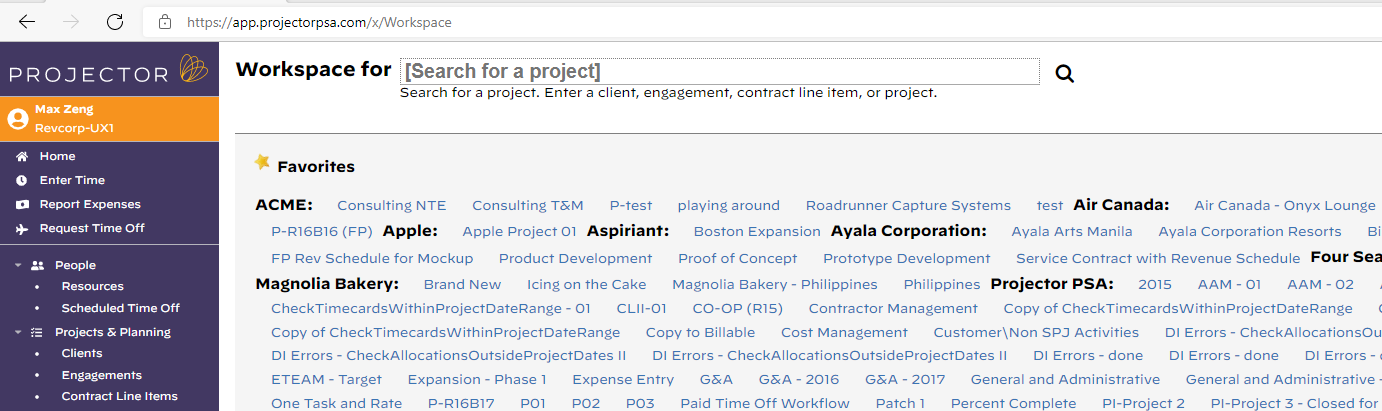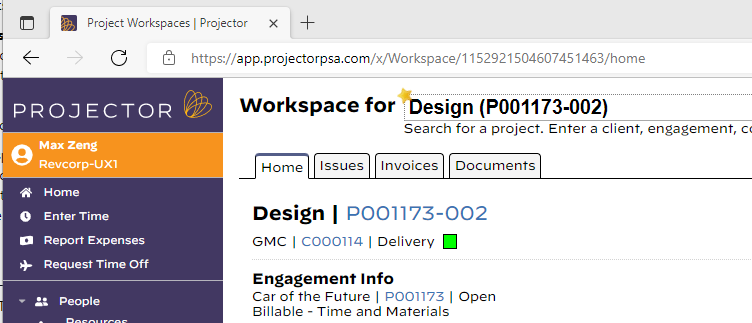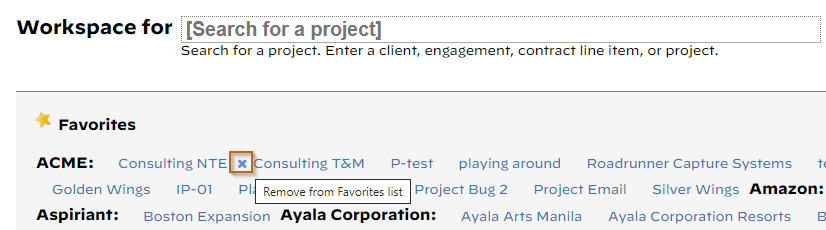Project Workspaces
The Project Workspace module provides an online area to facilitate collaboration within delivery teams. Workspaces let you see your team members, coordinate and prioritize issues related to project delivery, share documents, and view invoicing data. Each of these are covered in the sections below.
- Workspace Home — shows general information about a project
- Workspace Issues — assign and track project-level tickets
- Workspace Documents — track project documents
- Workspace Invoices — a portal for your clients to view their invoices, invoice history, and project messages
- Workspace Dashboards — view advanced analytics dashboards on a per project basis
In the Collaboration and Project Workspaces webinar we demonstrate using Projector’s project workspaces for project collaboration.
Project workspaces are reached from the Projects & Planning|Project Workspace or by pointing your browser to https://app.projectorpsa.com/x/Workspace
Permissions and Settings
Default view and edit access permission are determined by Engagement Type.
For team members to access Project Workspaces the following is required:
- Users with permissions can access workspaces enabled for current Project Stage
- Enable Project Workspace checkbox ticked on the Project Info Tab
- View access or greater granted on the Project Workspace Tab
For client users to access Project Workspaces the following is required:
- Client Can Login to project workspace enabled for current Project Stage
- Enable Project Workspace checkbox ticked on the Project Info Tab
- View access or greater granted on the Project Workspace Tab | Permissions subtab
- Allow Project Access ticked on the Project Workspace Tab | Client Logins subtab
Searching
Type in any character to begin searching. The search field filters on the following:
- Engagement Name or Code
- Project Name or Code
- Client Name or Code
Favorites
Quickly view any project by selecting it from your favorites list. To add projects to your favorites list, first search for them. Then, click the star.
To remove a favorite, click the star again. You can also remove projects from your favorites list by hovering over the project name and clicking the (X) that appears.
Upgrade from Legacy Project Workspaces
If you used workspaces prior to Projector release 4.5, then you will have data migrated from the /wiki/spaces/docworkspace/pages/10321924. The ability to add links has been deprecated. Existing links migrated into the new workspaces will continue to work, but new links cannot be added.
Projector also allowed linking directly to files on your computer or network for Internet Explorer users. This functionality has been disabled by Microsoft as of IE9, and as such Projector can no longer support it.