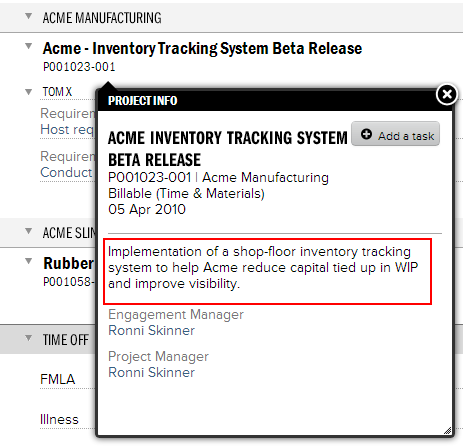Project - Setup Project
Configure name, managers, stage, and misc. These high level fields are typically set one time. It is typically used by engagement and project managers for managing project stages and the PM team. For an introduction to projects in general please see Engagements and Projects.
Permissions and Settings
The following two groups can make changes on this tab:
- have the cost center permission Maintain Projects and Engagements
- the current project stage allows Edit Project Info AND you are one of the following
- Engagement Manager
- Projector Manager
- On Project Management Team and Can Act as PM
Access to Detailed Task Management is controlled through account settings.
Project Setup
These high level fields are typically set one time.
Field | Description |
|---|---|
Project Name | The name of this project. When creating a new project, it will default to the same name as that provided on the Engagement Info tab. You may change the project name by typing in the field. Maximum of 255 characters. |
Project Code | This field may or may not be editable depending on your installation settings. It typically auto populates using a numbering scheme of your choosing. See Auto Numbering of Clients, Engagements, and Projects for more information. |
| Project Description | Provide a brief description of the mission for this project. This description is visible in time and expense entry when your resources enter their data. Descriptions may be up to 1000 characters long. |
Project Manager | Project managers control a number of aspects of a project. Through a combination of stage permissions and installation settings PMs can request or schedule people to work on the project, create project plans, invoice for projects, set billing rates, and create budgets. How much or little a PM can do depends on your organization and its business needs. If you don't see the person you want click <<lookup>> and you can specify any user you want. |
| Project Management Team | By default this list contains the following users:
Add additional project managers using the dropdown box. Can Act as PM - when ticked can perform all the functions of a typical project manager. Otherwise they are granted view-only access only Include on Email List - cc these users on scheduling, budget alerts, and invoice to approve emails |
Stage | Stages govern both permissions and user interactions with a project. For a full explanation of each stage and how stages can optimize your project workflow, please see the Stage Editor. Stages control:
|
% Likelihood | Percent likelihood allows you to factor the likelihood of winning a contract into your analytical reports. Thus allowing you to accurately forecast metrics like revenue projections. On just a single project this may not seem very useful, but on a large number of projects the aggregate effect is useful. For example i you had $1MM of projected sales you can cross-reference this against your sales funnel as it narrows from 25%, to 50% to 75% likelihood. This helps you to accurately predict your future revenue and staffing requirements. Projector also uses the Percent Likelihood information in Project KPIs. |
Base on Project Stage | Tick this checkbox to have the percent likelihood automatically set by the project's stage. As the stage changes the likelihood automatically updates. A typical scenario may be a 50% chance in the sales phase that becomes 100% once it is in the delivery stage. You may want to untick this box and specify the percent likelihood manually. Often a project manager is intimately familiar with the project and accurately understands its true likelihood - upping the percentage of a project you are confident you will win or dialing back the likelihood on a project that you know is a long shot. |
| Purchase Order Number | Project level invoices will automatically populate with the specified PO Number |
Project Location | The location associated with this project. Locations are used for projects, resources, time, and expense entry. |
Start Date / End Date | The project start date is required. The end date is optional to accommodate ongoing projects. Dates control four aspects of a project:
If you are editing an existing project and cannot move the project start date forward, then one of the four items above has caused a conflict. You will need to resolve the conflict, for instance by moving role start dates forward first. When you set a project to a closed stage, the end date is set to either today's date or the earliest possible date given the four constraints Advanced or Delay Entire Project - choose a new date. Projector will automatically adjust dates to reflect the change in schedule |
Hours/Day | By default this field's value is inherited from the project's location. It serves two primary functions. First, it is used for detailed task management planning to figure out how many days something will take to complete. For example, 16 hours of labor equates to two days of work. Second, this setting is used for daily billing calculations. Daily billing rounds time up to equal a whole day. For example, if I work 5 hours today, then it gets rounded up to 8 hours of billable labor. Utilization This field is not used in utilization reports. Utilization is measured by looking at a resource's working hours vs. the number of hours they actually worked. Working Hours and Hours/Day are not the same and should not be confused. |