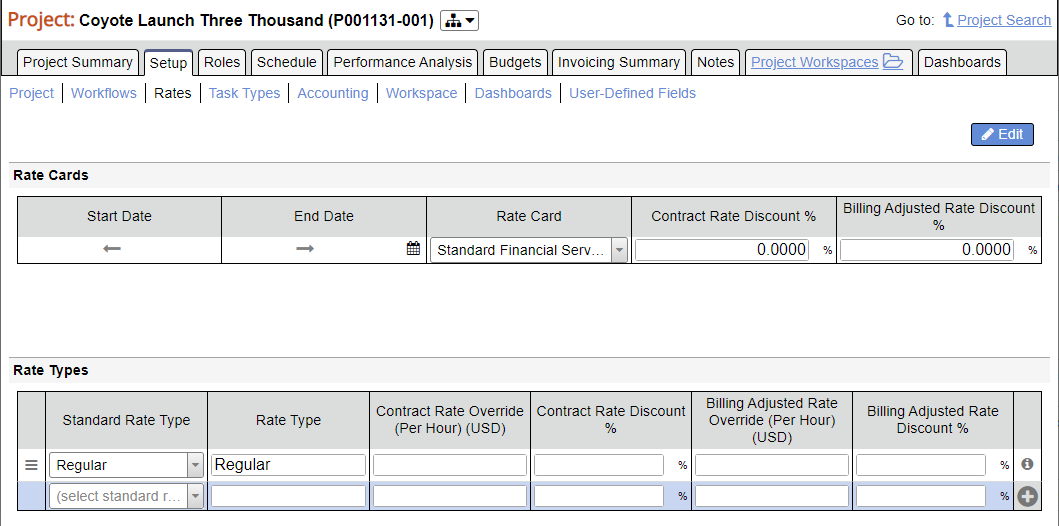Project - Rates
Set standard rate card, discounts, and rate types for this project. This tab is typically used by Project Managers for configuring billing rates and the rate at which specific tasks bill at.
Additional Resources
Topic of the Day: Rate Management Webinar provides an overview of the rate structures in Projector. (go to 29:45)
Permissions and Settings
The default Rate Card is comes from the project's cost center.
The default Rate Types come from the engagement type.
The following people can make changes on this tab:
- Anyone with the cost center permission Maintain Project Rates
- Engagement manager with the stage permission Edit Rates
- Project manager with the stage permission Edit Rates
- Can Act as PM with the stage permission Edit Rates
Rate Cards
A rate card sets the billing rates for the project. For example, Consultants bill at $100 / hour.
The default card comes from the client. If unspecified on the client then it comes from the project's cost center. If the rate card on the client or cost center is changed, the project will NOT change.
See our Rates FAQ for common questions on what happens when you change or update rates.
Rate Cards are associated with currencies. You cannot change currency.
Rate Cards | Description |
|---|---|
Start Date | This is the date that the selected rate card becomes effective for this project An arrow indicates all time previous uses this card |
End Date | This is the date that the selected rate card stops being used An arrow indicates all time into the future uses this card |
Rate Card | Rate card choices are limited to the engagement's currency |
Contract Rate Discount % | Modify the contract rates to reflect negotiated rates during the sales process. Use a negative discount to raise rates. A positive discount to lower them |
Billing Adjusted Rate Discount % | Modify the billing rates to reflect discounting due to the delivery process. Use a negative discount to raise rates. A positive discount to lower them. |
Tutorial
See Explain the different types of revenue in Projector to learn more about contract and billing adjusted discounts.
Rate Types
Rate types are chosen by your resources when entering their time. For example, they might choose Regular vs. Overtime. This choice affects three things - contract rates, billing rates, and resource direct cost (RDC).
Contract and billing rates are visible in the table below. View and modify these values as you see fit.
RDC is not seen here. RDC is implicitly impacted by the way Rate Types map to Standard Rate Types. The standard rate type in turn maps to a Resource Type. The resource type then scales RDC. For example, an hourly worker paid overtime sees their RDC increase by 50% on overtime hours.
Forecasting and Rate Types
Rate types obviously have an affect on what clients are charged. This has special consequences on forecasted numbers like project profitability. Projector can't know ahead of time whether hours someone enters are regular, overtime, or not chargeable. So when looking at projections rates are based on their role. Once actual time is entered the role-rate is not used and the rate type is used instead.
Field | Description |
|---|---|
Standard Rate Type | Think of this column as high level buckets that you want time categorized into. Typically this is along the lines of regular, overtime, or non-chargeable. Standard Rate Type have an affect on a resource's RDC. This affects profitability. |
Rate Type | When an employee enters time, this is what is displayed to them as a choice. |
| Contract Rate Override (Per Hour) | Set a fixed dollar amount for this labor |
Contract Rate Discount % | Set a fixed discount amount for this labor. Use a negative discount to increase the costs. |
| Billing Adjusted Rate Override (Per Hour) | Set a fixed dollar amount for this labor |
| Billing Adjusted Rate Discount % | Set a fixed discount amount for this labor. Use a negative discount to increase the costs. |
Delete | Delete the row, If you cannot delete the row a task type currently has this rate type assigned. Go to the task types tab and remove the rate type as an option in both the Default Rate Type and Allowed Rate Types columns. |
Updating Rates
When you update rates the following actions occur based on the time card's status:
- Draft/Submitted time - when approved they will use the new rates
- Approved, but not yet invoiced - you are prompted to revalue them so that they use the new rates
- Aproved, and on an invoice - Projector leaves them alone. You may want to edit the invoice and revalue them to use the new rates