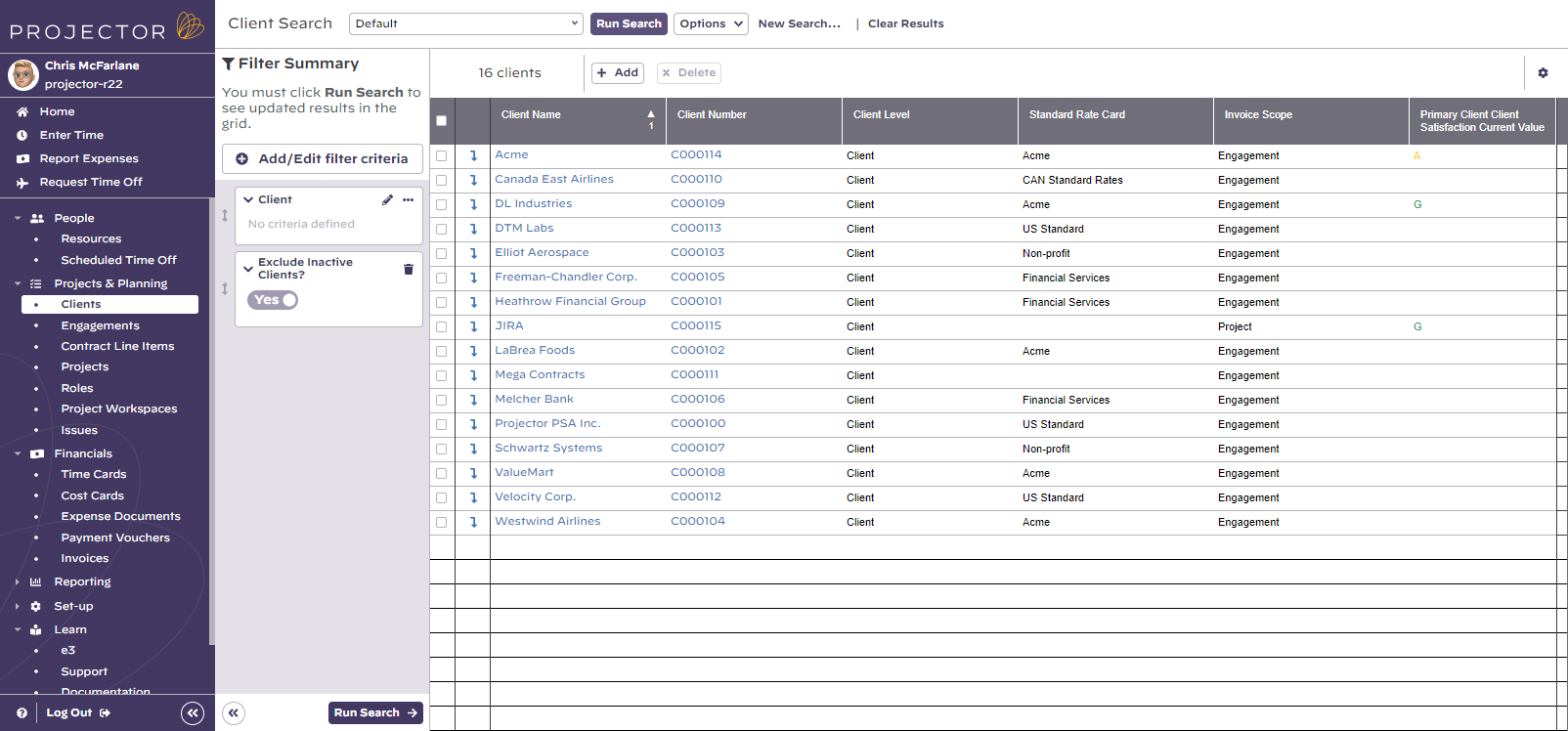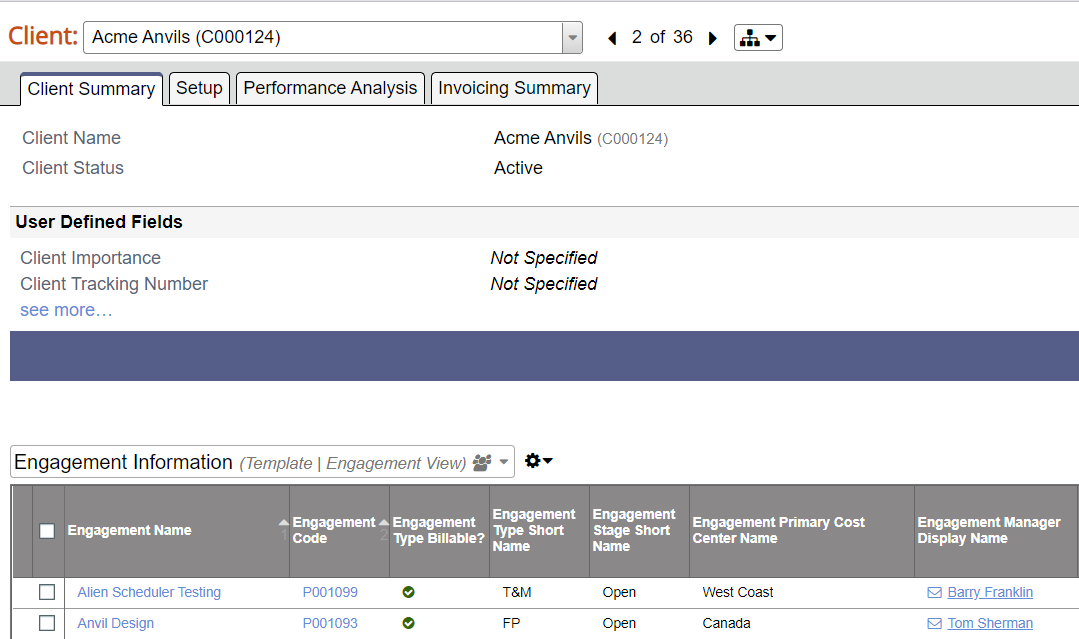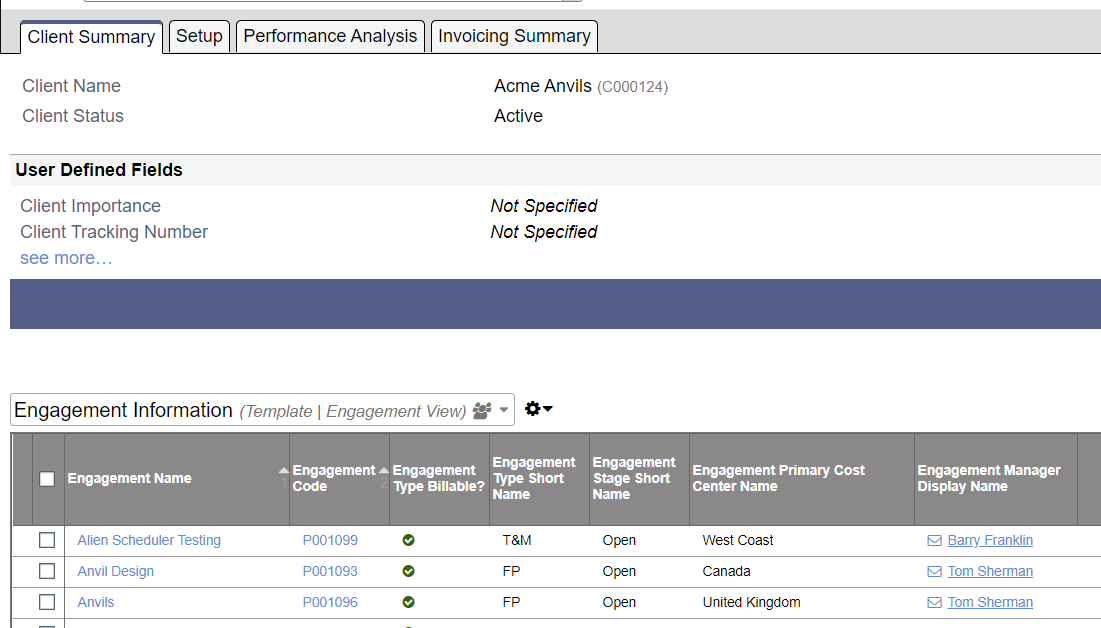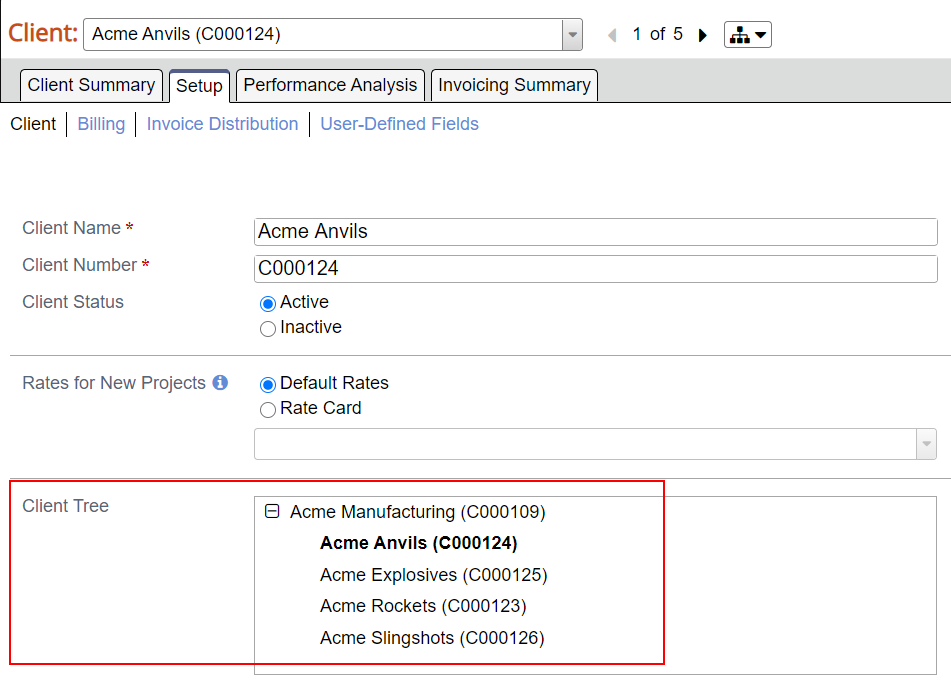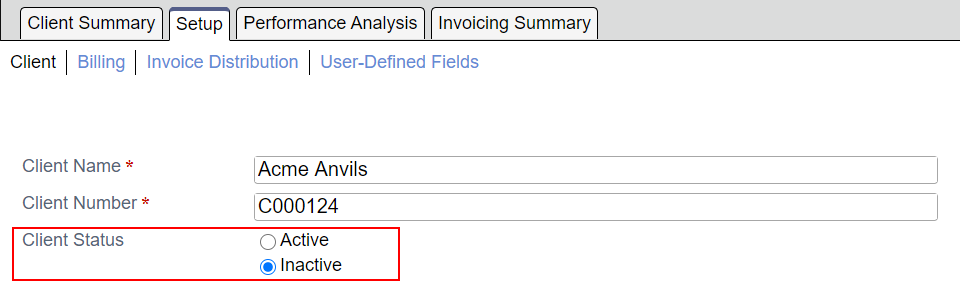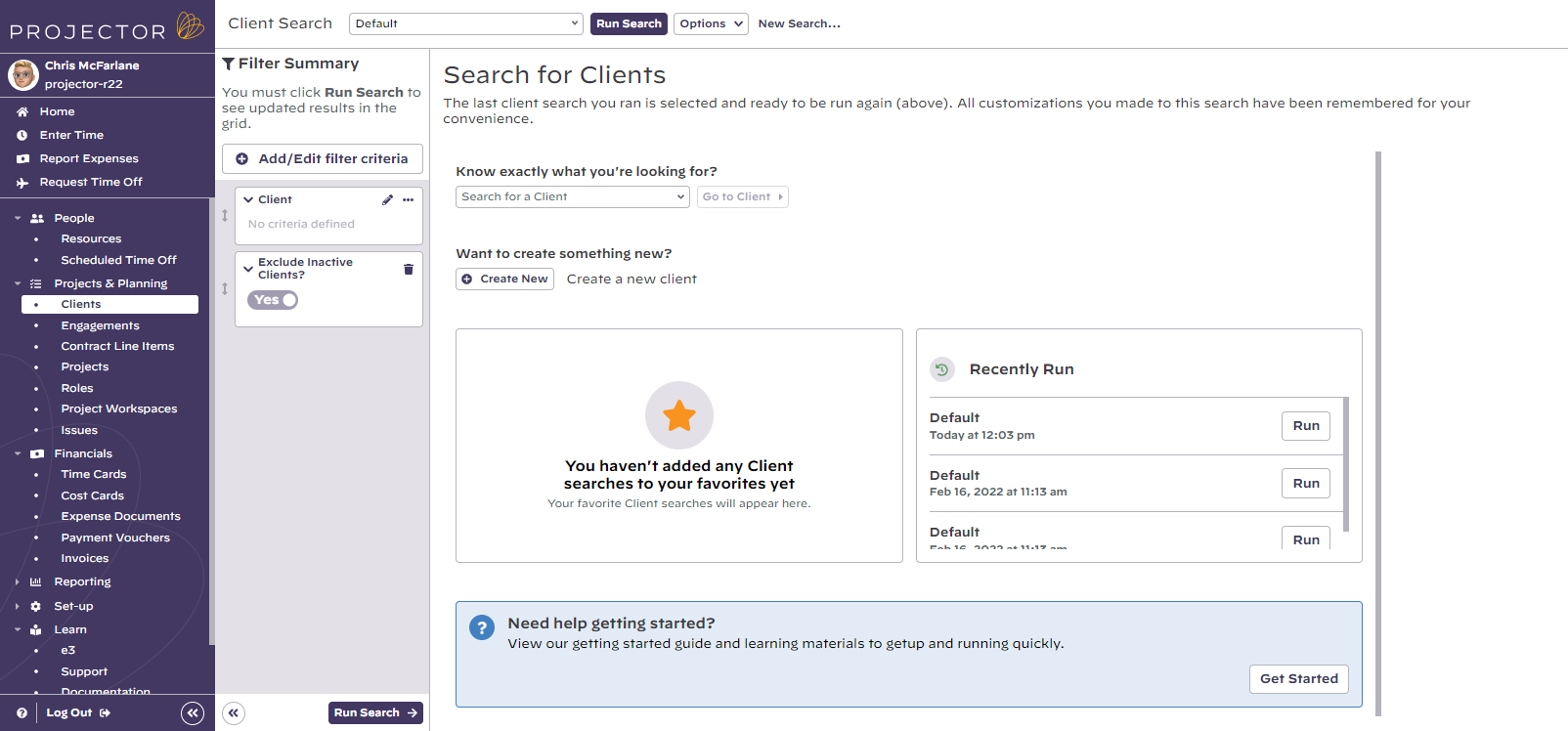Clients
create and manage clients that you do business with
Clients are organizations you do business with. Use the Client Editor (Clients > Setup) to:
- Create and edit clients
- Set client-specific rates
- Specify invoicing rules
- Browse a client's engagements
- Browse a client's invoices
This section is reached by navigating to https://app.projectorpsa.com/x/clientsearch or navigating to Projects & Planning | Clients.
Permissions and Settings
To maintain client information you must have the Clients global permission set to update.
Client Levels are managed on the System Settings General Tab.
Self Client
You should create a "self client" with the same name as your company. You'll then associate it with internal projects. Now when you compile your reports you will see internal time and expenses roll up against your own company. If you have multiple companies modeled in Projector you can create a client for each company and roll them into a tree.
Client Levels
Client levels are a means of grouping clients in an hierarchical structure. A common scenario would be to have a top level corporation, then child levels of Division and Subdivision. A real world example would be a giant company like General Motors. GM has many divisions and you may do work for the automobile, aerospace and alternative energy divisions. Each of these may have subdivisions like engineering and quality assurance.
There are two main benefits to client levels. The first is that you can setup inheritance for rates, billing data and invoice settings. In the aforementioned GM example, this could mean that all your invoices go to GM and you don't need to set up duplicate addresses for each division. The second benefit is you can run reports on these client levels for data grouping purposes. In this way you can see how performance for subclients rolls up to the parent client.
Before you can create parent/child client relationships, you must first define a minimum of two client levels on the System Settings General Tab. Once you have defined the levels, you start creating client relationships via the Client Editor.
Manage Clients
Common actions on clients.
Create
Click Create a New Client on the landing page.
Click Create Client after running a search
Delete
Run a client search. Select the client(s). Click Delete Client.
You cannot delete a client if:
- It is associated with an engagement
- It is the parent of another client
View engagements for a client by opening the client and reviewing the Client Summary tab.
To review client levels open the client and view the Setup tab.
If you cannot delete a client make them inactive instead.
Once a client is deleted, it cannot be recovered.
Inactivate
Inactivate a client when you do not want any more engagements or projects created for them. Double click the client from the browser to open the Client Editor and tick the Inactive checkbox.
Open the client and go to the Setup tab. Tick the Inactive radio button.
To find an inactivated client, make sure your search includes inactive clients.
Client Search
Use our Flex Search and Smart Grid to quickly find the clients you are interested in. Customize the view to show the fields that interest you most.