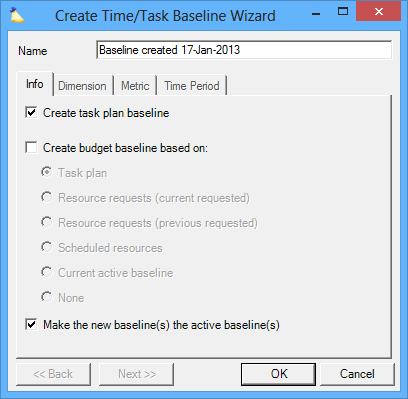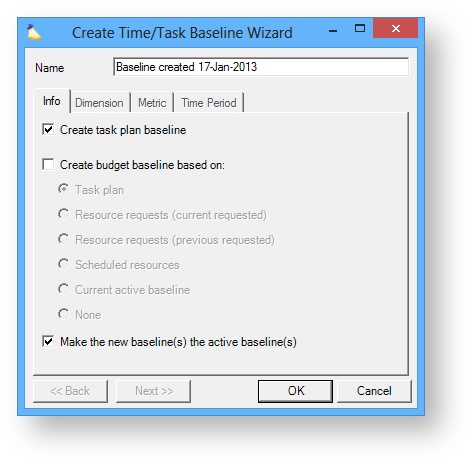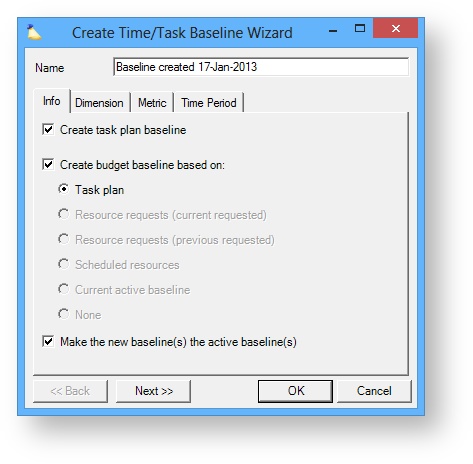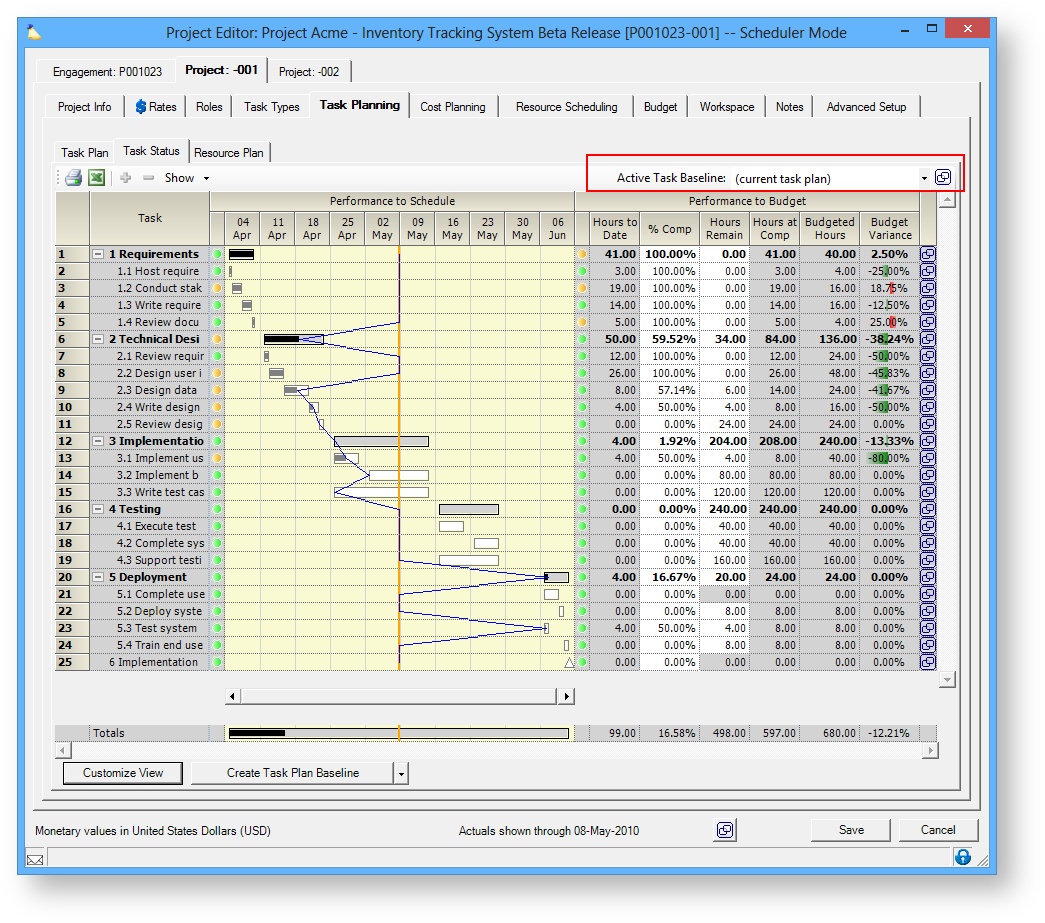Create a Task Plan Baseline
A task plan baseline allows you to visualize your performance to schedule and performance to budget at certain points in time. In the project editor you define a Task Plan and view its performance to your baseline on the Task Status Tab. As the project progresses you may update your Task Plan as well as your Active Baseline to accurately reflect current project progress.
Additional Resources
The Topic of the Day: Budgets webinar is a great resource to learn about best practices around creating, tracking and monitoring budgets in Projector. (go to 17:15)
Task plan baselines may be created from multiple Projector locations
- Clicking Create Task Plan Baseline from the Task Plan Tab
- Clicking Create Task Plan Baseline from the Task Status Tab
- Clicking Create Task Plan Baseline from the Resource Plan Tab
- Clicking Create Task Plan Baseline from the Baseline Browser
Permissions and Settings
To create a task baseline you must have at least one of the following permissions:
- Be the engagement manager
- Have the cost center permission Maintain Projects and Engagements
- You are a Project Manager and the current stage allows you to Create Baselines. In addition you will probably want to have the stage permission Edit Tasks and Task Types so that you can modify the task plan.
Create Baseline
First make sure that you have a task plan defined on the Task Plan Tab. The numbers in that plan are what is used to define the new baseline.
Click Create Task Plan Baseline from the Task Status Tab. A wizard opens that consists of four tabs. The screen is a little confusing because it is used to make both Task Plan baselines and to make Time baselines. You only need to have the first checkbox, Create task plan baseline, ticked. Click OK and the baseline is created. Optionally you can tick the Create budget baseline based on checkbox to create a time baseline too. This enables the remaining three tabs, but the settings only apply to the unrelated time baseline, not your new task baseline. Time baselines are different and are managed from the Project Budget Tab.
View Baseline
Once you have created a baseline you can visualize it, as well as other baselines, from the Task Status Tab.
Edit baseline
Once a baseline is created, it cannot be edited. However, you can create new baselines as needed. To establish a new baseline you will make changes on the Task Plan Tab. Then create a new baseline as described above. This new baseline will be based on the numbers from the modified plan.
Delete Baseline
Baselines can be deleted from the Baseline Browser. This is accessible by clicking on the icon in the upper right of the Task Status Tab.
Use Actuals Through Date
Numbers displayed are dependent upon the use Use Actuals Through Date. Time before this date is based on approved time. Time after this date is projected based on your Resource Plan.