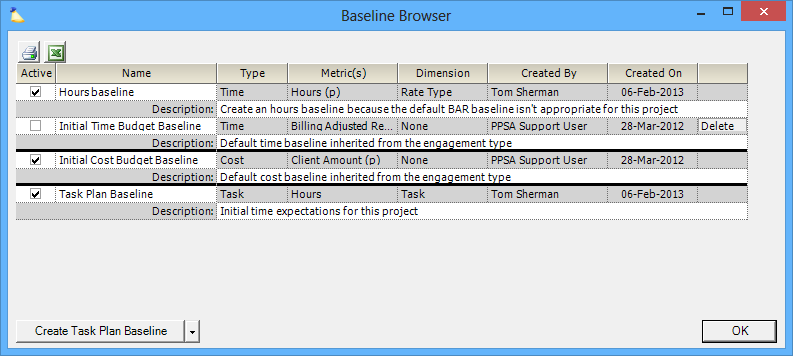Baseline Browser
The baseline browser displays all of your time, cost, and task plan baselines. From here you can create new baselines or delete old baselines. Once a baseline is created it cannot be edited. Instead, you should create a new baseline to replace the old one. When you create the new baseline there is an option in the baseline wizard to base it on an existing baseline.
The baseline browser is reachable from the following locations of the Project Editor:
- The Task Status subtab of the Task Planning tab
- The Time subtab of the Budget tab
- The cost subtab of the Budget tab
Click the ( ) to launch the baseline browser on each of these screens.
Permissions and Settings
To create or edit baselines you must be one of the following:
- Be the engagement manager
- Have the cost center permission Maintain Projects and Engagements
- You are a Project Manager and the current stage allows you to Edit Baselines.
Columns
The table below describes each of the grid columns
Column | Description |
|---|---|
Active | Check the box next to the baseline that you would like to make active. Note that you may only have one active baseline for each of the Cost, Time, and Task categories. |
Type | The type of baseline: Cost, Time, or Task |
Name | The name of the baseline, as determined on the Create Baseline Wizard form. |
| Description | Provide a more descriptive explanation for the baseline |
Metric | The metric for the baseline, as determined on the Metric tab Create Baseline Wizard form. |
Dimension | The dimension of the baseline, as determined on the Dimension tab Create Baseline Wizard form. |
Created By | The user that created the baseline. |
Created On | The date on which the baseline was created. |
Controls
The table below describes each of the buttons in the multi-select dropdown list. Each button opens the Baseline Creation Wizard. See the referenced help pages for examples of creating each type of budget.
Control | Description |
|---|---|
Create Time Budget Baseline | |
Create Cost Budget Baseline | |
Create Task Plan Baseline |