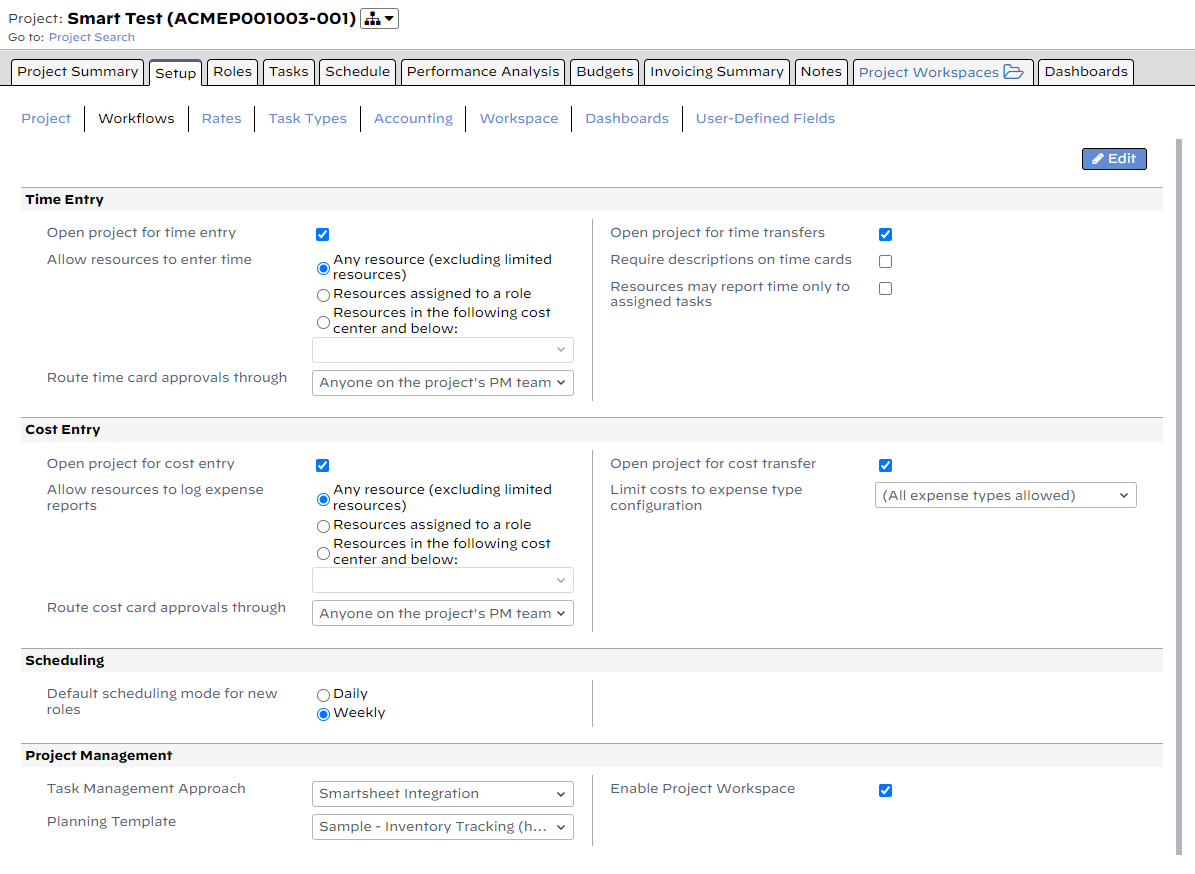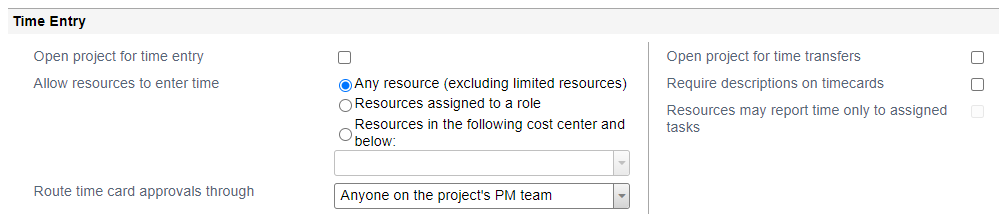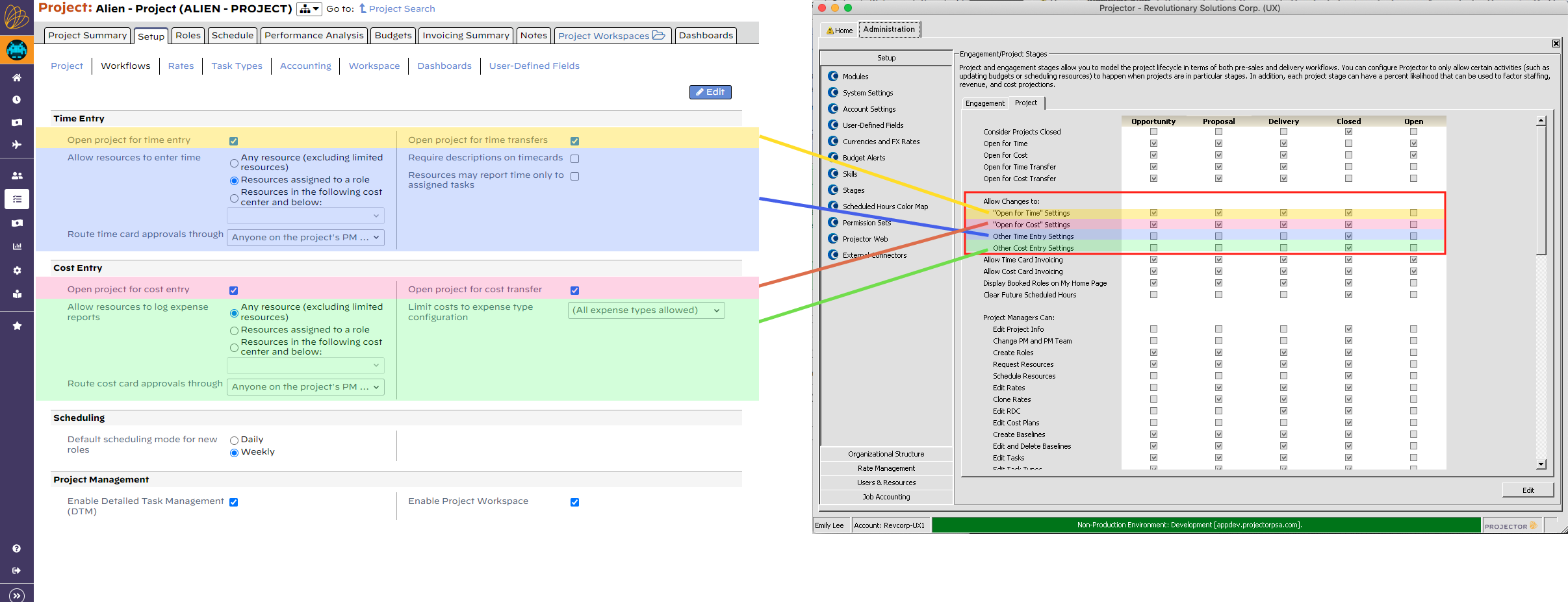Project - Workflows
Configure time rules, cost rules, scheduling, and project management features.
Permissions and Settings
The following two groups can make changes on this tab:
- have the cost center permission Maintain Projects and Engagements
- the current project stage allows Edit Project Info AND you are one of the following
- Engagement Manager
- Projector Manager
- On Project Management Team and Can Act as PM
Access to Detailed Task Management is controlled through account settings.
Time Entry
Manage time entry rules for this project.
An explanation of each setting is provided in the table below.
Field | Description |
|---|---|
| Open project for time entry | Allow resources to enter time against this project. If unticked and a resource submits time, it is auto-rejected |
Allow resources to enter time | Any resource (excluding limited resources) - anyone can enter time, excluding resources with the limited access flag enabled who must have an assigned role Resources assigned to a role - only resources with a role. Useful when a specific team works a project. Resources in the following cost center and below - any resource under the specified cost center as of today can enter time. Excludes limited resources who must be in the cost center and have a role |
Route time card approvals through | Tutorial See Time and Expense Approval article for a detailed walk-through of time approvals and configuration. Anyone on the project's PM team – engagement manager, projects manager, and can act as PM users The Engagement Manager – only the engagement manager The Project Manager – only the project manager The PM for the team, EM for the PM – project manager approves time for all roles except their own. Engagement manager approves project manager time cards Resource-Based Appover(s) - the following people
Find approver – a specific person will perform all time approvals None (automatically approved) - time cards are immediately approved on submission |
| Open project for time transfers | Allow time cards to be transferred onto or off of this project. |
| Require Descriptions on Timecards | Time cards will be auto-rejected if they do not have a description |
Resources may report time only to assigned tasks | This setting is only available if the Detailed Task Management checkbox is ticked under the Project Management section (see further down in this help document for a fuller explanation). When ticked, only resources who are assigned to a particular task can submit time against it. |
Users who have the cost center permission Act as a PM AND have the stage permission Project Managers can transfer time between projects, and the users with cost center permission Make Pre-Invoicing Adjustments, can transfer time between projects. The time transfers are automatically approved and don't enforce the project time entry rules (so even if resources in America cost center are allowed to enter time on a project, an admin with the above permissions can transfer time entered by a resource in Europe cost center to the project).
Cost Entry
Manage cost entry rules for this project.
Field | Description |
|---|---|
Open project for cost entry | Allow resources to enter cost against this project. If unticked and a resource submits cost, it is auto-rejected |
| Allow resources to log expense reports | Any resource (excluding limited users) - anyone can enter expenses, excluding resources with the limited access flag enabled who must have an assigned role Resources assigned to a role - only resources with a role. Useful when a specific team works a project. Resources in the following cost center and below - any resource under the specified cost center as of today can enter cost. Excludes limited resources who must be in the cost center and have a role |
| Route cost card appovals through | Tutorial See Configure Expense Approval for a full explanation of these choices Anyone on the project's PM team – engagement manager, projects manager, and can act as PM users The Engagement Manager (EM) – only the engagement manager The Project Manager (PM) – only the project manager The PM for the team, EM for the PM – project manager approves cost except their own. Engagement manager approves project manager cost cards Resource-Based Appover(s) - the following people
Find approver – a specific person will perform all cost approvals None (automatically approved) - cost cards are immediately approved on submission |
Open project for cost transfer | Allow cost cards to be transferred onto or off of this project |
| Limit costs to expense type configuration | Choices here come from the Expense Type Configurations Editor. When selected, only certain expense types are allowed for this project. For example, a Travel project can only have Airfare, Hotels, and Meals. |
Time and Cost Entry
The Time and Cost Entry fields can be locked down based on project stage in the Project Stage Editor.
When these settings are turned off for a given project stage, the relevant input controls in both the MP and Web will be read-only for all users. To enable the input controls for a project, the project must be moved to a stage where the input controls allow changes to be made (or the current stage must be enabled for edit temporarily).
Scheduling
Projector supports two types of scheduling. Weekly and Daily. This choice reflects the default for newly created roles. You can always change the role's scheduling mode after creation.
| Field | Description |
|---|---|
| Weekly | Enter a block of hours per week. For example, 40 hours. |
| Daily | Enter hours per day. For example, 8 hours. |
Project Management
Control the project management tools in Projector.
| Field | Description |
|---|---|
| Task Management Approach | Detailed task plans can be managed within Projector on the web as well as in the Management Portal. The following task management approaches are available within Projector:
|
| Enable Project Workspace | Project workspaces are a collaboration area for your team and your client. See Project Workspaces to learn more. |