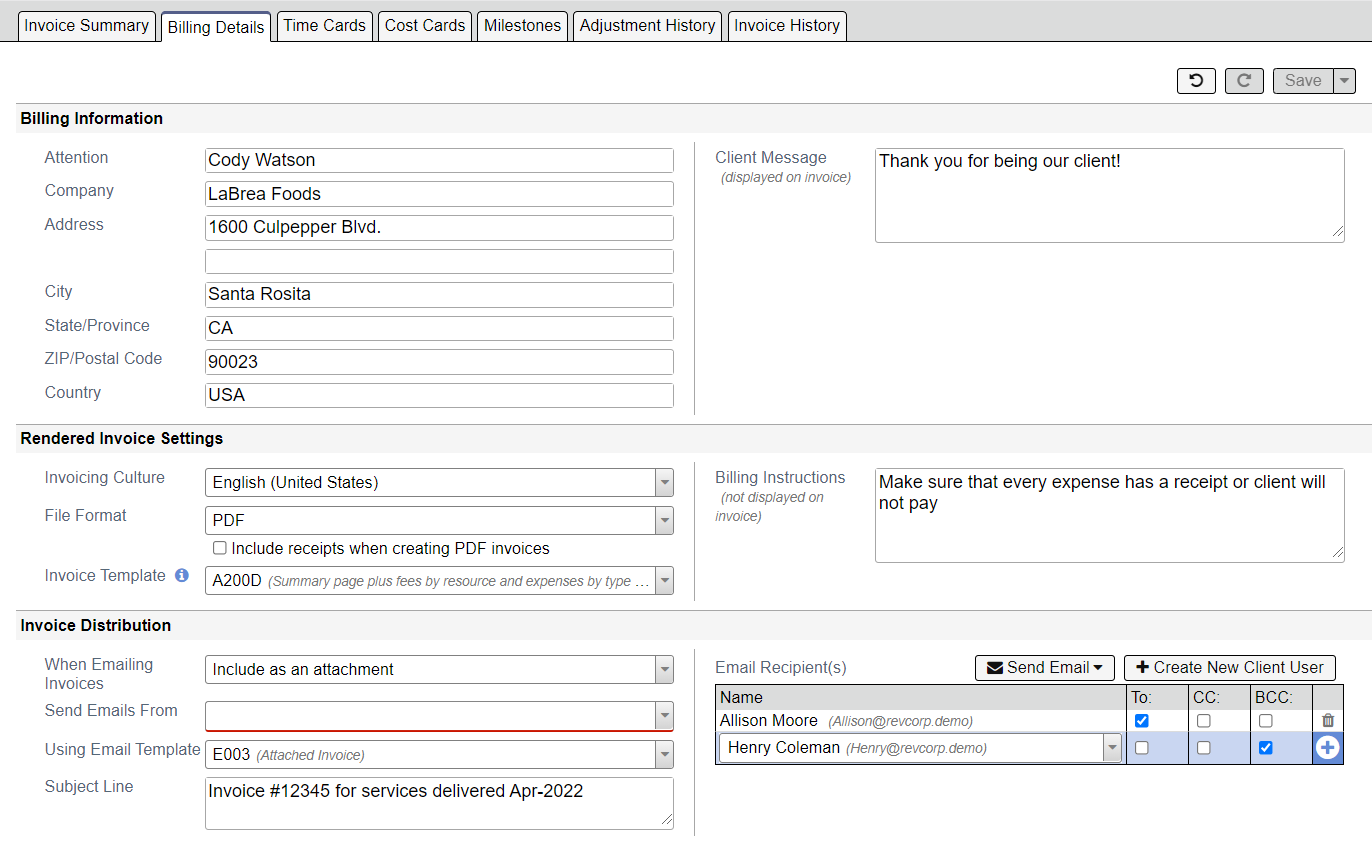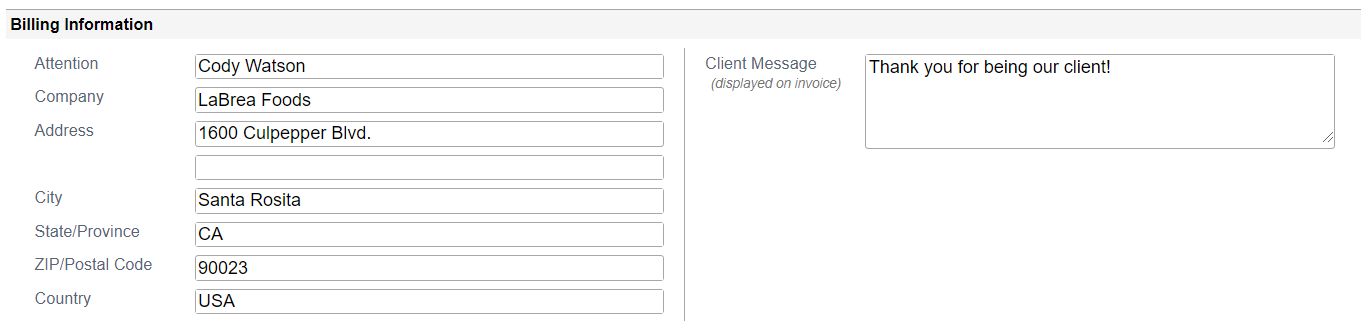Invoices - Billing Details
Additional Resources
Watch the May 2021 Release Overview Webinar to learn more about the invoicing on the web. (go to 07:30)
The Billing Details tab is where you override default client information, set the invoice template, and specify who should be emailed the invoice.
Permissions and Settings
To open an invoice you need the cost center permission View Projects for all projects on the invoice.
The values on this tab are inherited from the engagement which are in turn inherited from the client. From here you can override default values.
Fields are only editable on draft invoices.
You can change fields on this tab if you have one of the following:
- Cost Center permission Create and Approve Invoices for the invoice cost center
- The system setting Project Manager Act as Finance flag AND you are on PM team for all on projects on the invoice
Project Managers that are PM on all projects on the invoice, but lack the Project Manager Act as Finance flag can still edit these fields.
- Billing Information
- Client Message
- Billing Instructions
- Invoice Template
Email Settings
To email invoices you must have the Invoice Distribution module enabled.
To create your own invoice templates and email templates see Invoice Template Manager.
Invoice Template Settings
Invoice Template Manager - add, remove, and create templates
Template Editor - how to edit templates
Invoice Template Examples - examples of our default templates
Billing Information
Information about the client. Typically also shown on your invoice templates. The values are inherited from the engagement which in turn inherit from the client. From here override default values.
Field | Description |
|---|---|
Attention | Recipient name |
| Company | Client company |
| Address | Client address |
| City | Client city |
| State/Province | Client state/province |
| ZIP/Postal Code | Client zip/postal code |
| Country | Client country |
Billing instructions | Optional workflow Instructions to people within your organization regarding this invoice. These instructions will not appear on the invoice. One thousand character limit. |
Client message | Typically this is printed on your invoice's first page. Can optionally be suppressed through custom invoice templates. |
Rendered Invoice Settings
These settings govern what the invoice should look like, the file format, and the date/numbering formats. The values are inherited from the engagement which in turn inherit from the client. From here override default values.
| Field | Description |
|---|---|
| Invoicing Culture | The culture is how Projectors how to render numbers, dates, and currency. The options in this list are driven by the invoice's currency. For example, if the invoice is in Euros then you'll see options to use French culture or German culture. The invoice value would be rendered as €1 000,00 in France and €1,000.00 in German. Getting the culture correct is important. There is a nine month difference between a date of 01/10/2021 and 10/01/2021 depending on where you live! |
| File Format | Choose from:
Projector recommends using PDF for the most visually accurate invoice rendering. |
| Include receipts when creating PDF invoices | Print receipts on the invoice. The following file formats can be printed:
Unsupported formats will render with an error page instead. Typically each receipt is attached at the end of the invoice. Receipts that are larger than a page are scaled down to fit on a single page. If receipt orientation is wrong then a new receipt, correctly oriented, needs to be uploaded. The way receipts are displayed is driven by your invoice template. |
| Invoice Template | Invoice templates determine what information is displayed on an invoice and how it should be organized. For example, show only a one page invoice with time and cost combined. Or, show a multi-page invoice that shows each time card and it's description. Invoice Template Examples - examples of our default templates Template Editor - edit existing templates Invoice Template Manager - add and edit templates |
| Billing Instructions | Optional workflow Instructions to people within your organization regarding this invoice. These instructions will not appear on the invoice. One thousand character limit. |
Invoice Distribution
Notify your clients by email when they have an invoice. Invoices can be attached to the email, appended to the end of the email, or uploaded to Projector's servers so that they are accessible over the web.
The values are inherited from the engagement which in turn inherit from the client. From here override default values.
If this section is disabled see - How do I email my invoices?
| Field | Description |
|---|---|
| When Emailing Invoices | Choose from:
There is a storage charge to keep invoices in a workspace. |
| Send Emails From | This is the address that will appear in the From field when your client receives the email. This is also the address that any replies go to. The available emails in this dropdown list are controlled by the Projector support desk. |
| Using Email Template | Email templates control the body of your email. See System Settings Editor Billing Tab to review and edit your templates. |
| Subject Line | Subject of the invoice to be sent. Defaults to the invoice's name. |
| Email Recipients | Specify who will receive the invoice email. We recommended BCC'ing your own organization so that when a client says, "you never sent the invoice" you'll have proof that you did. Use Create New Client User to add your clients. You can peruse all clients from the User Editor. Under Send Email there is an option to send a test email to the user currently viewing the invoice. |