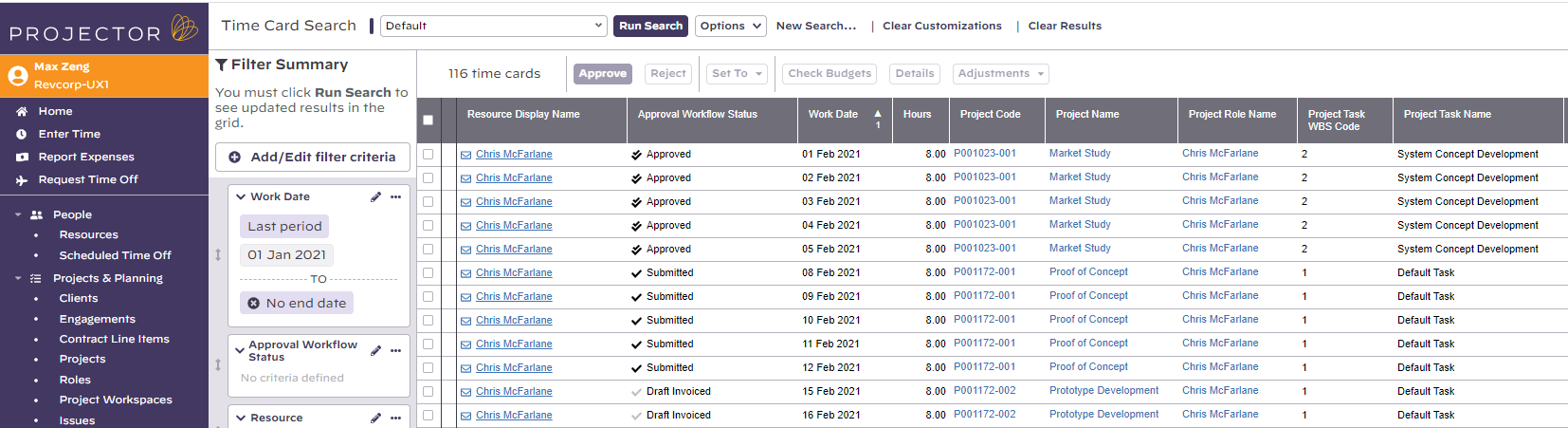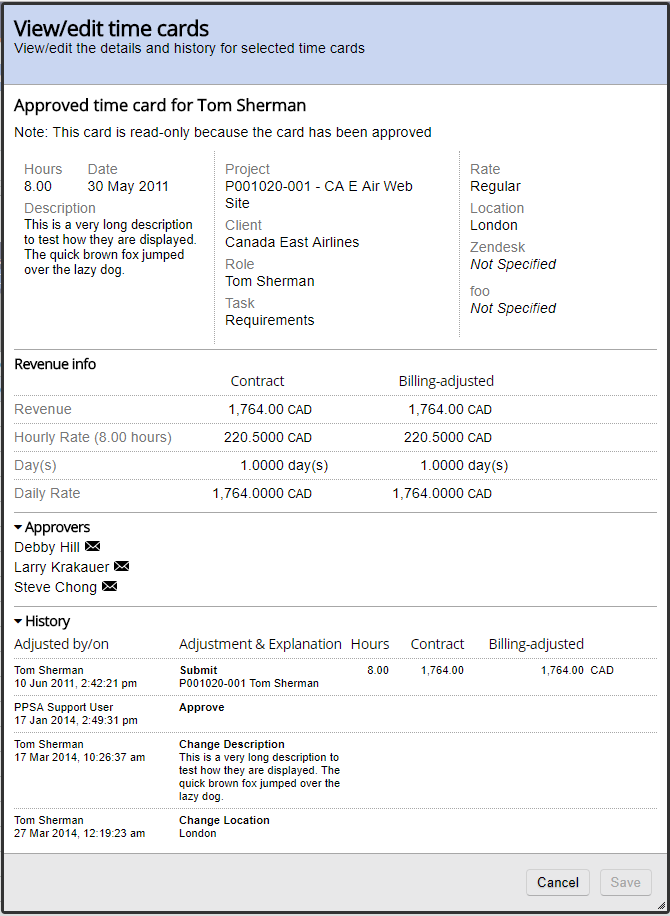Time Cards
Time Management is your go to location for anything related to time cards. The powerful search engine quickly finds exactly the cards you are looking for. Once you have found cards, you can review individual card details, approve, reject, adjust, transfer, and much more. Similar time cards can be grouped together for ease of batch administration. Because this one screen offers so much functionality, we've broken this help section up into three subpages. Please see the section below that interests you.
Additional Resources
Time Cards search webinar is a great resource to understand how time cards search works in Projector Web.
The Time Card Search function can be reached by browsing to https://app.projectorpsa.com/x/TimeCardSearch or by clicking Financials | Time Cards.
Permissions and Settings
To find time in Projector you must be one of the following:
- A user with the cost center permission to View Resource Time
- A user with the cost center permission to View Project Time
- Be an engagement manager, project manager, or potential project manager (you do not need to be marked Can act as PM, nor do you need to be an approver for that project)
- Be a time approver in some way. For example, you are a PM on a project set to PM Approval.
- When viewing a resource's profile, user chosen for Approve Time
- When viewing a resource's profile, user chosen for Approve Time Off Requests
Time Card Details
You can select any time card and click Details from the ribbon to see all pertinent data of that time card.
Metadata
The following time card metadata is available to view here:
- Hours
- Date
- Description
- Project Name
- Project Code
- Client
- Role
- Task
- Rate Location
- Time card user defined fields
Revenue Info
This section contains the financial information about this time card. Contract rates are what you would typically charge a client for work. Billing adjusted rates are what you intend to bill the client.
Approvers
All potential approvers of this time card.
History
The history contains all status, hours, contract revenue, and billing adjusted revenue changes as well as a time stamp and who made the change. The following fields are tracked:
- Time Card Metadata
- Change Description
- Change Location
- Change Task or Rate Type
- Transfer to Project
- Time Card Status
- Draft
- Submit
- Reject
- Approve
- Include on Invoice
- Exclude from Invoice
- Issue Invoice
- Time Card Revenue
- Revalue
- Write up/down
- Daily Billing Adjustment