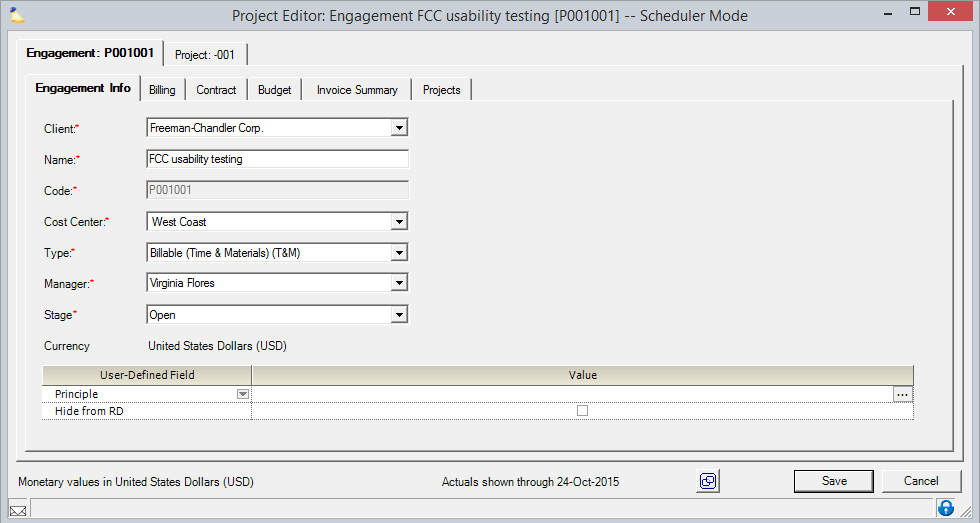Engagement Info Tab
Projector Web
You can now maintain your engagement through Projector Web.
The engagement Info tab contains high level, general information about an engagement. When initially creating a new engagement it is important to make sure the information is correct before saving. This is because some aspects of an engagement cannot be changed once saved.
Projector won't allow you to change an engagement from billable to non-billable or vice versa. There are a few things that you want to get right up front when creating an engagement:
- The engagement type. You cannot switch between billable and non-billable
- The engagement's cost center. Although possible to switch with appropriate permissions, it should be done carefully.
- The engagement's billing currency for billable engagements. You cannot change the currency once saved.
- Whether the engagement is T&M/Not to Exceed or Fixed Price. You cannot switch from T&M to FP, NTE to FP, or vice versa.
These restrictions are in place to make sure that accounting transactions and financial metrics are not compromised.
The Engagement Info tab is reached by creating a new engagement or by opening an existing project from the Project Browser or Project Dashboard and switching to the engagement tab.
Permissions and Settings
To make changes on this tab you must have one of the following permissions:
- Have cost center permission Maintain Projects and Engagements
- Be the Engagement Manager and the current stage allows the changes
To change the engagement type you must have the cost center permission Maintain Advanced Engagement and Project Setup. See How do I change the Engagement Type?.
You cannot change between billable and non-billable engagement types. If an engagement type is not available in the drop down list, then it is because it is the wrong type.
Editable Fields
The following table describes the controls on this tab.
Control | Description |
|---|---|
Client | The client for this engagement. Use the drop-down menu to pick from a recent client list, browse for an existing client, or create a new client. View all clients in your installation through the Client Browser. For internal, non-billable G&A projects, Projector recommends you select your own company name. This will cause internal time and expenses to roll up into your internal company. |
Name | This name is shown in reports and dashboards. Maximum of 255 characters. |
Code | This field may or may not be editable depending on your installation settings. It typically auto populates using a numbering scheme of your choosing. See Auto Numbering of Clients, Engagements, and Projects for more information. |
Type | Types are defined under the Engagement Type Editor. A type prepopulates the engagement and its projects with various settings, like whether it is billable or non-billable, how time and expenses should be reported, budgets, scheduling, task types, default permissions, and more. When you change an existing engagement type you will be prompted to either keep all your old settings or to apply the new engagement type's settings.
There are both practical and logical reasons for these restrictions. We don't let you switch between billable/non-billable or change contract terms because they affect your accounting data. Changing the settings midstream can cause unacceptable data routing. In addition, we try not to change settings that a user has already put time and work into. For example, we don't overwrite your budget numbers if the PM has already put time and effort into defining it. Erasing the work would be counterproductive. |
Cost Center | The cost center associated with this engagement. Open the drop-down menu to choose a different cost center. Only users with the cost center permission Maintain Advanced Engagement and Project Setup can make this change. Be careful changing this after a project has begun because accounting mappings are defined at the cost center level. Changing the cost center mid project can result in uneven balances in your accounting package. It is safer to create a new engagement and then use pre-invoicing adjustments to transfer time and costs over. If a cost center is grayed out in the selection list, then it is in a different company. You cannot switch between companies. |
Manager | The manager for this engagement. By default, the user creating the engagement is the manager. The drop-down menu provides a quick list of potential managers who are marked Can act as Project Manager on their user profile for this engagement's cost center or any of its child cost centers. |
Stage | The current engagement stage. You may open the drop-down menu to display all of the choices. When creating a new engagement, this will default to the first stage in the sequence on the Engagement Stages. Changing the current stage may be blocked according to your Stage Permissions. Note that changing the engagement stage may also result in the project stage changing on the Project Info Tab. See the section on Stages to learn more about this operation. |
Currency | The currency in which the client will be billed. The currency is applied through one of three paths:
Once you set the engagement's currency, it cannot be changed. If you chose the wrong currency you'll have to make a new engagement with the correct currency, and then transfer all time/expense over to the new one. |
User-Defined Field | User-defined fields (UDFs) allow you to add custom attributes to engagements that are specific to your business. These attributes can be pulled into Projector's reports for analytical reporting. This section will not appear if no engagement UDFs exist. |
Value | The values for each user-defined field. |