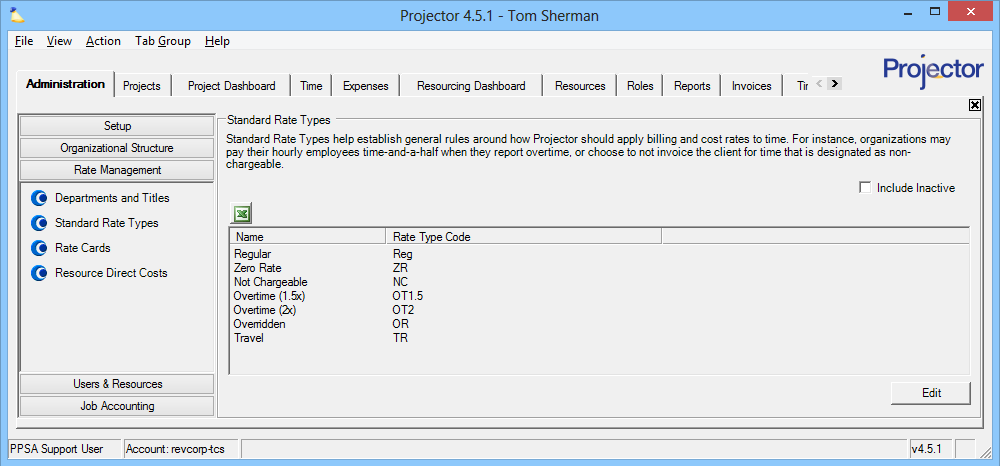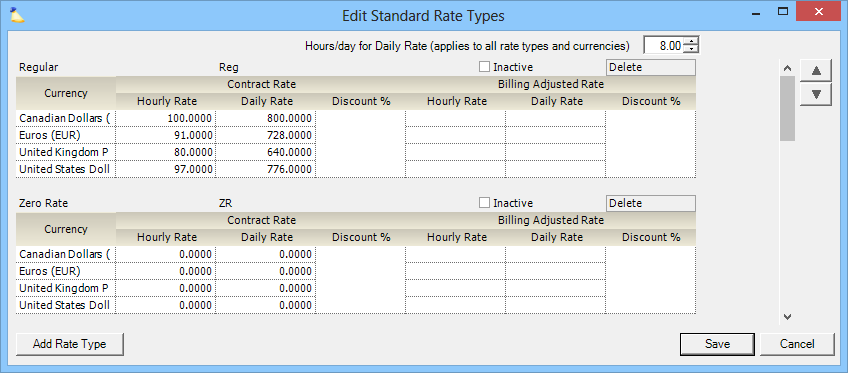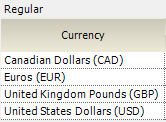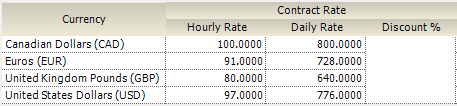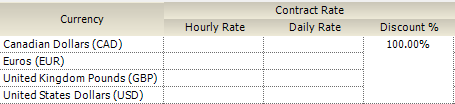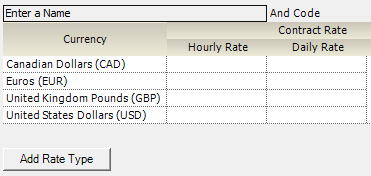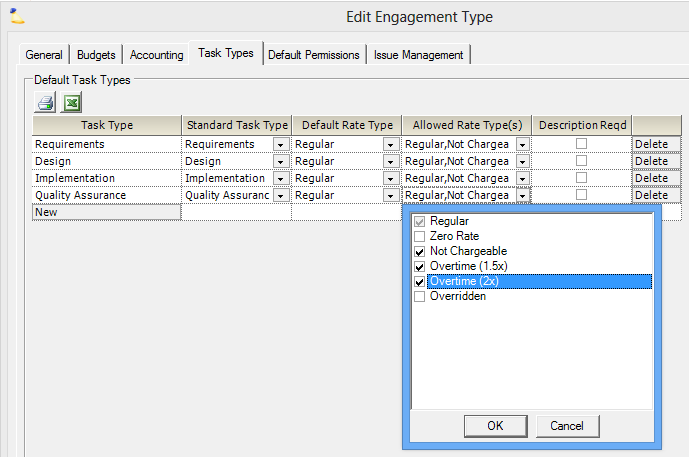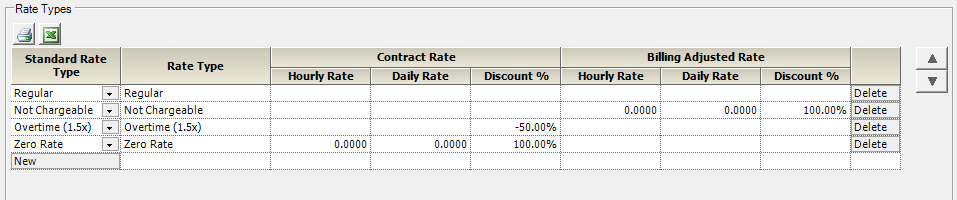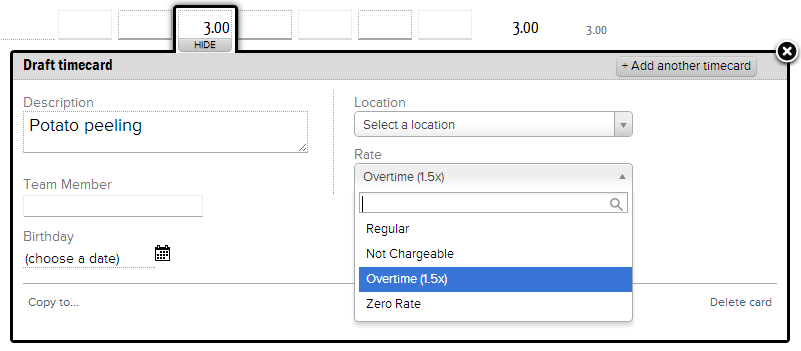Standard Rate Type Editor
Standard Rate Types define contract and billing rates based on the type of time you are billing. A common example is overtime where the client would be charged time and a half. When configuring this page you really want to think at an organizational level. What types of high level things do my people bill for? What contract and billing rates are universally appropriate for them? For instance overtime, non-chargeable work, and free work.
In keeping with Projector's flexible billing system, standard rate types can be applied to all new projects automatically through the Engagement Type Editor. However, your Project Managers then have the freedom to override rate types on a per project basis.
Additional Resources
Topic of the Day: Rate Management Webinar provides an overview of the rate structures in Projector. (go to 20:13)
- Projector Fundamentals: Revenue Management Webinar explains the rate inheritance structure in Projector.
You can reach the editor by navigating to Administration Tab | Rate Management | Standard Rate Types and clicking the edit button.
Permissions and Settings
To make changes to this dialog you must have the global permission System Settings set to Update.
Standard Rate Types are applied to new projects through the Engagement Type.
Standard Rate Types can then be individually defined or overridden on the Project Rates Tab. Time is categorized into a Standard Rate Type when the user selects a Task Type during time entry.
Standard Rate Types
To modify existing rate types or add a new one, click the Edit button. The following dialog is shown. The dialog displays a grid for each standard rate type in your installation.
The grid shows one row for each currency defined in your installation.
And two major columns called Contract Rate and Billing Adjusted Rate. These two major columns are subdivided into three minor columns called Hourly Rate, Daily Rate, and Discount %.
If you leave everything blank, then Projector uses your standard billing rates. You can override each currency with a specific hourly rate, or by a specific percentage, but not both.
Hourly rate overrides
Percentage Override
Add Rate Type
Click the Add Rate Type button in the lower left of the dialog. Make sure you give the rate type a name and a code. You have to click in the empty gray cells to enter these. They don't look editable which is a little confusing.
Edit Rate Type
Click on the rate type's name or code to start editing it.
Delete Rate Type
Click the Delete button. You cannot delete a rate type that has a time card associated with it. This is because we are using it for reporting and auditing purposes. You should inactivate it instead.
Inactivate Rate Type
Tick the Inactive checkbox.
Default Rate Types
The following rate types are preconfigured for every Projector installation. If you have chosen to rename or delete them then they may no longer be available.
Preconfigured Rate Types | Description |
|---|---|
Regular | No settings are specified. The contract and billing rates are determined by the Rate Card. |
Zero Rate | The contract rate is zero, therefore the billing rate will also be zero. Use this rate type when you are logging non-billable work. Some installations use a non-billable G&A project for zero rate work while others prefer to log the hours to the billable project. |
Not Chargeable | The billing rate is zero and will not be charged to the client. Standard contract rates will apply. Use not chargeable for work that should not be charged to the client, but had the potential to. Then you can run reports comparing contract and billing adjusted revenue to see where you lost revenue due to non-chargeable work. Work may be non-chargeable because it had to be redone, wasn't authorized, etc. |
Overtime (1.5x) | Contract and billing rates are increased by 50% |
Overtime (2.0x) | Contract and billing rates are increased by 100% |
Overridden | Regular rates are used, but your expectation is that the project manager will put in a non-regular rate override. Use this bin to track time that is unique to a project. |
In Practice
Examples of where standard rate types are used in Projector.
Engagement Types
The first place you will see Standard Rate Types used is on Engagement Types. When you edit an engagement type, switch to the Task Types Tab. For each task type, use the Allowed Rate Types column to select which Standard Rate Types you want to make available. In the screenshot below I have ticked Regular, Not Chargeable, OT1.5x and OT2x. Now when you create new projects, the project automatically includes these on the Project Rates Tab.
Project Editor
When you visit the project editor, Standard Rate Types are shown on the Project Rates Tab and are prepopulated based on the choices you made in the Engagement Type Editor (just discussed). You can edit the project to include as many new rates as you want.
Once you have all your rates in place, make them available for time entry users from the Task Types tab. See the Allowed Rate Types column in the screenshot below.
Time Entry
When your resources enter their time, they'll have the option of picking the rate type. This will have an effect on contract and billing rates.