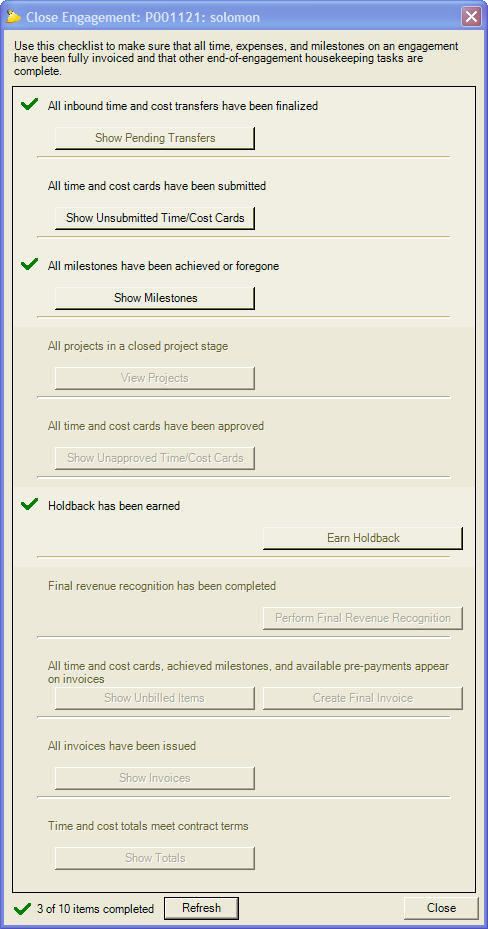Engagement Close Wizard
This wizard is reached from the Project Browser. It assists in the process of ensuring that all associated projects under an engagement are closed, that all time and expenses are invoiced, and all the project accounting is correct. This form usually just points out loose ends that need to be tied up, but can also accomplish some tasks directly from inside the form (such as closing all projects or creating an invoice with just one click). It is important to note that while you may have permissions to open up the Engagement Closeout form, you may not have the permissions to accomplish each and every task.
The Engagement Closeout Form provides a guideline to make sure all the time cards, cost cards, and milestones have been billed to the client and revenue recognition has been completed. When the process begins, the first three things to check are:
- All inbound time and cost transfers have been finalized – Transfers from an invoice to a project may require approval from Finance or Project Managers
- All time and cost cards have been submitted – Draft or rejected time cards on the project should either be cleared if incorrect or submitted and approved.
- All milestones have been achieved or foregone – Fixed price project milestones should not be pending; they should either be achieved or forgone.
After those three tasks have been checked off, the next tasks are able to be achieved one by one as each previous task is completed:
- All projects in a closed project stage – Once checked, the engagement will not receive any more incoming work that needs to be billed. You can also immediately close and end all projects with a single click instead of having to search for each project individually.
- All time and cost cards have been approved – This prepares all billable cards to be included on invoices and billed to the client.
- Holdback has been earned – If a holdback amount or percentage has been specified the Earn Holdback button will be enabled. Clicking this button will clear the holdback amount/percentage on the Engagement Contract Tab.
- Final revenue recognition has been completed – This opens up the Revenue Recognition Form to perform proper project accounting.
- All time and cost cards, achieved milestones, and available pre-payments appear on invoices – Here you can create a final invoice if there are any left over, non-billed items that aren't on a previous invoice.
- All invoices have been issued – Alerts you of any non-issued invoices.
- Time and cost card totals meet contract terms – Makes sure that what you billed on the invoices is in line with the original contract terms.
You may press the Close button to exit the form, or press the Refresh button to refresh the data.