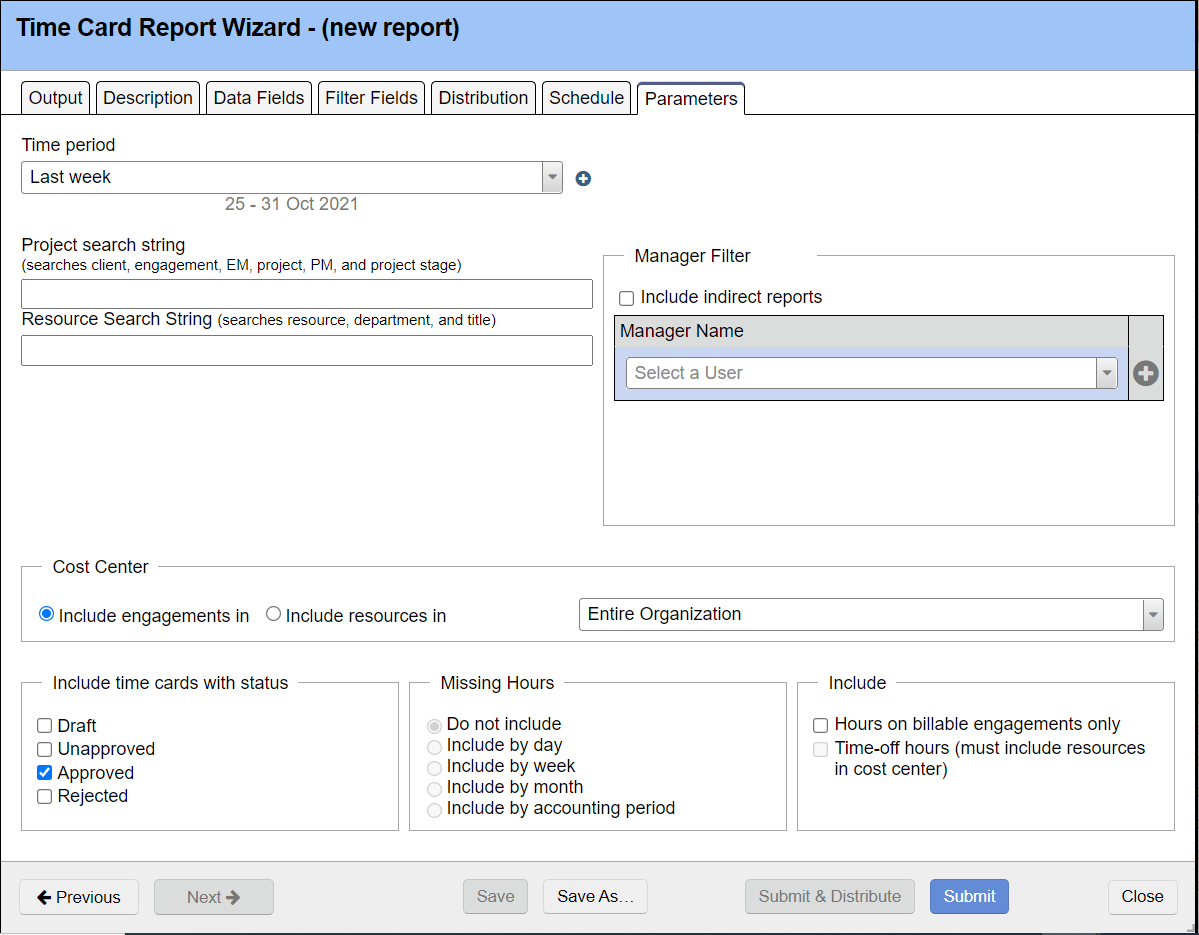Time Card Report - Parameters
Parameter | Description |
|---|---|
Time Period | Include data for the specified time period. |
Start Date | The first date to be included in the report. |
End Date | The final date to be included in the report. |
Cost Center | Open the drop-down menu to choose the cost center for which engagements or resources will be included, and then choose the radio button for:
|
Include time cards with status | Select what time cards to report on by status.
|
| Missing Hours | A missing hour is the difference between your normal working hours and your submitted or approved time. For example, if you have one holiday in a week then your normal working hours would be 32. If you have 26 submitted or approved time cards for that week, you are missing 6 hours. Draft, rejected, or time simply not entered all contribute to this total.
|
Hours on billable engagements only | Checking this box will eliminate time cards on non-billable engagements from the report. |
Time-off hours (must include resources in cost center) | Include data regarding timeoff for resources. Note that this box is only active when "Include resources in" has been selected under the Cost Center area. |
Project Search String | The results will only include results with matches in one of the following categories:
If you want to search with more specificity, then use the Filter Fields tab instead. This allows you to search using individual fields described above, plus many more. It is possible to do both "or" and "and" searches in the report, but the functionality is limited (there is no way to group expressions with parentheses). Use the "|" character between items to mean "or", a set of space-separated tokens means "and", with no implied order. |
| Resource Search String | The results will only include results with matches in one of the following categories:
It is possible to do both "or" and "and" searches in the report, but the functionality is limited (there is no way to group expressions with parentheses). Use the "|" character between items to mean "or", a set of space-separated tokens means "and", with no implied order. If you want to search with more specificity, then use the Filter Fields tab instead. This allows you to search using individual fields described above, plus many more. |