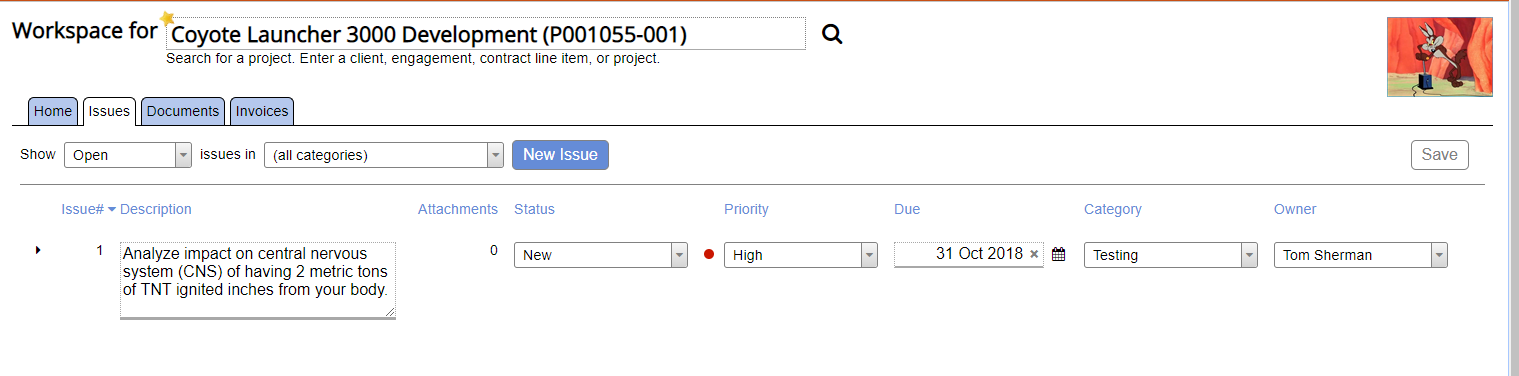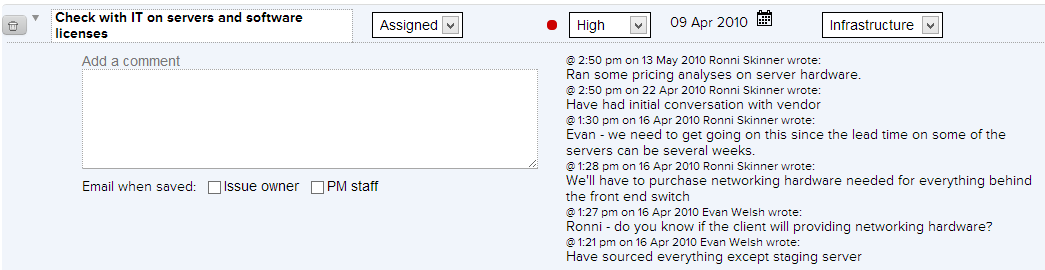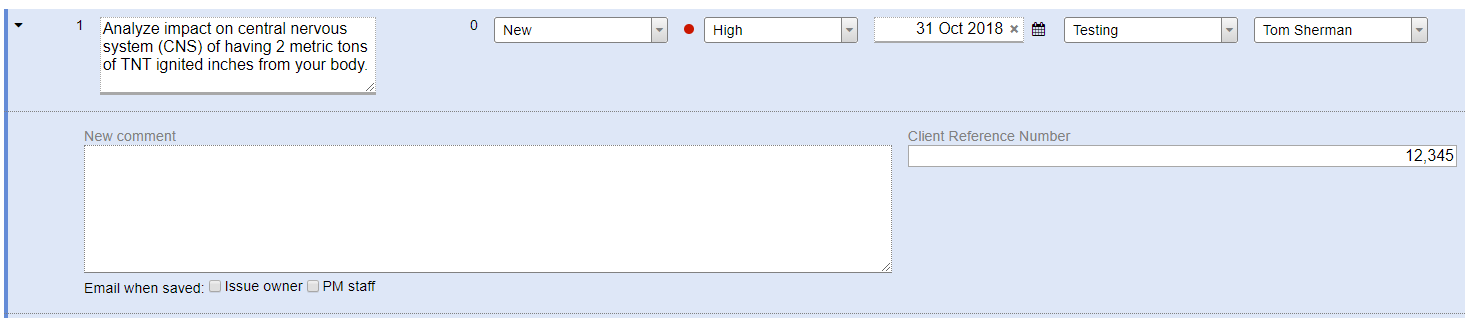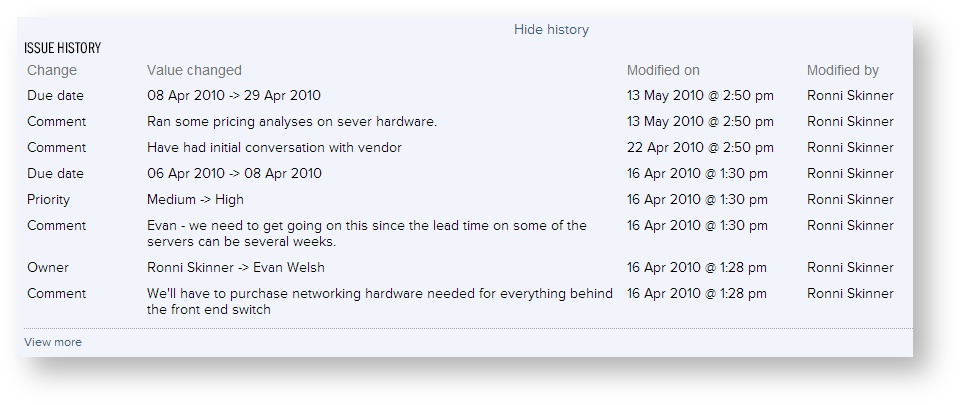Workspace Issues
Issues are utilized by project managers to assign and track project-level tickets as well as to coordinate issues with your client. Each issue is entered with a category and a priority, and is assigned an owner. Documents can be attached to the issue, and users can reference issue history.
Watch this e3 webinar where we discuss this functionality (go to 2:22)
In the Collaboration and Project Workspaces webinar we demonstrate using Projector’s project workspaces for project collaboration.
Workspace issues is reached by going to Topics | Project Workspaces. After searching for and opening a project, you click the Issues tab.
Permissions and Settings
Access to this tab is controlled by the Permissions section of the Project Workspace Tab.
Issue categories are specified on the Project Workspace Tab. You can setup default categories for all new projects from the Engagement Type Editor.
Issue status levels are specified on the Project Workspace Tab.
Issue User Defined Fields are specified on the User Defined Fields Editor.
Uploading documents requires the Document Storage module.
Filter
Use the Show menu to filter the visible issues.
Filter | Description |
|---|---|
All | All issues on this project, including closed |
Open | All issues with a status not considered 'closed'. You can configure open/closed status from the project editor. |
Late | Past the due date |
Closed | All issues with a status considered 'closed'. You can configure open/closed status from the project editor. |
My | Issues assigned to you |
My open | Same as open, but assigned to you. |
My late | Same as late, but assigned to you. |
My closed | Same as closed, but assigned to you. |
Columns
The following table columns are shown for each issue.
Column | Description |
|---|---|
| Issue # | Sequentially numbered, automatic based on creation date |
Description | The description is a synopsis of a task or responsibility |
Status | Status' are defined by the PM team. You can edit, add and remove status' from the Project Workspace Tab. |
Priority | Issue priority can be High, Medium, or Low. This cannot be configured. |
Due | Due dates are optional |
Category | Choose the category in which the issue is best classified. Categories for each project are maintained on the Project Workspace Tab. |
Owner | The user who will have the primary responsibility for resolving this issue. Any user is possible - a manager, a team member, and even a client. |
Actions
The following actions are possible on this page. When you perform an action, remember to Save your changes.
New Issue
Click on the New Issue button. A new row is added. Fill out the entire row and then click the Save button in the upper right.
Delete
Hover over the issue row, then click the trash icon ().
Add Comments
Click on a row to expand it. Enter a comment and press Save. Optionally tick the Issue owner or PM staff checkboxes to send an email. The PM staff consists of the engagement manager, project manager, and anyone with the Can Act as PM flag.
Manage Documents
You can associate files with individual issues. These documents are separate from general Workspace Documents and do not support the history feature. Click on an issue to show details and view or add documents.
To add a new document, click Add a new document. To remove a document hover over the row and click the trashcan icon (). You cannot add documents with identical names.
Enter User Defined Fields
To the right of the comments box, fill out issue user defined fields.
History
Click on an issue to show its details. Then click Show History to view a log of all changes to the issue description, status, priority, due date, category, and owner. Attached document changes are not logged in the history.
Search
You can search for issues from the Issues area of Projector Web.
Reports
The Issue Report gives you access to lists of issues across a variety of projects.