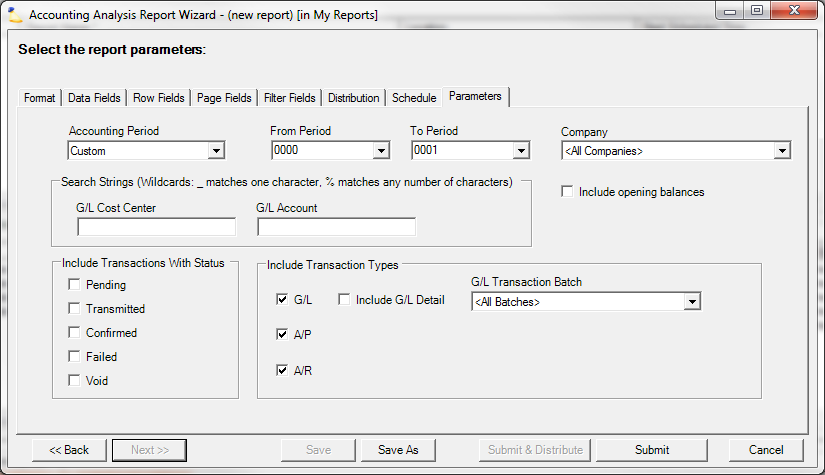Accounting Analysis Report - Parameters
Parameter | Description |
|---|---|
Accounting Period | Choose a logical date range for the report. |
From Period | Select the beginning period of the report. |
To Period | Select the end period of the report. |
Company | Select which company to run the report for. |
Search Strings | Search on G/L Cost Center and G/L Account |
Include opening balances | Check this box to include opening balances in the report. This causes one additional period to be added prior to your From Period. For example, if your report is for Jan 2020 to Dec 2020, we'll add Dec 2019. This period will contain the transactions for all previous periods back to the beginning of time. Under the row field 'Transaction Type' we'll add a new category called Opening Balance. This will only apply to this special period. To make use of this parameter we'd recommend at least the following field be added as row fields:
If you then filter on transaction type Opening Balance you'll see the opening balances for each GL account number. DROB Typically this report only tells you about what has been sent to your accounting package in GL, AP, or AR transactions. There is one account for which this is not true - deferred revenue. When you started using Projector you may have had in flight projects that required us to load deferred revenue. This is called Deferred Revenue Opening Balance or DROB. With the Include Opening Balances flag ticked we'll include that data when calculating deferred revenue opening balances. |
Include Transactions With Status | Select the transactions with specified statuses. |
Include Transaction Types | Include specified transaction types in the report. Checking the Include G/L Detail box will populate other fields relating to a specific G/L debit amount. These details are seen by double-clicking on the specific G/L debit amount cell which will open a new Excel sheet with the G/L detail. |