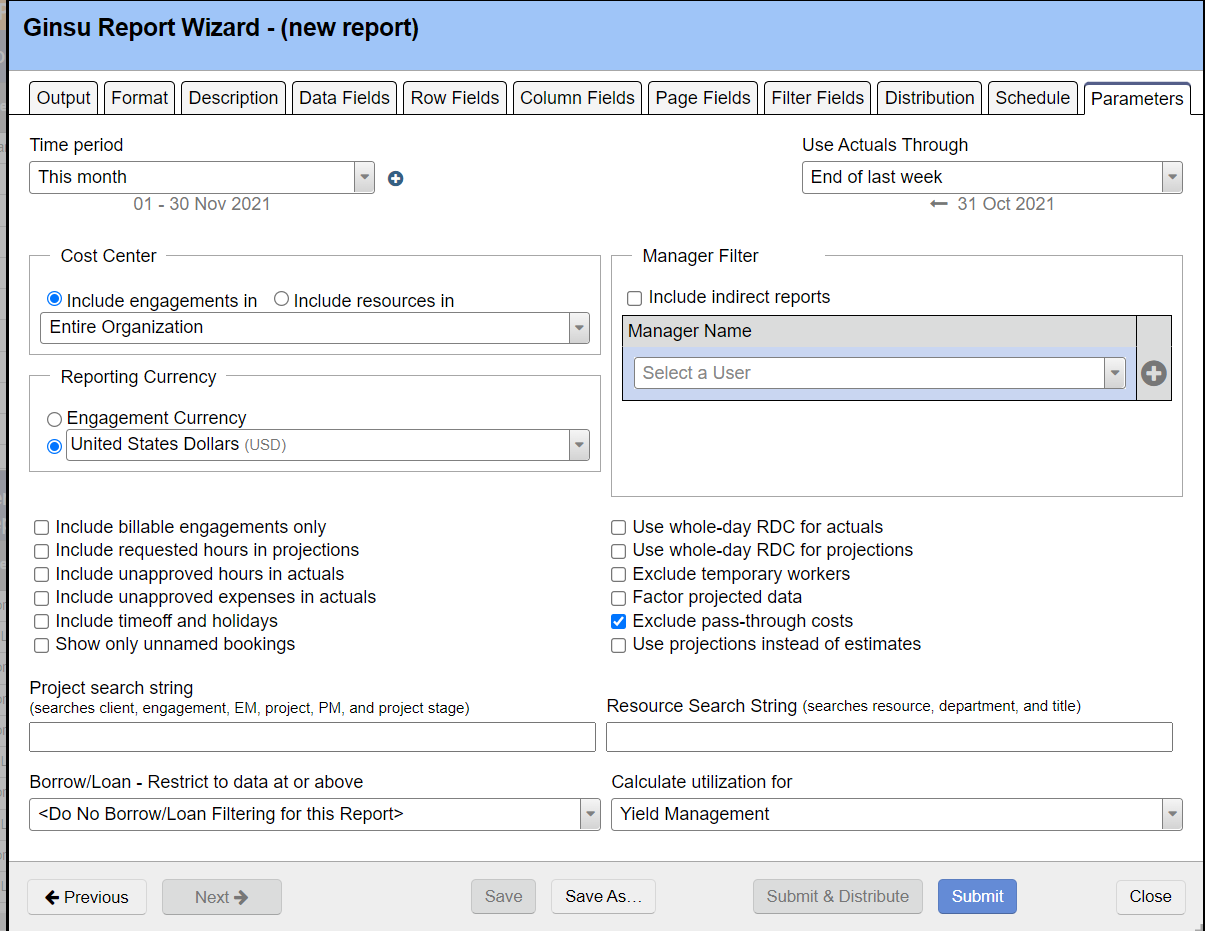Ginsu Report - Parameters
Upper Section
Field descriptions for upper section of editor.
Parameter | Description |
|---|---|
Time Period | Include time and cost data for the specified time period |
Start Date | The first date to be included in the report. |
End Date | The final date to be included in the report. |
Use Actuals Thru | The report will include actual (historical) data through and including this time period, as well as projected data after this time period. |
Cost Center |
|
Currency | Use the drop-down menu to choose a currency. Projector will automatically FX different currencies to your currency using the rates set in the Currencies and FX Rates Editor. If you choose to forego FX and report each engagement in its own currency, make sure you go to the row fields tab and add Engagement Currency. Otherwise when the pivot table aggregates values, the numbers won't make sense. For example, 1000 USD + 50000 Pesos is going to give you 51000 units of nonsense. |
Manager Filter | Include Indirect Reports - |
Checkboxes
Descriptions of checkboxes
| Checkbox | Description |
|---|---|
Include billable engagements only | Exclude time and cost from non-billable engagements types |
Include requested hours in projections | The report always includes booked hours. If checked, the report will replace booked hours with current requested hours where the two are different. |
Include unapproved hours in actuals | Include hours submitted but not yet approved or rejected in the actuals. |
Include unapproved expenses in actuals | Check to include expenses submitted but not yet approved or rejected. |
Include timeoff and holidays | Include timeoff and holiday hours. Note that this can only be selected when the Cost Center option "Include resources in" is selected. |
Show only unnamed bookings | Display only bookings that are not yet assigned to a specific resource. This excludes any named bookings or cost-related items from the results. |
Use whole-day RDC for actuals | Used when you have numbers in your report based on RDC like Resource Direct Cost, Margin, and Profitability. When on, the amount you pay a resource is calculated by their typical pay in a given day instead of the number of hours they worked. This becomes important if you have resources that work more than or less than their typical hours, thus understating or overstating their cost. This is often ON for actuals because you can fairly divide cost across projects for historical numbers. |
| Use whole-day RDC for projections | Used when you have numbers in your report based on RDC like Resource Direct Cost, Margin, and Profitability. When on, the amount you pay a resource is calculated by their typical pay in a given day instead of the number of hours they worked. This becomes important if you have resources that work more than or less than their typical hours, thus understating or overstating their cost. This is often OFF for projections because in the event a resource is only partially booked (say 1 hour on 1 project) that 1 hour gets inflated to 8 a full work day. Suddenly the resource appears very costly. |
Exclude temporary workers | Removes data in the report due to temporary workers. |
Factor projected data | Check to factor each project's projected data by the percent likelihood specified on the project. If you are using Salesforce estimates, please see Project Stage Editor for information about how they are applied to projected data. |
Exclude pass-through costs | With this box checked the report will not include any ODC with a passthrough expense type. |
| User projections instead of estimates | This is a very rarely used option. When ticked, Projector will always use projected hours when compiling the report. When unticked it will use either projections OR estimates. Which one depends on the project stage setting Base Projections On. |
Lower Section
Lower Section field descriptions
| Field | Description |
|---|---|
Project Search String | The results will only include results with matches in one of the following categories:
If you want to search with more specificity, then use the Filter Fields tab instead. This allows you to search using individual fields described above, plus many more. It is possible to do both "or" and "and" searches in the report, but the functionality is limited (there is no way to group expressions with parentheses). Use the "|" character between items to mean "or", a set of space-separated tokens means "and", with no implied order. |
| Resource Search String | The results will only include results with matches in one of the following categories:
It is possible to do both "or" and "and" searches in the report, but the functionality is limited (there is no way to group expressions with parentheses). Use the "|" character between items to mean "or", a set of space-separated tokens means "and", with no implied order. If you want to search with more specificity, then use the Filter Fields tab instead. This allows you to search using individual fields described above, plus many more. |
Calculate Utilization for |
|
Borrow/Loan Filter | This option enables reporting of data related to resources from one cost center working on engagements in a different cost center (hence the term Borrow/Loan). If you choose a cost center level name from the drop down, then the report will include only data involving loans at or above that level. For example, suppose the cost center levels (defined on the Edit Cost Center Rollup form) are Business Unit, Office, and Team. Choosing Office will produce a report showing loans between Business Units and Offices, but not between Teams in the same Office. |