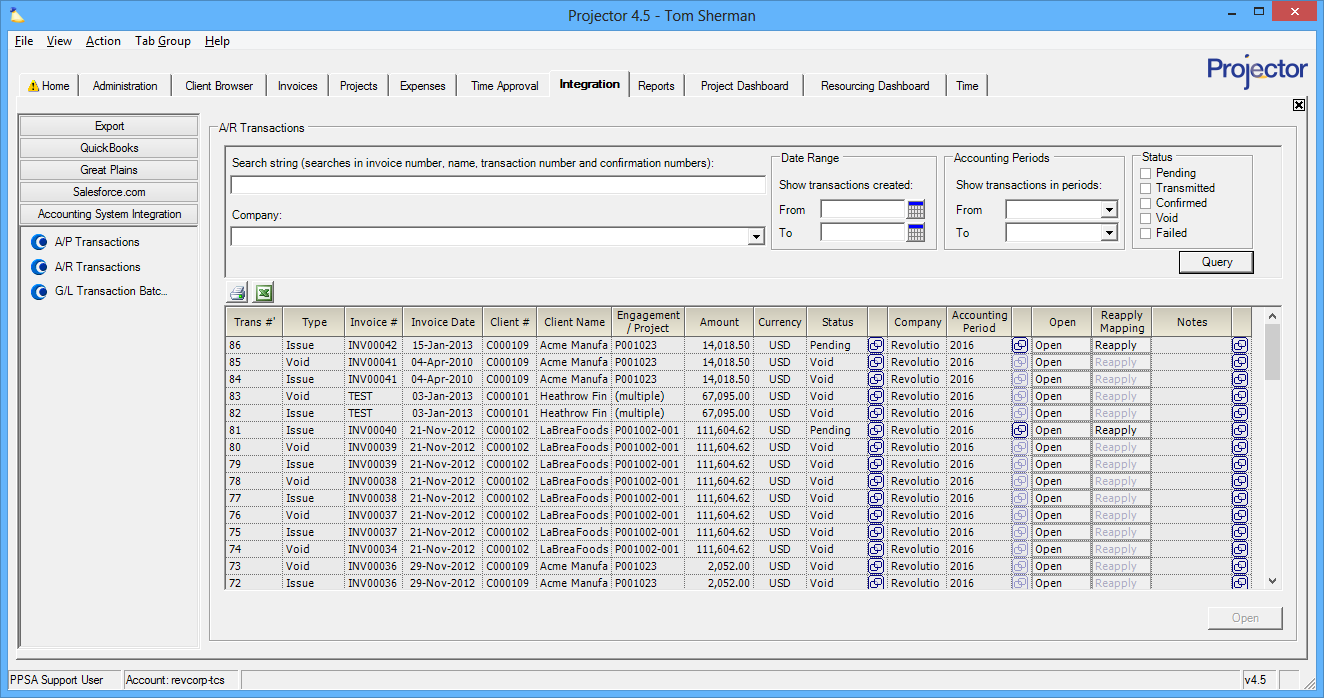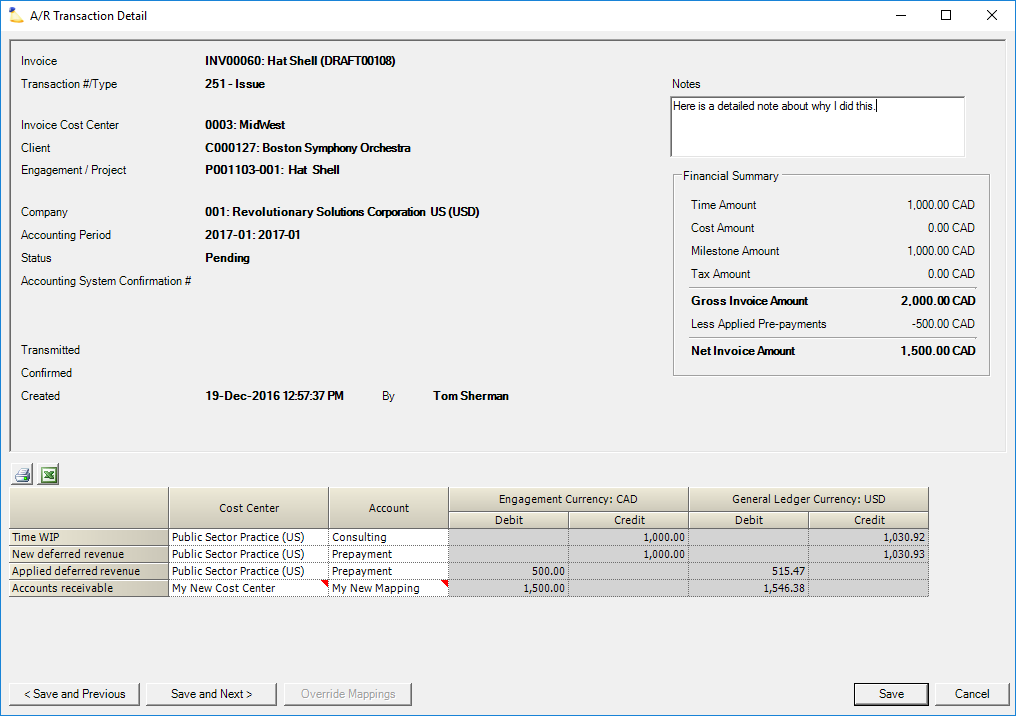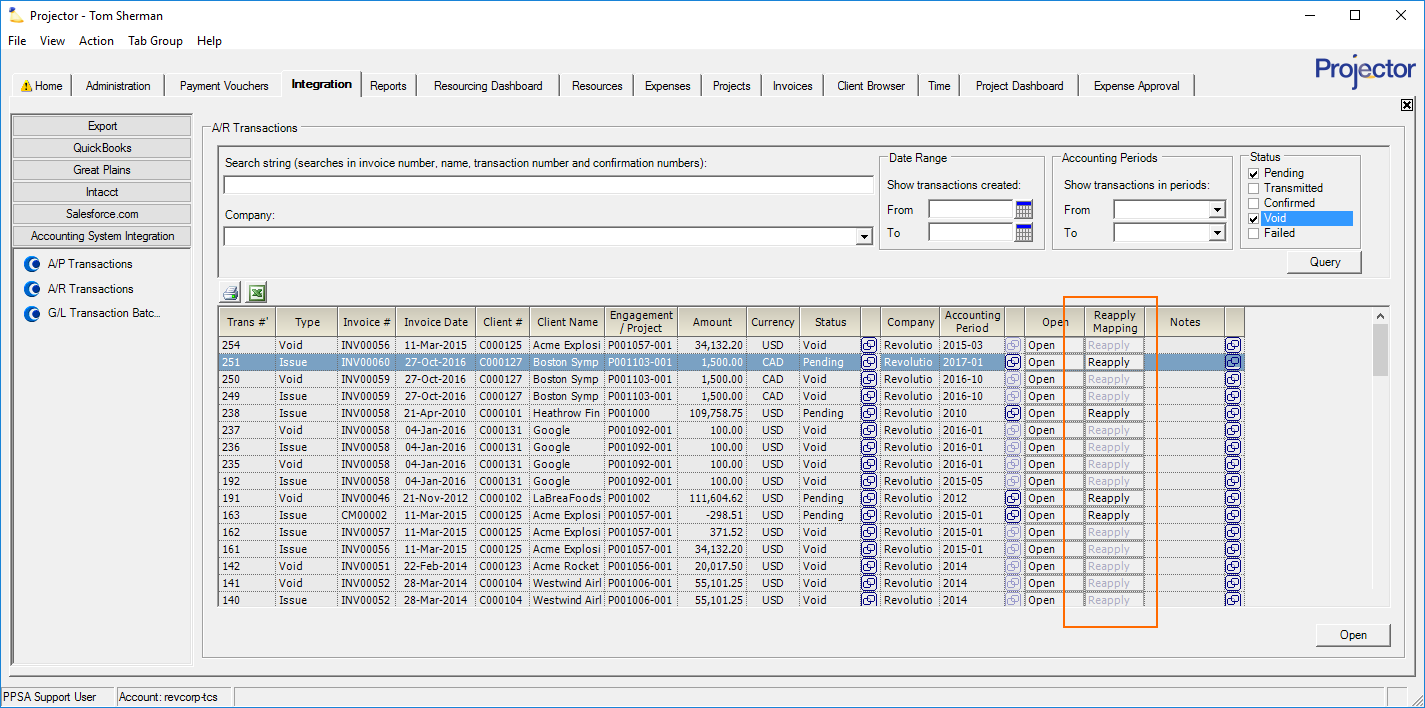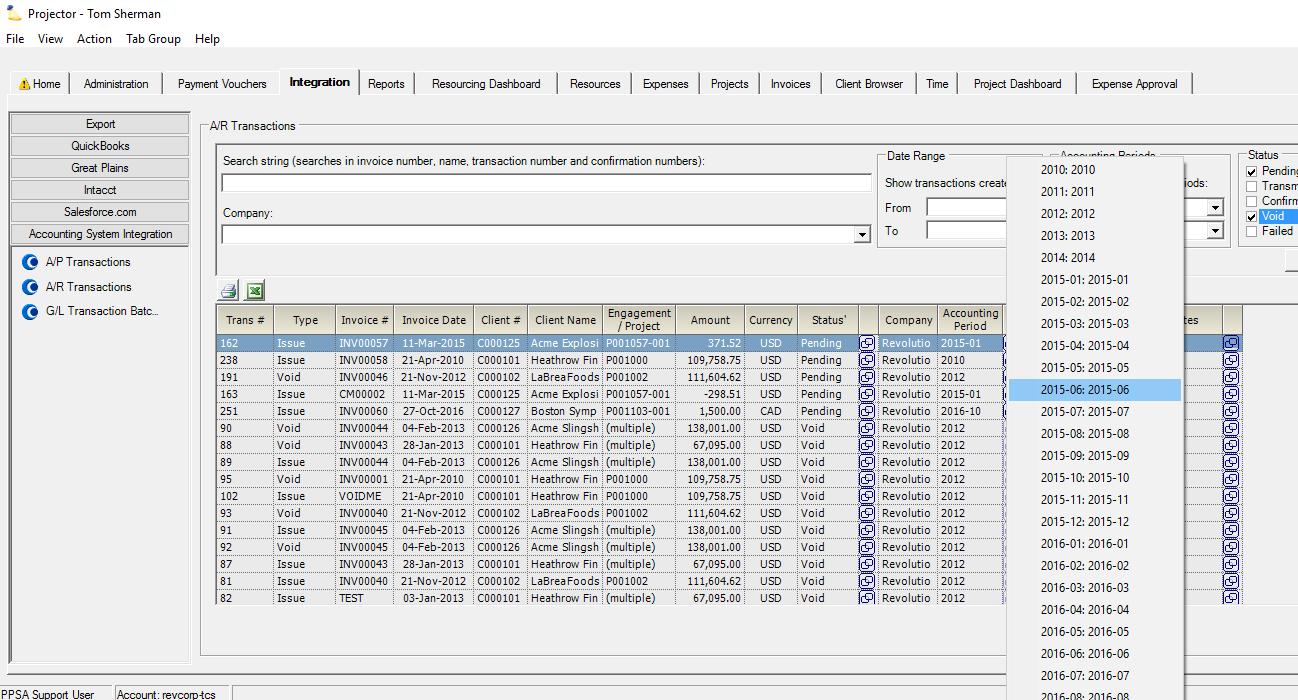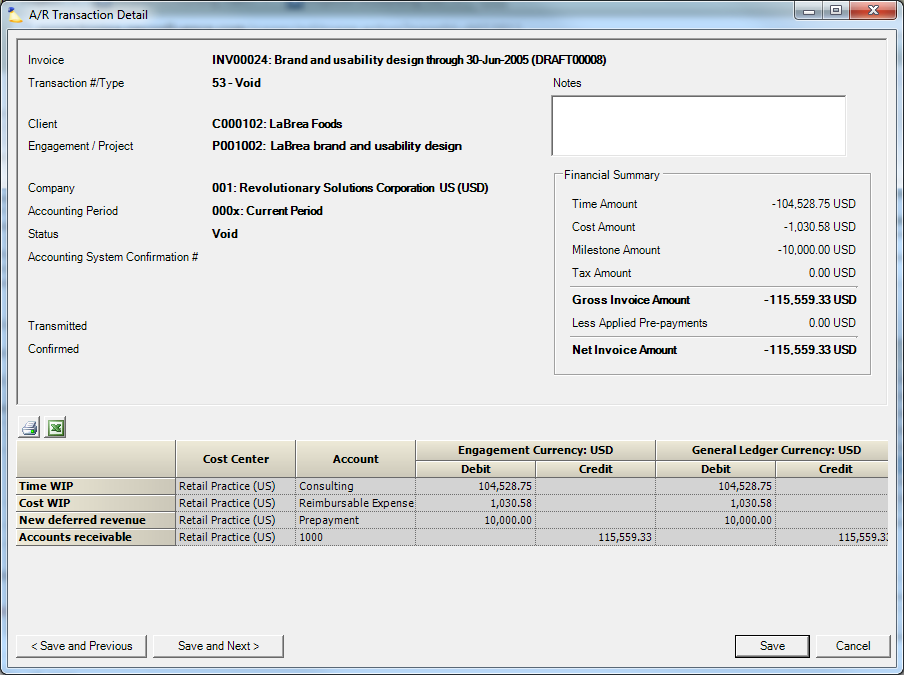AR Transactions
This browser shows the status of your AR transactions. An AR transaction is created for each issued invoice. From here you can view transaction history, override account mappings, force transactions into different periods, or change the status of transactions.
This form is reached from the Integration tab | Accounting System Integration subsection | AR Transactions.
Permissions & Settings
To send transactions to your accounting system or edit accounting periods you must have the Accounting System Interface global permission.
To override account mappings you must have the Override Accounting Mappings global permission.
If a transaction is hitting the wrong company, you'll need to delete the offending invoice, correct the company on the engagements, and then create a completely new invoice.
An AR transaction's accounting period is determined by its Issue Date. The issue date is specified on the Invoice Editor MP - Invoice Tab. If the accounting period is closed for AR, the AR transaction will fall into a later accounting period.
Overrides
Some fun things you can do to your AR transactions. See Integration Overrides for more background on these options.
Manual Mapping Overrides
Open a Pending transaction and click the Override Mappings button. The second and third columns become editable. Change the values as needed.
- Only do this if you know what you are doing
- Use the notes section to remind yourself why you chose to do this
Reapply Mappings
Sometimes you make a batch and later realize that some of your accounting mappings were out of date. You correct them in Projector, but the batch is still wrong. You can Reapply Mappings in the following scenario:
- Transaction is pending
- No dependent batches. Look for the icon. If there are dependencies you'll need to delete them before proceeding.
- Not an intercompany transaction
Simply click Reapply Mappings for a transaction row.
Override Accounting Periods
For transactions in Pending status, click the icon next to the accounting period. This displays a list of accounting periods open for AR.
Mappings
AR transactions may hit the following accounts. These accounts are mapped using the Cost Center Editor and the Expense Type Editor. To determine the cost center for a transaction, right click and choose Open. In the lower grid there is a cost center column for each account. To learn more about mappings please see Account Mappings and Projector Accounting Transactions.
Account | Description |
|---|---|
Time WIP | |
Cost WIP | |
Deferred Revenue | |
Accounts Receivable | |
Tax Payable | |
Time Revenue | |
Time Billing Adjustments | |
Cost Revenue | |
Direct Expense | |
FX Variance |
Reapply Mappings
If you edit a cost center to update the account mappings they will not be applied to any existing transactions – even if the transactions are failed. To start using the new mappings you must first set the transaction to pending and then click the Reapply Mappings button. Please see the Integration Overrides page for more information.
Searching
Searches are made against invoices. The following search options are available.
Field | Description |
|---|---|
Search | Each invoice has the following fields searched:
|
Company | If you have more than one company then narrow the results. Companies represent those entities within the organization that keep distinct financial records, report to different taxing authorities, or maintain their books in different base currencies. |
Date Range | Search on the payment voucher date. Leave the From date blank to find all transactions from the beginning of time. Leave the To date blank to find all transactions from until the end of time. Leave both blank to search for any time period. |
Accounting Periods | Query for transactions between the specified accounting periods. |
Status | Tick the checkbox for each type of status you want returned. See the Transaction Status section of the Managing Accounting Transactions how-to for a more in depth explanation of status. |
Overrides
You can override the status, accounting period, and account mappings. Please see the Integration Overrides page for details.
Transaction Details
This form provides an in-depth view of a single A/R transaction. To view the details of a transaction, right click and choose Open.
Transaction Fields
Field | Description |
|---|---|
Invoice | The number and the name of the invoice |
Transaction #/Type | Transaction numbers are sequentially assigned by Projector. |
Client | |
Engagement / Project | |
Company | |
Accounting Period | |
Status | See Managing Accounting Transactions for an explanation of status |
Accounting System Confirmation # | Your accounting system will give Projector a unique |
Credit Memo Confirmation # | Confirmation for prepayments |
Application Confirmation # | Confirmation that the credit memo was applied to the invoice. |
Transmitted | The date when the transaction was sent to your accounting system |
Confirmed | The date when your accounting system confirmed the transaction |
Notes | Any notes associated with the transaction can be viewed and maintained here. |
Financial Summary | Presents an at-a-glance summary of the transaction from a financial viewpoint.
|
Transaction Grid
The grid displays a line item describing what was transmitted to your accounting system.
Cost Center | The cost center affected by the transaction. |
Account | The account affected by the transaction. Account numbers are determined by the cost center. |
Engagement Debit | |
Engagement Credit | |
General Ledger Debit | |
General Ledger Credit |