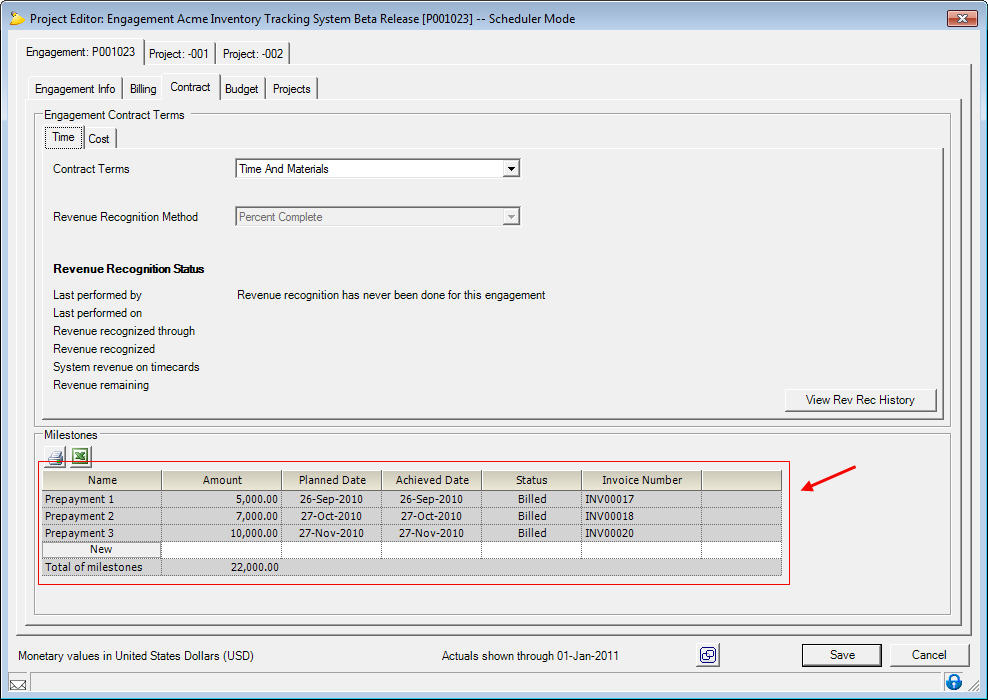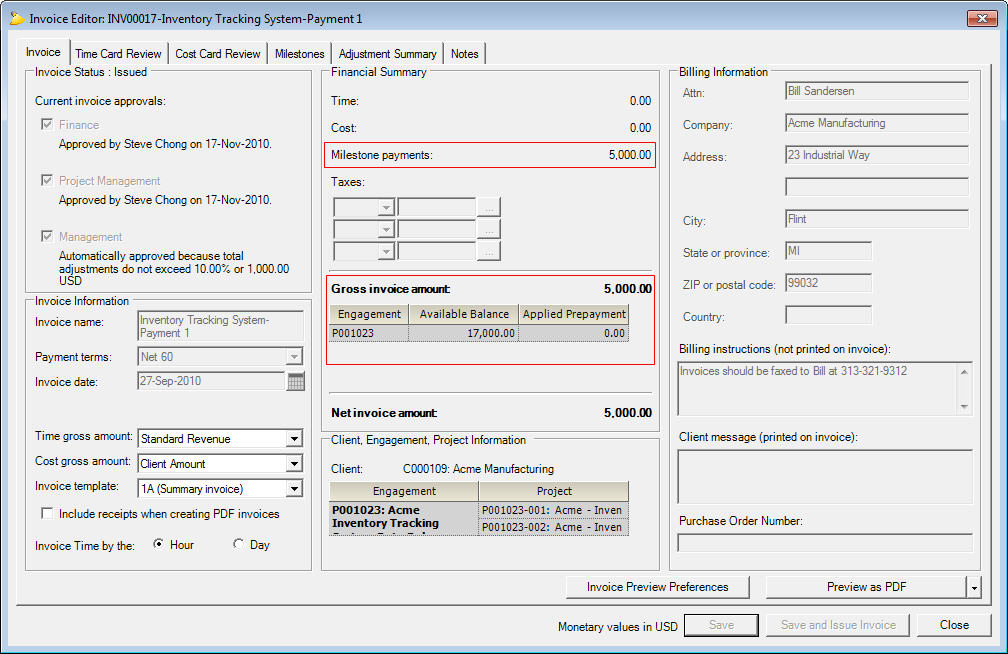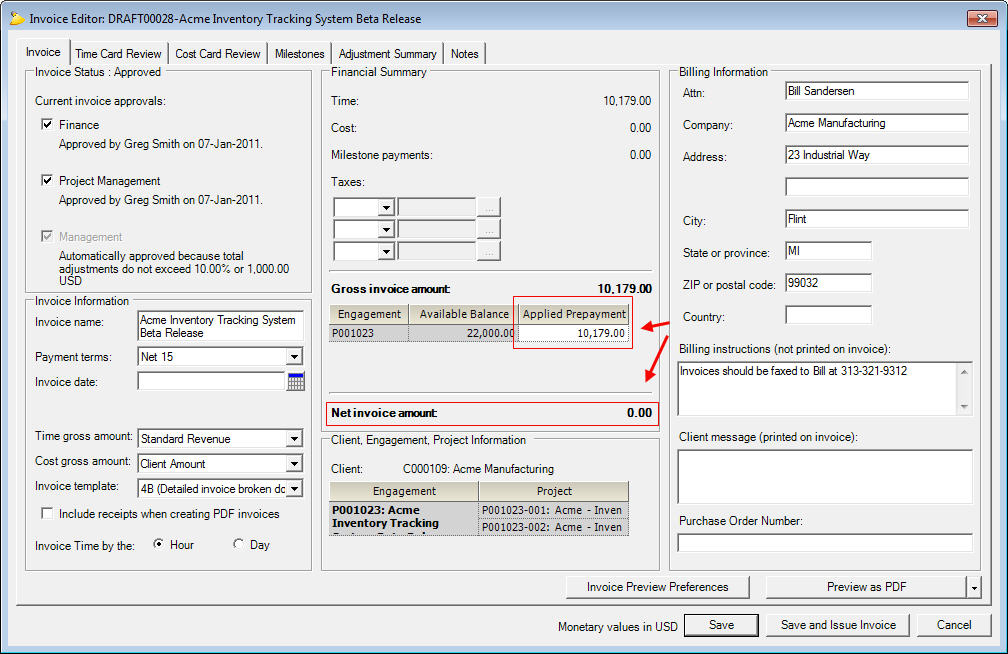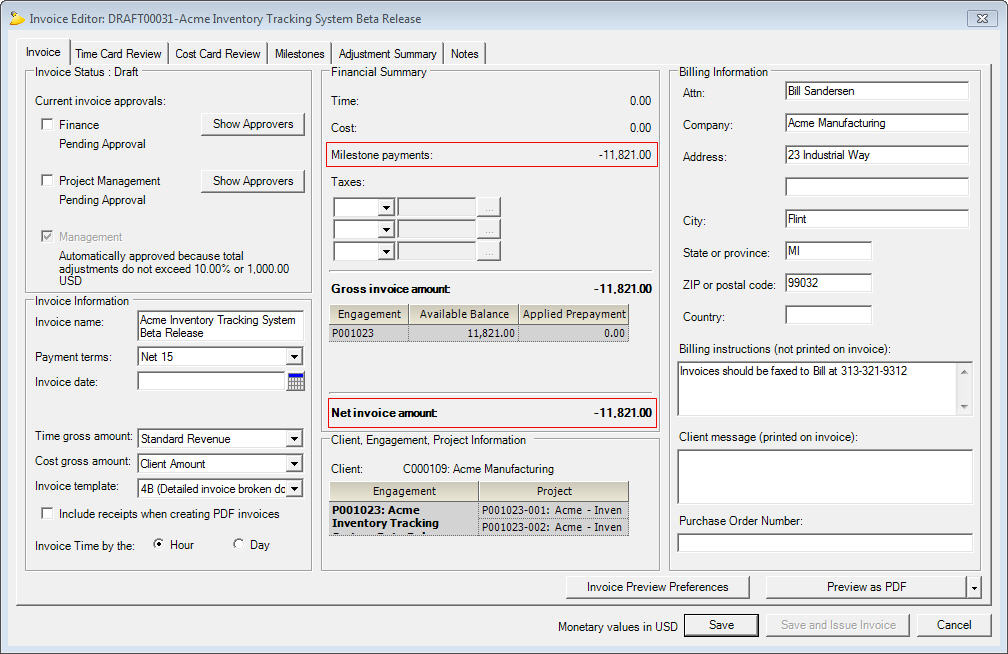Prepayment Invoices
This help page explains how to pre-bill a client for T&M/NTE projects. Then how to apply that pre-payment to future time/cost cards. On fixed price engagements handling this is easy. You simply create a milestone for payment and you invoice the client before you perform the work.
Create milestones
Create a milestone for each pre-payment. Milestones are created on the Engagement Contract Tab.
- Go to the Engagement Tab | Contract Subtab and create a milestone.
- Name the milestone (this is what will appear on the bill to your client)
- Enter the amount of the prepayment
- Set both the planned date and the achieved date of the milestone. If you do not set an achieved date for the milestone you will not be able to include it on an invoice.
Once the prepayment milestone has been created you can now create an invoice for this prepayment and send it to the client.
Create prepayment invoice
To create the prepayment invoice start by creating an invoice like you normally would. See Create Invoice / Credit Memo if you need help learning how to create invoices. Once the invoice has been created you will want to make sure that there are not any time or cost cards on the invoice. If there are time or cost cards on the invoice the milestone prepayment will be applied to them. Remove all time cards and cost cards by going to the time card or cost card tab, selecting the cards, and choosing the option to exclude them from the invoice. Those time and cost cards will then go back into the system to be invoiced at a later date.
Apply prepayment to time/cost
Now that you have a prepayment balance it is time to apply it to something! Create an invoice and pull in billable time and expenses. Then on the Invoice tab enter the amount of their prepayment you want to apply to this invoice. You cannot apply more prepayment than the balance. In the screenshot below you can see that we applied the entire invoice amount and the client owes nothing additional.
It is important to note that when you enter the prepayment amount into the "Applied Prepayment" box you will NOT see it adjust the available balance. The available balance will always show what is available for the specific invoice that you are currently viewing. If you apply a prepayment and issue the invoice you will see the affect of that prepayment on the available balance of the next invoice that you create.
Credit for unused prepayment
If you have finished a project financed by a prepayment, but there is still an available balance remaining you can easily issue your client a credit for that balance without distorting the financial metrics of the project (revenue, cost or profitability). To do this you will want to create a milestone on the project again, but this time you will want to make it negative milestone equal to the remaining balance on the project. Set the milestone to achieved and issue a credit memo. You will need to manually pull the negative milestone onto the credit memo. Once the credit memo is created with the negative milestone sitting on it all that is left to do is issue the credit memo and send it to your client along with their remaining prepayment.