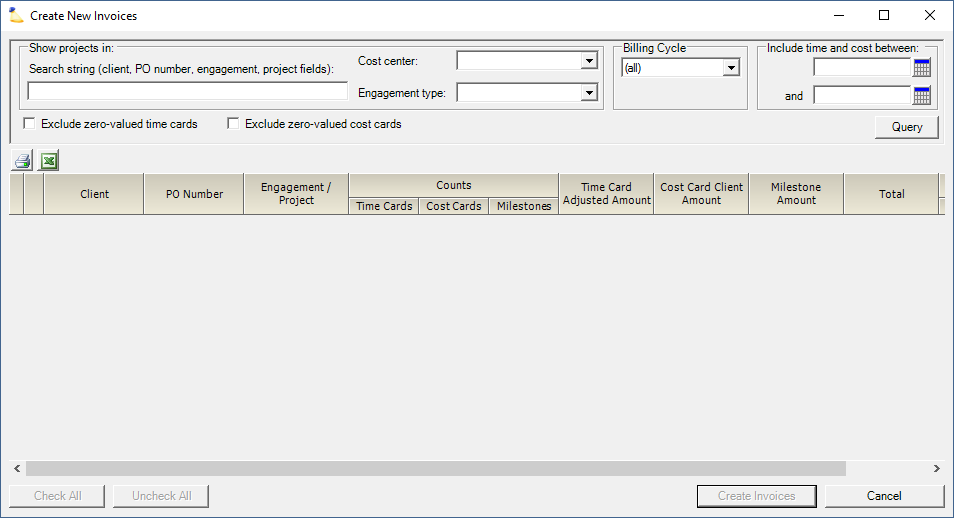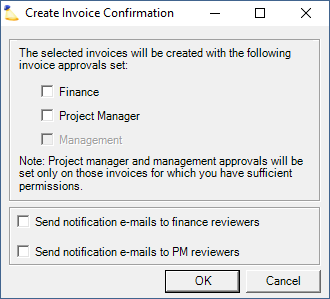Create New Invoices Form
The Create Invoices form allows you to quickly create multiple invoices at once. You specify metadata about which time cards, cost cards, and milestones you want to invoice. Projector then gathers all the billable items up and groups them together onto as many invoices as necessary. Choose which invoices you want to create and click Create Invoices. The invoices are created as Draft and can be found via the Invoice Browser. From there they can be issued.
The Topic of the Day: Invoicing webinar is a great resource to learn all about creating invoices on Projector Management Portal.
sThis form is reached from the Invoice Browser and clicking Create Invoices from the multi-select dropdown.
Permissions and Settings
To create an invoice you must have one of the following:
- The cost center permission Create and Approve Invoices. These users can create invoices for any engagement in a cost center they have permissions for.
- Be an engagement manager, project manager, or can act as PM and have the system setting PMs Can Create Invoices enabled. These users can create invoices for projects they manage.
To create an invoice approved time cards, approved cost cards, or achieved milestones must exist. If none exist, you can create a blank invoice instead.
Whether time and cost should be included on the same invoice is defined on the Engagement Billing Tab and in the Client Editor.
How time cards, cost cards, and milestones should be grouped together is determined on the Engagement Billing Tab and in the Client Editor. You can group by Client, PO #, Engagement, or Project.
- if only unapproved time and cost cards meet your search criteria, then the warning triangle is displayed
Time and Cost Grouping
Projector groups like time and cost cards together onto a single invoice. Grouping is done according to your settings on the Engagement Billing Tab. If you want, you can specify the criteria at the Client level so that you don't need to configure each engagement.
Cards can be grouped by:
- Time and Cost are on the same invoice
- Time and Cost are on separate invoices
- Time/Cost are grouped by Client, PO number, Engagement, or Project
So, for example, you can configure Projector such that when you create invoices at the end of the month - one invoice is created for each project, with all relevant time and cost cards together.
Grouping Exceptions
When invoicing at the Client or PO level, it is not always possible to group cards together. Cards are not grouped when:
- Currency - if two engagements have two different currencies. Multi-currency on a single invoice would not make much sense. Is the client going to send you two checks, one for GBP and one for USD?
- Cost Center - if two engagements have different cost centers. The accounting integration sends over a single AR transaction to your accounting system for each cost center. Cost centers can have different AR mappings and grouping would not necessarily be possible.
- Content - both engagements must be invoicing the same things. For example, time + cost together. You can't have one invoicing time alone and the other invoicing time + cost.
- Client - engagements must be for the same client. May arise if you are using sub-clients.
- Culture (unusual) - invoicing culture determines how an invoice should be displayed given the currency it is in. For example, many countries use the Euro. However, each country displays dates and numbers in a different way. If one engagement is set to display numbers as #,###.## and another as #.###.## - then we would not know how to display numbers properly.
Query for Potential Invoices
In order to make invoices, you'll start by generating a query. If you leave all the search fields blank, Projector will retrieve all approved time, approved cost, and achieved milestones in the system. If you narrow down the criteria, then only eligible items are displayed. Some common queries might be:
- Find potential invoices for clients on a monthly billing cycle
- Find potential invoices for a particular cost center
- Find potential invoices for all fixed price engagements
When you create an invoice using the date range fields, Projector remembers the dates used. If billable items are added to that date range after the invoice is created, you'll see a warning triangle on the invoice browser. This prevents revenue leakage by flagging items that potentially belong on that invoice.
The table below contains a short description of each query field.
| Field | Description |
|---|---|
| Search String | Projector searches in the following fields. You can query for multiple values using special characters as described in our search guide.
|
| Cost Center | Create invoices for a specific cost center |
| Engagement Type | Create invoices for a specific engagement type |
| Billing Cycle | Create invoices for engagements with a specific billing cycle (monthly, semi-monthly, quarterly, etc). |
| Date Range | Find billable items inside the date ranges. If you leave a date range blank, we will search all of time. Finds:
The date range used during invoice creation is memorized for the invoice. If subsequent to invoice creation new billable items are approved in that date range, then a warning will be displayed in the invoice browser. |
| Exclude zero-valued time cards | If a time card cannot be charged to a client, do not pull it onto an invoice. See Zero dollar time and cost cards to learn why this may be important. |
| Exclude zero-valued cost cards | If a cost card cannot be charged to a client, do not pull it onto an invoice. See Zero dollar time and cost cards to learn why this may be important. |
Create Invoices
Once you run your query, a list of invoices is shown. Tick the checkbox for each invoice you want to create. If you cannot tick a checkbox, then Projector found only unapproved items. They will need to be approved because you can create the invoice.
| Column | Description |
|---|---|
Alert Icon | There are only unapproved time or cost cards that meet the invoicing search criteria. You cannot create the invoice and the checkbox will be grayed out. |
| Client | The client name and number |
| PO Number | If billing at the PO level, the PO number |
| Engagement/Project |
|
| Counts | Number of approved time, cost, and milestones on this invoice |
| Time Card Adjusted Amount | Sum of time cards |
| Cost Card Client Amount | Sum of cost cards |
| Milestone Amount | Sum of milestones |
| Total | Sum of time, cost, and milestones |
| Excluded Cards | Number of unapproved, draft, or rejected cards that could be included on this invoice if they were approved. Takes into account date ranges. |
Creation Confirmation
When you create an invoice, Projector presents the following dialog.
To learn what Finance, Project Manager, and Management approval are, please see the Permissions and Settings section of Invoicing.
To learn about who receives emails and when they will receive them please see New invoices are awaiting your review.