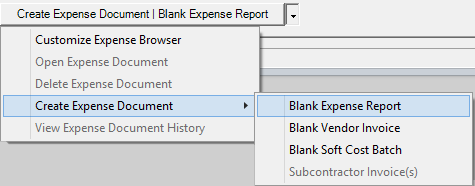Vendor Invoices MP
A vendor invoice is used to track expenses submitted from a vendor. Each expense on the vendor invoice can be individually approved for reimbursement and invoicing (as opposed to requiring the entire expense document to be approved). A typical vendor invoice might be for goods like IBM servers or services like a subcontractor that you use. Perhaps even a combination of the two.
Vendor invoices differ from expense reports which are always associated with a resource and are typically represent expenses paid for by the resource. Vendor invoices make the resource component optional because your company is likely directly interacting with the vendor.
Vendor invoices are also different than subcontractor invoices. There is some overlap here, so pay attention. Subcontractor invoices are used for time that is entered into Projector. If your subcontractors do not enter time in Projector or they combine time and fees, then you should be using a vendor invoice instead. Think of the vendor invoice as a general construct and a subcontractor invoice as a specific construct.
All vendor invoices need to be associated with a project. This allows you to accurately measure project profitability and margin. If you have general overhead expenses like building space, electricity, etc then you may want to consider entering those against a G&A project in Projector. You'll need to weigh the utility of tracking these overhead expenses in Projector though. Most organizations choose to track these through their accounting system and not through Projector.
This page explains the basics of vendor invoices, which is a type of expense document. Please see these additional help topics if you don't know what an expense document is.
Permissions and Settings
There are quite a few permissions that affect vendor invoices. As a vendor invoice is a type of expense document, you should review that help page so that you understand what higher level permissions inherit down to here.
To create or edit vendor invoices you must have the cost center permission Maintain Vendor Invoices.
You find vendor invoices using the Expense Browser and edit them through the Expense Document Editor.
When you create a vendor invoice, a disbursing cost center is assigned to the expense document. This cost center cannot be changed in order to keep approval permissions and accounting transactions consistent throughout the lifecycle of the vendor invoice. The cost center is determined by the vendor you assign to this invoice. You can edit the disbursing cost center through the Vendor Editor.
Expense approvals are a three step process. To learn more about how to approve expenses, please see the help page Expense Approval.
- Workflow approval - initial approval to allow the card into the system. You cannot approve your own expenses ever.
- Reimbursement approval - the resource or company credit card will be reimbursed for their outlay
- Invoicing approval - the expense may now be pulled onto an invoice and issued to a client
Many settings that affect the workflow of vendor invoices are available on the System Settings Editor Cost Tab.
- Receipts may be optionally attached to entire vendor invoices or to individual expenses
- Optionally require Locations
- Optionally enter expenses outside of project dates (useful if your sales people incur expenses prior to project work starting)
If you are the same person who creates and approves vendor invoices you might want them to change a system setting so that all approvals are done with a single click. You can do this from the System Settings Editor Cost Tab by ticking the checkbox for the setting called Automatically approve vendor invoices.
Manage Vendor Invoices
Common actions around vendor invoices
Create
From the expense browser, click the multi-select dropdown and choose Create Expense Document | Blank Vendor Invoice
Modify
Open any expense document from the expense browser. You can then make changes from the Expense Document Editor.
Delete
Right click an expense report from the expense browser and choose Delete.