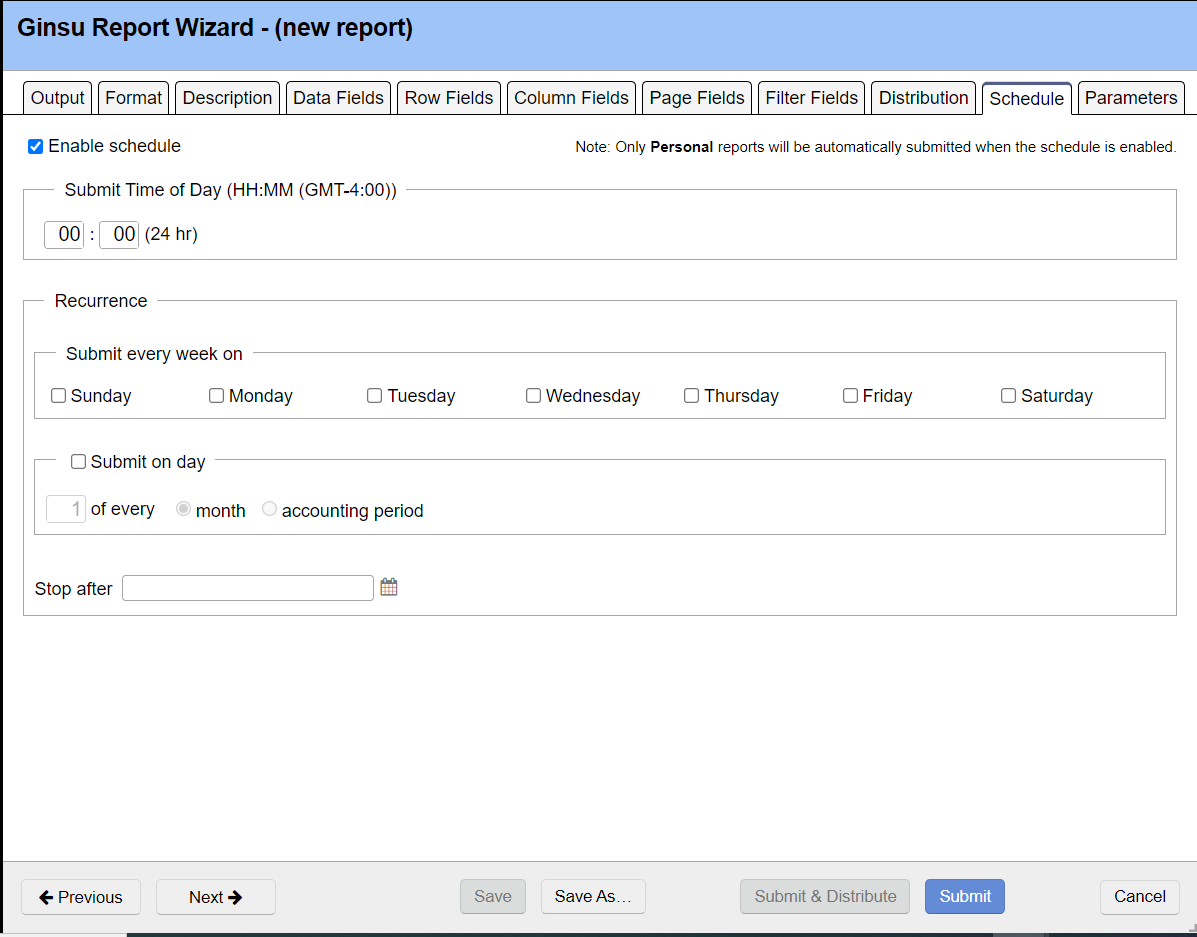Report Wizard Schedule Tab
run reports on a set time interval
The schedule tab is used to run reports on a set time interval. It is frequently used in conjunction with the distribution tab to have a report run every week and sent out to a subset of your users. Only saved reports can be scheduled. They must be saved to your My Reports area rather than the public area.
The Topic of the Day: Reporting Overview webinar is a great resource to learn all about Distribution, Personalization and Scheduling Reports (go to 45:10).
Permissions and Settings
You can only schedule My Reports, you cannot schedule Public Reports. If a user is inactive, then the reports will no longer be run or distributed. Some organizations handle this by creating a permanent reporting user. Other organizations will identify when a user needs to leave and have them save their reports as public. They can then be saved to another user's My Reports and scheduled. We do not recommend converting someone that has left the company into a reporting user because audit trails will point to this reporting user rather than the real user.
When you are proxying in as another user, changes you make to reports are not saved to the target user. The target user needs to make the changes themselves. So a rule of thumb would be, don't build or save reports as a proxy user and expect them to be persistent or useful in any way.
Schedule a Report
Tick the enable schedule checkbox. Then choose the time and frequency with which the report should run.
Rolling Dates
When scheduling reports you most likely want to use literal date values such as Last Week. An explicit date like 05-Nov-2013 will not roll forward as time passes. You specify dates on the Parameters tab.
Option | Description |
|---|---|
Enable Schedule | Tick the checkbox to enable scheduling. Make sure you fill out the schedule sections below too. |
Submit every week on | The report will run on the ticked days, every week. |
Submit every day on | Choose what day of the month or day of an accounting period you would like the report to run. Only values between 1 and 31 are available. In the event that a month or period has fewer than 31 days, the last day of month/period is used. For example, if you choose '31', the report would still run on the last day of February. |
| Stop After | After this date, the report will no longer run. |