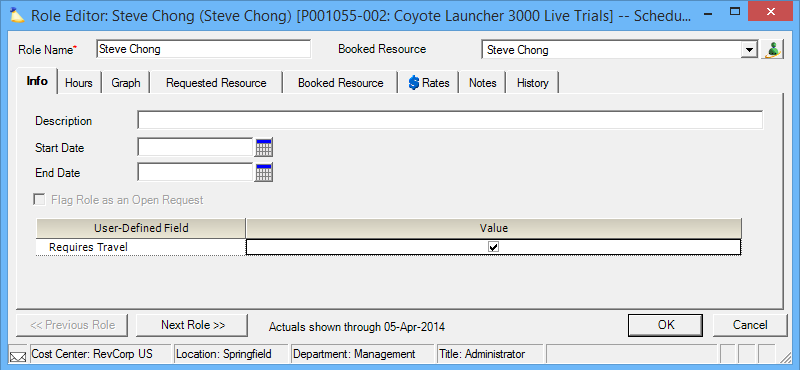Role Info Tab
The info tab provides access to a few high level fields. See the table below for an explanation of each.
This is a subtab of the Role Editor. You will need to open the role editor to access it. Please see the Role Editor documentation for a list of locations that provide access.
Permissions and Settings
The following people can make changes on this tab:
- Anyone with the cost center permission Maintain Projects and Engagements
- Engagement/Project Managers with the stage permission Create Roles
Info Tab
The following table explains each of the controls on this tab.
Control | Description |
|---|---|
Description | Type a description of the assignments for which this role will be responsible. |
Start Date | Prevent time from being submitted and scheduling prior to this date. The date cannot be later than:
Costs can still be submitted outside role dates. |
End Date | Prevent time from being submitted and scheduling after this date. The date cannot be earlier than:
Costs can still be submitted outside role dates. |
Flag Role as an Open Request | This setting determines whether a request is considered open or closed. This option is only visible when editing a role in Scheduler Mode. If the settings is grayed out, then the current request has been exactly matched. It is only available if requested and booked differ. Typically Projector manages this flag for you, but in two circumstances you will want to set it yourself.
|
| User Defined Field | Each Role UDF defined in your installation is shown here. These can then be pulled into reports. If your installation has Enterprise Configuration enabled, then the list of available role UDFs is narrowed by the engagement type. |