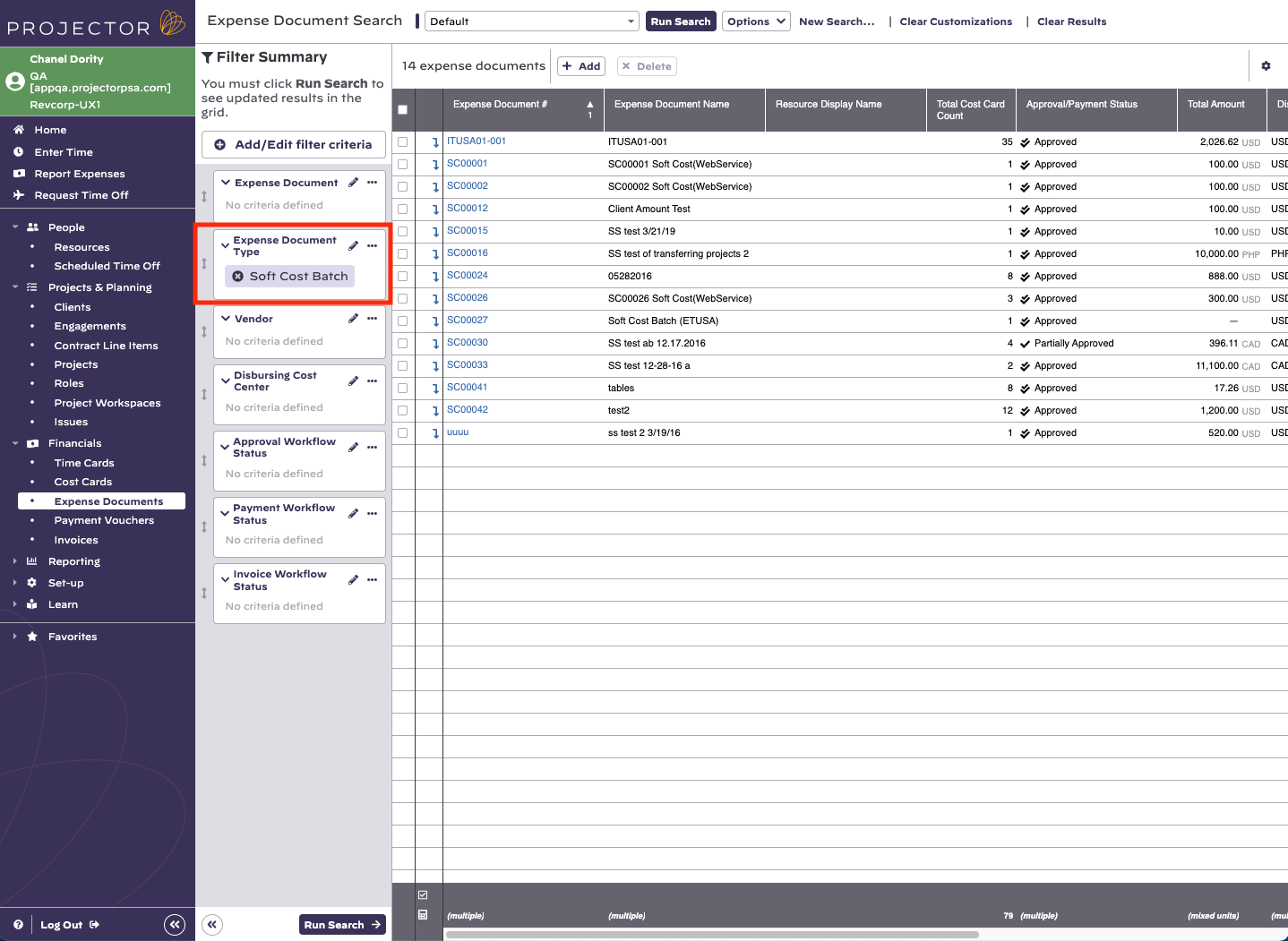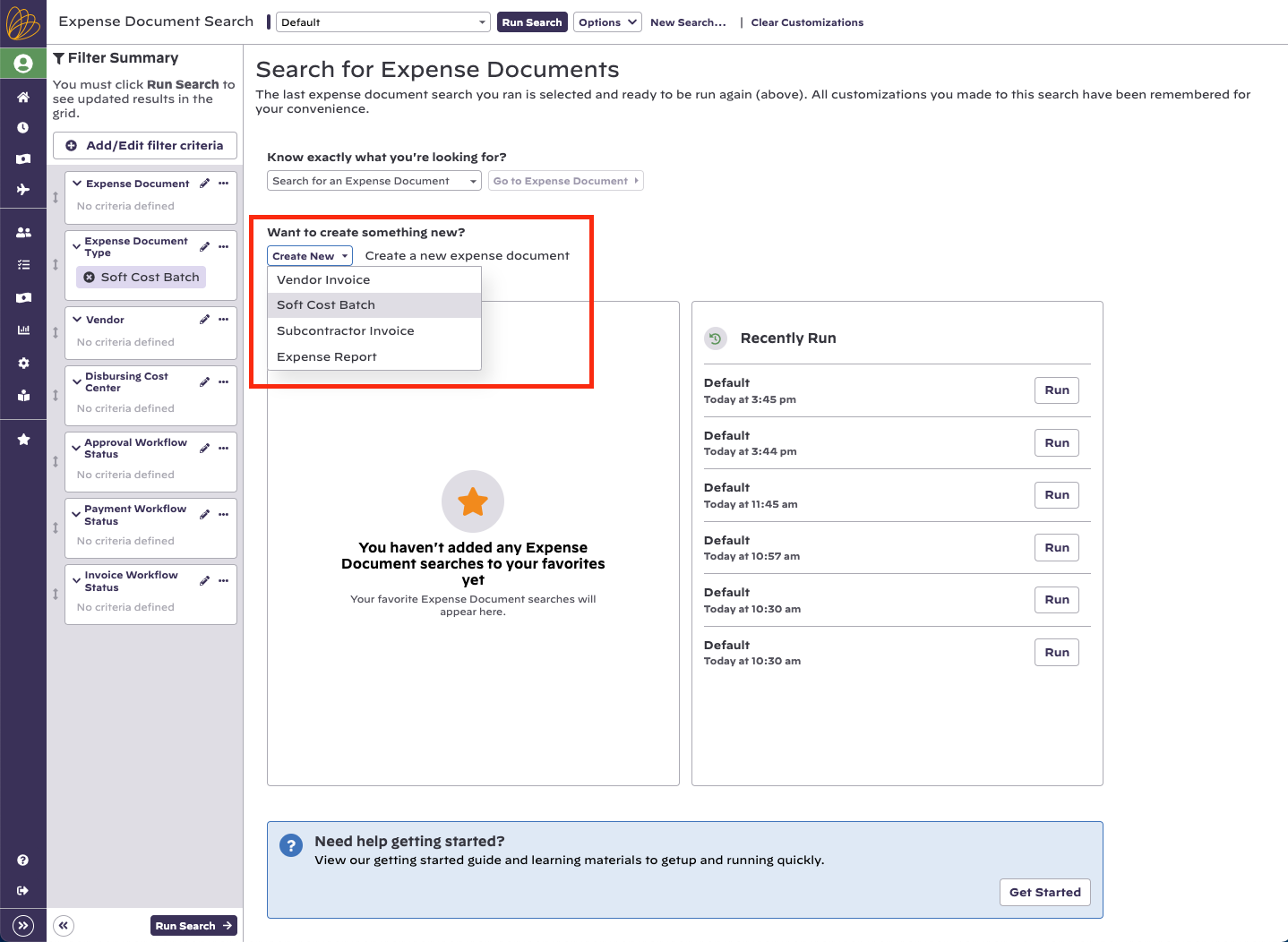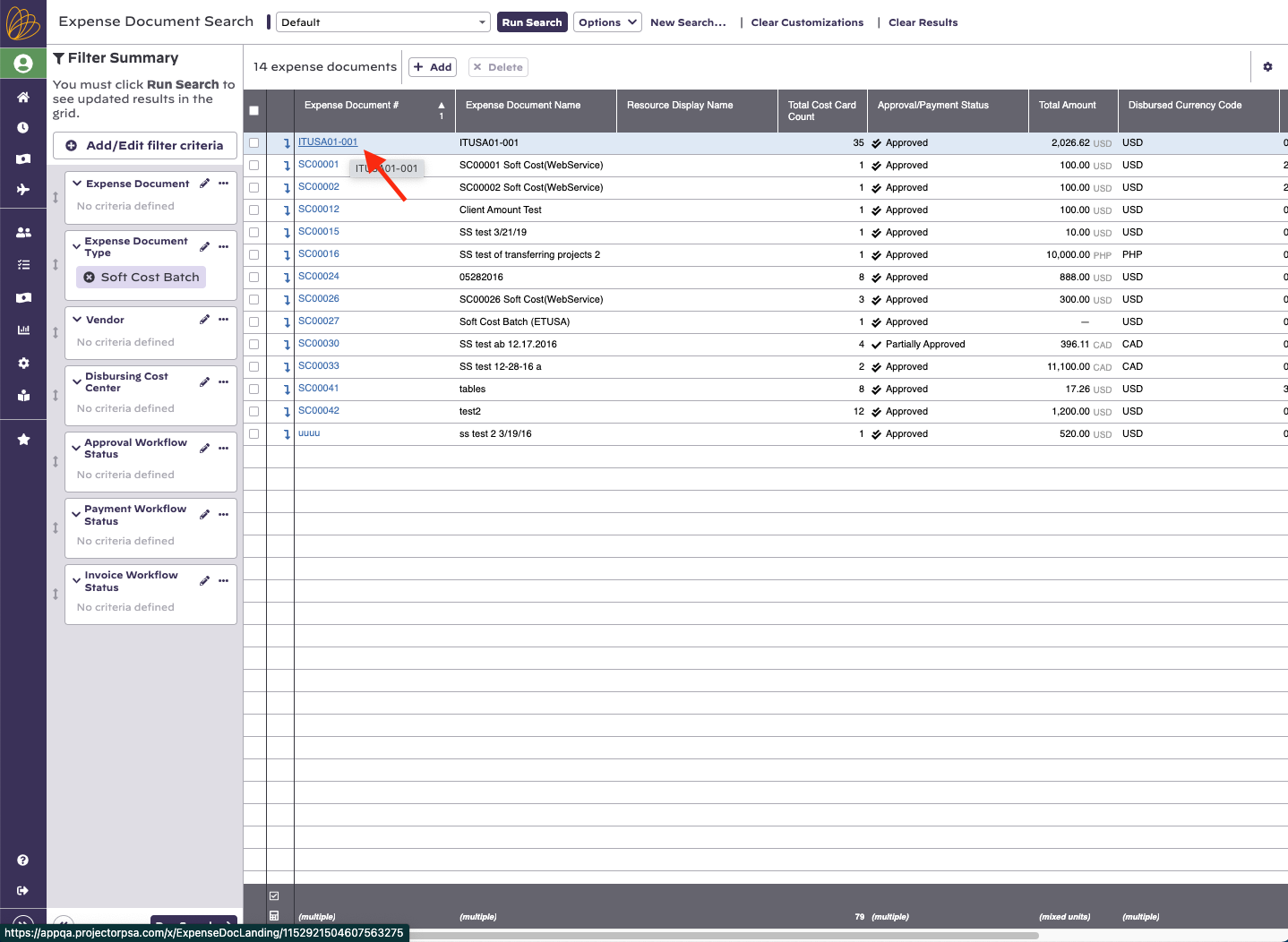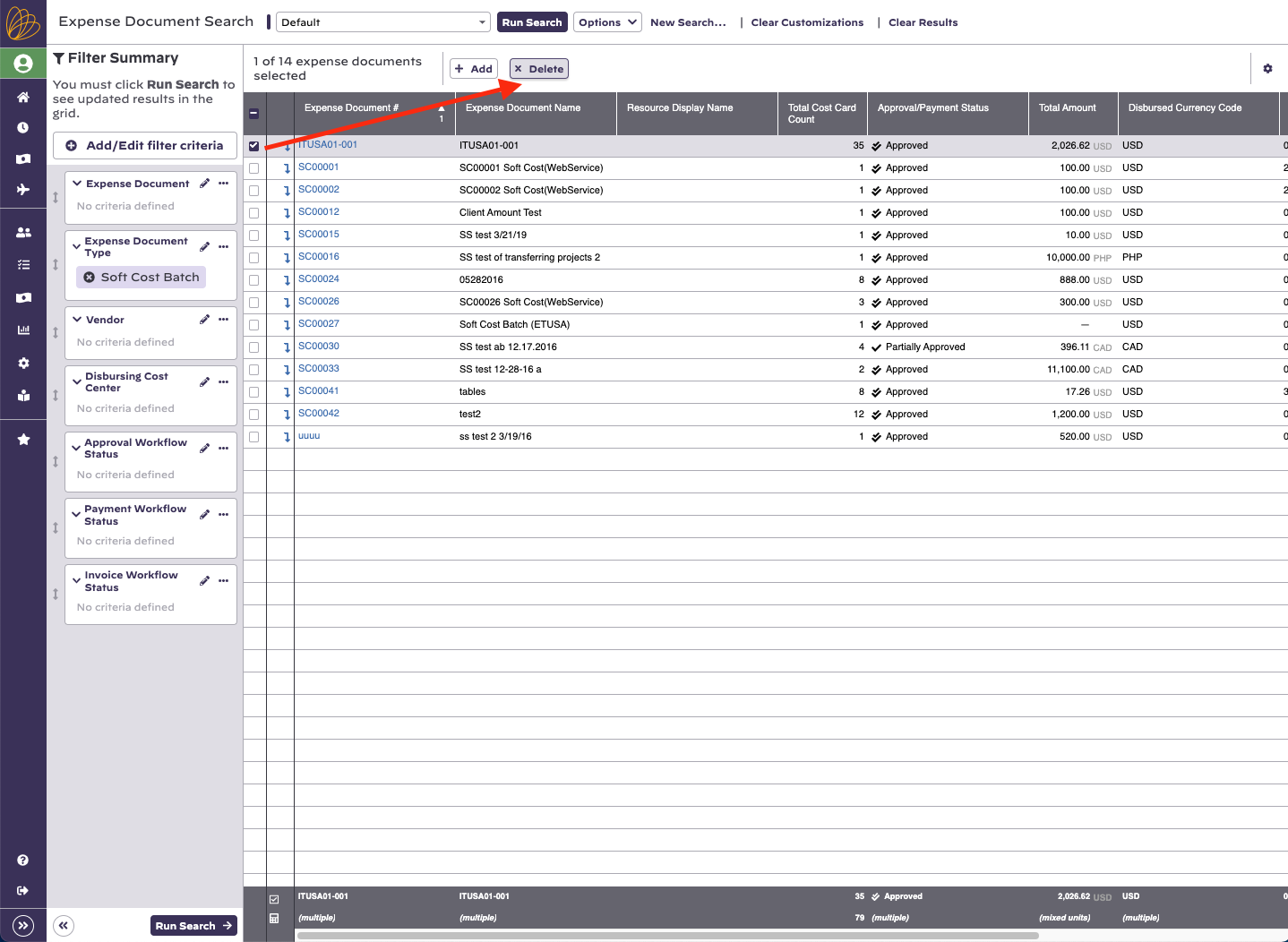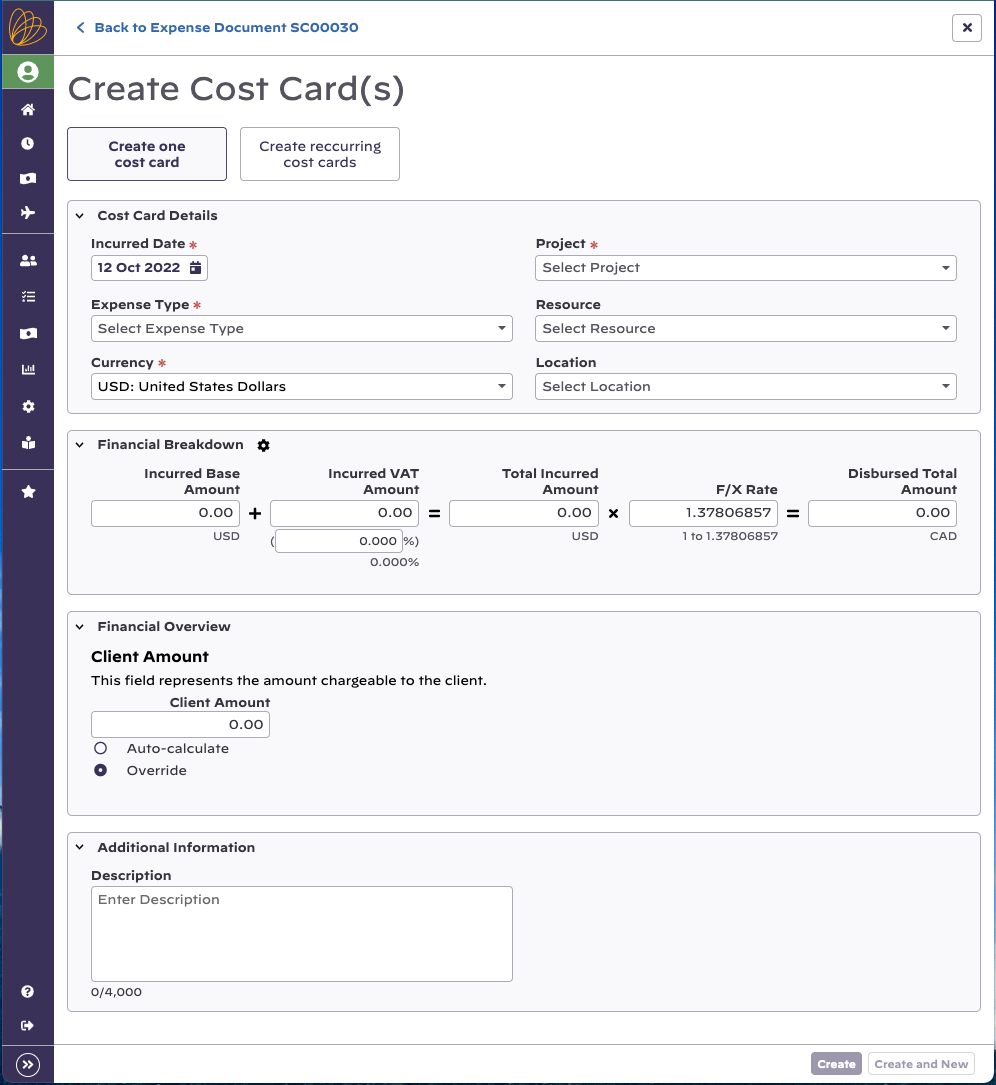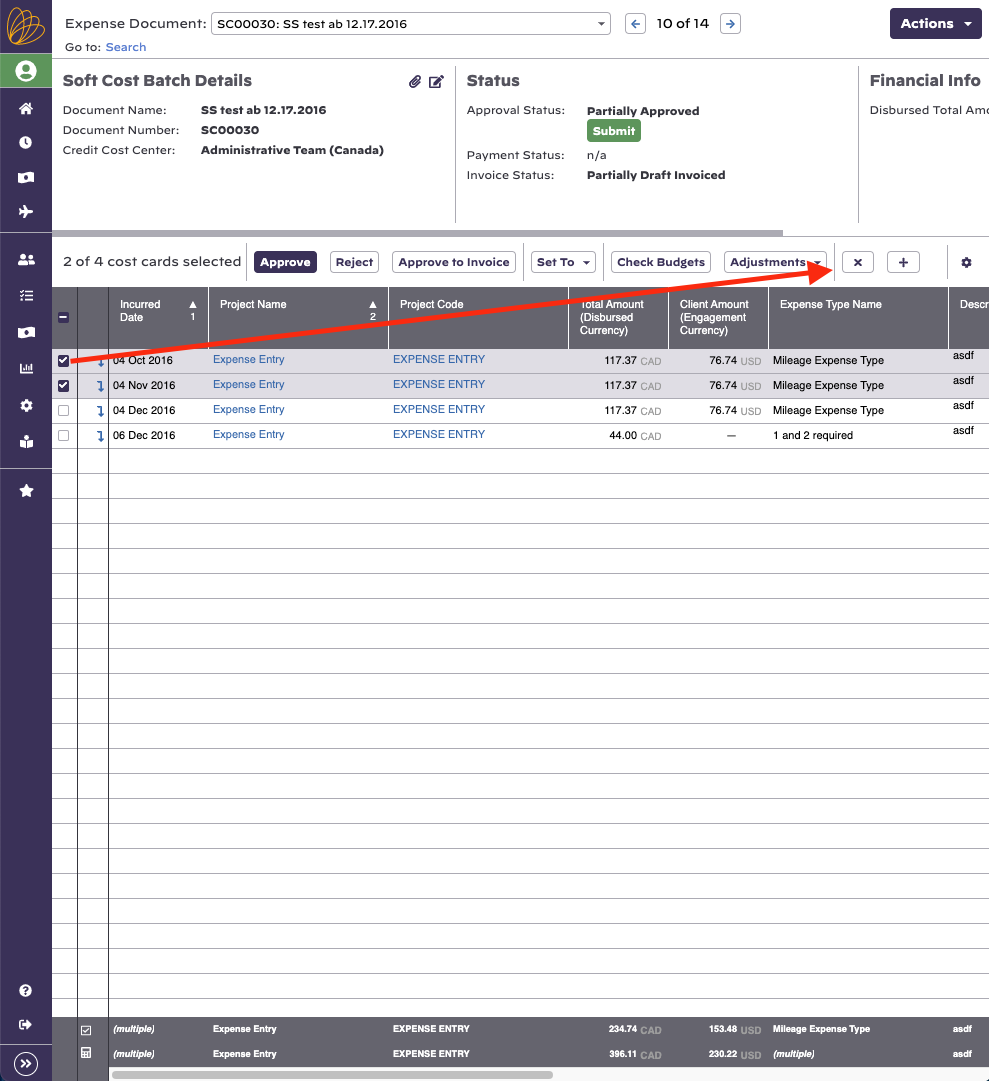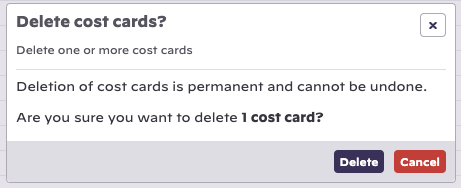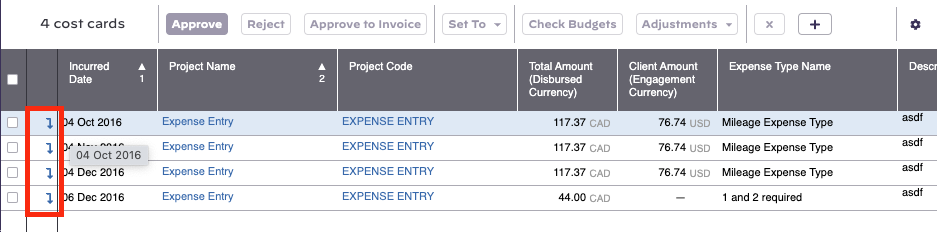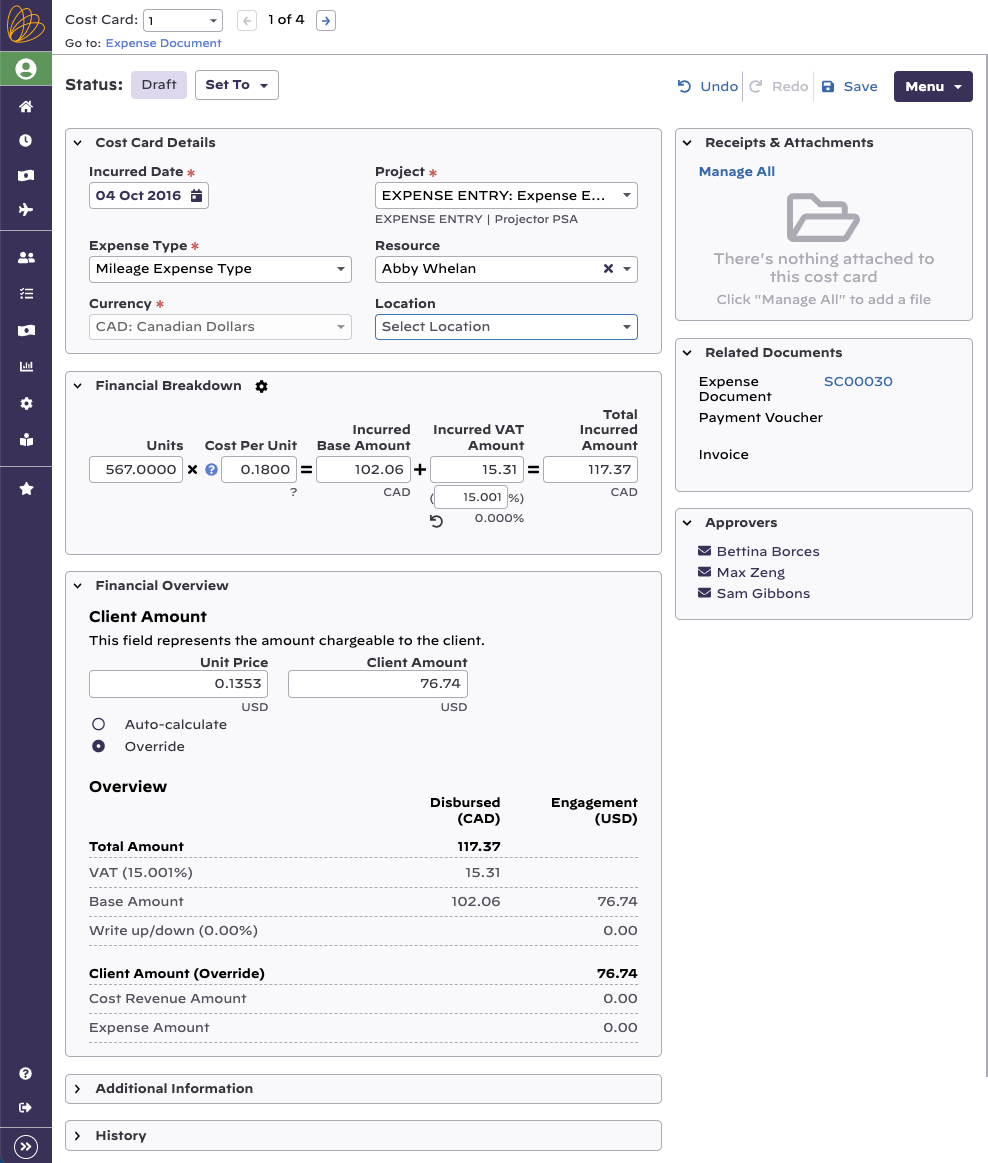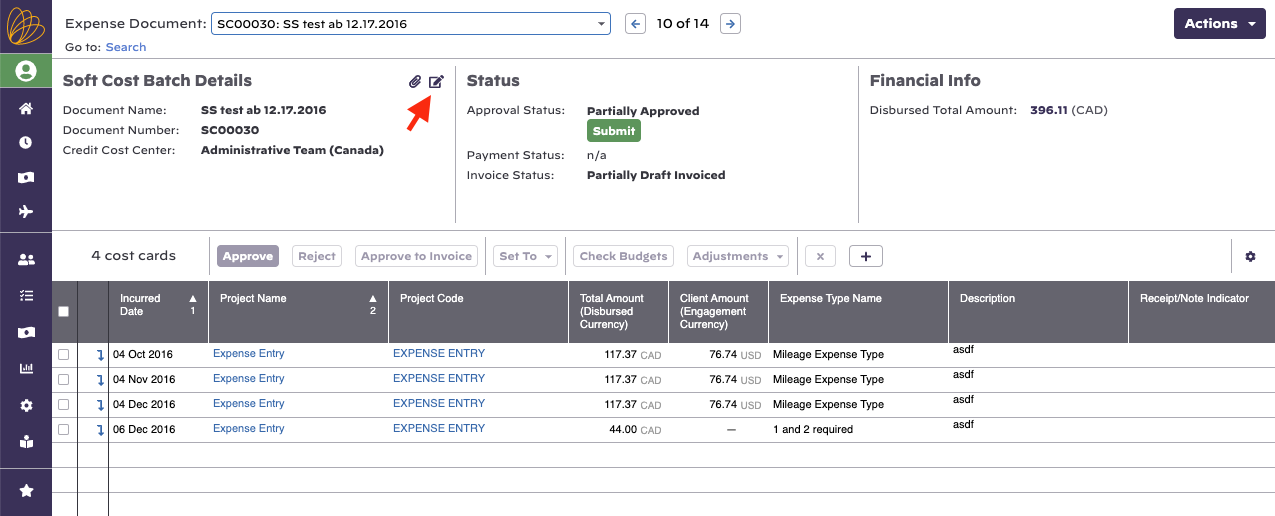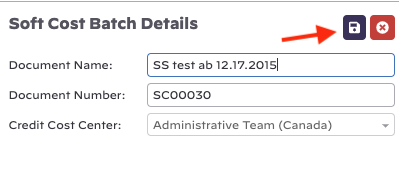Soft Costs
A soft cost is generally used to track expenses that do not have a disbursed amount. That is, there was no fixed outlay from the company for a product or service. For example, you might charge your client $20 a day for printing, but you don't keep track of every page and every ink cartridge used. Or you charge your client a software licensing fee of $5k, but because it is software, there is no real outlay in it's cost.
Some common examples of using soft costs.
Costs billed to a client, but for which a specific disbursement was not made
- Software license fees
- Hosting charges
- Management fees
- Referral fees
Amortize Expense
- Setup a monthly payment to amortize an incurred expense over a period of time
Issuing Credits
- You can use negative soft costs to give a client a credit
This page explains the basics of soft costs, which is a type of expense document. Please see these additional help topics if you don't know what an expense document is.
Additional Resources
Watch Recurring Revenue Management Webinar (go to 37:10) for a quick demonstration on managing soft costs.
Permissions and Settings
There are quite a few permissions that affect soft costs. As a soft cost is a type of expense document, you should review that help page so that you understand what higher level permissions inherit down to here.
To create or edit soft costs you must have the cost center permission Maintain Soft Costs.
Find and edit soft costs from the Financials | Expense Documents menu item.
Soft costs can optionally be associated with a resource. This is useful for assigning profitability to a resource who is responsible for the expense. For example, Tim sells services to a client for $10k. You want Tim's profitability to reflect this.
When you first create a soft cost, you must assign a cost center. Once a cost card moves beyond the draft status you are no longer allowed to change the cost center. This is to keep approval permissions and accounting transactions consistent throughout the lifecycle of the document.
Soft Costs follow the standard expense approval process that all cost cards use. To learn more about how to approve expenses, please see the help page Expense Approval. A short description of the approval process is listed below.
- Workflow approval - initial approval to allow the card into the system. You cannot approve your own expenses ever.
- Reimbursement approval - the resource or company credit card will be reimbursed for their outlay
- Invoicing approval - the expense may now be pulled onto an invoice and issued to a client
Many settings that affect the workflow of soft costs are available on the System Settings Editor Cost Tab.
- Receipts may be optionally attached to entire soft cost documents or to individual expenses
- Optionally require Locations
- Optionally enter expenses outside of project dates (useful if your sales people incur expenses prior to project work starting)
Soft costs may no longer have expenses added once all the expenses are marked Approved to Pay. You can optionally tighten this restriction to soft costs where all cards are marked Approved with the system setting Lock expense documents when fully approved.
If you are the same person who creates and approves vendor invoices you might want to change a system setting so that all approvals are done with a single click. You can do this from the System Settings Editor Cost Tab by ticking the checkbox for the setting called Automatically approve soft costs.
Manage Soft costs
Common actions around soft costs.
Find
The expense document Flex Search allows you to find expense documents by type. See screenshot below.
Create
Go to https://app.projectorpsa.com/expensedocsearch. Or go to Financials | Expense Documents.
Modify
Find a soft cost. Then click on the document number.
Delete
Find a soft cost. Tick the checkbox for it. Click Delete.
Soft Cost Editor
Once you start modifying a soft cost, you can perform the following actions.
Add Cost Cards
Click the small button with the plus icon , then fill out the cost card details that will be added to the soft cost batch document.
Remove Cost Cards
Select the cost cards you want to remove by clicking the check box. Then click the x icon in the small button.
You will be asked to confirm if you want to delete the selected cost card(s). This is permanent and cannot be undone. Click the Delete button to confirm.
Edit Cost Card
Click the down arrow icon next to the check box to "drill in" to a cost card and make your edits.
Once you have selected a cost card to edit, the cost card will open on your full page. Once you've made your edits and clicked Save in the top right corner, you will be returned to the expense document that the cost card is related to.
Edit Soft Cost Details
Click the pencil icon next to the Soft Cost Batch details to make in-line edits.
After making your edits, click the save icon.
In Practice
Some common cases of using Soft Costs
Issue a credit
In the event that you overbill a client, you or the client may be unwilling to void and reissue the original invoice. In this case, you issue a negative soft cost to the client which fixes the accounting side of the problem. If the credit is for time cards, then keep in mind that you will be moving lost revenue from the time side of the equation over to the expense side. Keep in mind this may affect your reporting. If you give bonus' based on average billing rate for time, the billing rates won't be exactly accurate given you have offset some of that time with a cost credit.
Amortize an expense
In the event that you receive a large, up front expense, you may want to amortize it over time. For example,
- Create an initial vendor invoice for $120k
- Approve to pay the $120k, but leave the client amount at $0 and don't invoice it (yet)
- Amortize over the next year by dividing by 12 and setting up soft cost installment charges for months in the future.
A soft cost is generally used to track expenses that do not have a disbursed amount. That is, there was no fixed outlay from the company for a product or service. For example, you might charge your client $20 a day for printing, but you don't keep track of every page and every ink cartridge used. Or you charge your client a software licensing fee of $5k, but because it is software, there is no real outlay in it's cost.
Some common examples of using soft costs.
Costs billed to a client, but for which a specific disbursement was not made
- Software license fees
- Hosting charges
- Management fees
- Referral fees
Amortize Expense
- Setup a monthly payment to amortize an incurred expense over a period of time
Issuing Credits
- You can use negative soft costs to give a client a credit
This page explains the basics of soft costs, which is a type of expense document. Please see these additional help topics if you don't know what an expense document is.
Additional Resources
Watch Recurring Revenue Management Webinar (go to 37:10) for a quick demonstration on managing soft costs.