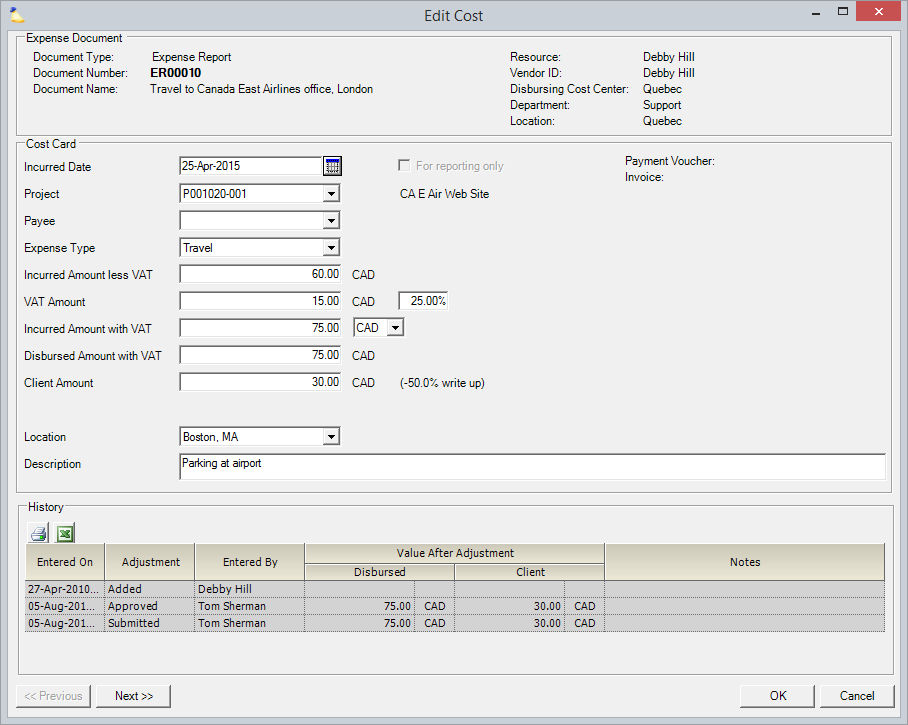Cost Card Details Editor
The cost card details editor is where you go to view and edit the details of a cost card. The screen is broken up into three sections. The topmost section shows information from the expense document this card sits on. The middle section is where you can view and edit the cost card details. The bottom section shows you all the history for this cost card.
This form can be reached by clicking on the View button for any cost card in the Expense Document Editor.
Permissions and Settings
You can only edit expense details if the cost card is in draft status. Otherwise all the fields are view only.
VAT fields are editable when the expense document allows it. See VAT for Expenses to learn about what settings need to be in place.
Expense Document Section
This top section contains a number of fields that describe the expense document this cost card is on. I'm not going to get into all the details of these settings because they are already covered in the Expense Document Editor help page. See the Document Details section.
Cost Card Section
The middle section contains details about this specific cost card. If the cost card is in draft status then these fields are editable.
Field | Description |
|---|---|
Incurred Date | The date that this expense item was incurred. |
Project | Open the drop-down menu and choose the project for which the expense will be reported. The last ten projects you have submitted expense reports to will appear automatically in this list. If the project is not in the list of choices, press the <lookup> option to open the Select Project form, allowing you to choose a project against which to report these expenses. When a project code is selected the Project Name will be automatically populated. |
Payee/Vendor | Only available when editing cost cards on an expense report. Leave as blank if expense was paid out-of-pocket by the resource. If paid with a company credit card, choose that credit card provider from the dropdown list. The dropdown list is populed based on your Vendor Editor settings. |
Expense Type | Choices are based on the Expense Types defined in your installation. |
Incurred Amount less VAT | The amount of the expense not including VAT |
VAT Amount | Amount paid in VAT |
Incurred Amount with VAT | Simply the total of Incurred Amount and VAT |
Disbursed Amount with VAT | The amount that will be reimbursed to the payee. This may be in a different currency than the incurred currency. |
| Client Amount | The amount the client will be charged. |
| Location | Location of the expense. Locations are defined in the Location and Holiday Editor. |
Description | Describe what this expense was for. |
| UDFs | Up to two cost card User Defined Fields (UDFs) can be defined in your installation. See User Defined Fields Editor. |
History
In the bottom section of the form is the cost card history. Each row contains historical information from each time a change has been made.
Column | Description |
|---|---|
Entered On | Date change was made |
Adjustment | What type of change was made
|
Entered By | Who made the change |
Value After Adjustment | The client and disbursed amount after the change |
Notes | Any notes that were added due to the change, these may be Projector-generated and include Invoice numbers or Accounting integration confirmation numbers |