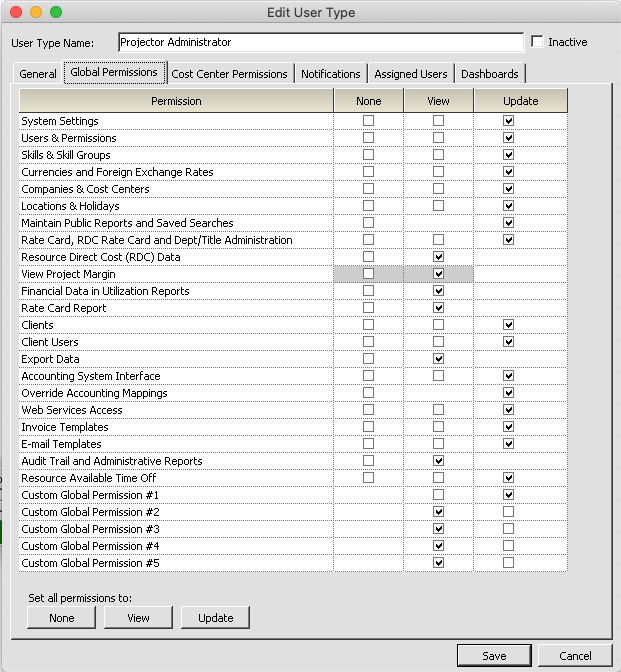Global Permissions
Global Permissions are used to control access to features which affect the entire system. For example, the ability to update user permissions for anyone in Projector is controlled by a global permission.
Additional Resources
- In the Topic of the Day: Permissions Management Webinar, we discuss Projector’s permission structures and help administrators identify efficient ways to model permissions in their organization.
This form is reached from either the User Types Editor or the User Editor.
Permissions and Settings
To make changes on this page you must have the global permission Users & Permissions set to Update.
Global Permissions
The table below explains each permission.
Permission name | Grants ability to: | Notes |
|---|---|---|
System Settings | Allows the user to maintain settings that pertain to the entire system, including:
| |
Users & Permissions | Allows the user to maintain users and their permissions. | Note that a user with permissions to update Users & Permissions data will be able to update their own permissions, effectively granting that person access to the entire system, so this permission should be provided sparingly. |
| Skills and Skill Groups | Allows the user to use the Skills Editor | For the ability to edit skills on a resource, see the cost center permission Approve and Maintain Skills |
Currencies & Foreign Exchange Rates | Allows the user to maintain currencies available in the system and foreign exchange rates to convert among currencies. | |
Companies & Cost Centers | Allows the user to maintain companies and cost centers. | Note that a user with this permission that also has a different permission for at least one cost center will be able to gain access to other cost centers by rearranging the cost center structure, so this permission should also be provided sparingly. |
Locations & Holidays | Allows the user to maintain locations and the associated holidays. | |
Maintain Public Reports and Saved Searches | Allows a user to create, modify, and share public reports. Also allows a user to create, modify, and share time card searches. | |
Rate/RDC Card and Dept/Title Administration | Allows the user to maintain data related to rate cards, resource direct cost cards, departments, and titles. | |
Resource Direct Cost (RDC) Data | Allows the user to view RDC fields and fields derived from RDC (e.g., Project Margin/Profit, Resource Margin/Profit, Resource Direct Rate/Cost) in reports and view RDC data in the user interface. There is no Update selection for this permission since updating RDC data is covered under the Rate/RDC Card and Dept/Title Administration permission. | |
View Project Margin | Allows the user to view Project Margin and Project Profit on the Project Dashboard and in some reports | This permission only applies to viewing project margin/profit in Management Portal. It does not give access to the those same fields when viewing in Projector Web. To view margin/profit on the web you need the more permissive Resource Direct Cost (RDC) data permission. Why the disparity? We introduced this permission as a means of letting project managers view profit/margin without having direct access to the RDC data. However, in hindsight this wasn't a great approach. Any PM who can do basic algebra (which is hopefully all of them) can easily schedule an hour on a single resource and back calculate the RDC rate. We now feel that this permission gave a false sense of security around RDC. So going forward Projector Web does not honor it. The Management Portal continues to function as it always has. |
Financial Data in Utilization Reports | If the permission is set to View, then the user can include fields containing financial data in the utilization report (e.g., resource direct cost, resource rate, resource margin, resource profit, system revenue, and system rate). Otherwise, if the permission is set to None, these fields cannot be included. | Note that some of these financial data fields are derived from resource direct cost data. The user also requires view Resource Direct Cost (RDC) Data permission to view those fields (resource direct cost, resource rate, resource margin, and resource profit). |
Rate Card Report | Allows the user to run the Rate Card report. Since the rate card report can't be modified, there is no Update selection for this permission. | |
Clients | Allows the user to maintain clients. | |
Client Users | Allows the user to view, create or edit client users | |
Export Data | Allows the user to export data from Projector. | This permission must be set to View for any user attempting to connect to Projector using Projector Web Services with the intent to extract Projector data. |
Accounting System Interface | Edit accounting periods through the Accounting Period Editor. With view permission a user can run the Accounting Analysis Report and Accounting Balances Report. With update permission they can transmit accounting data from our QuickBooks, Dynamics GP, and Salesforce integrations. They can also create GL batches, delete, and reapply mappings to GL batches. | |
Override Accounting Mappings | Manually override the Cost Center and Account mappings for individual line items in AR, AP, and GL batches. | This permission should be given out sparingly. Its use often falls into a special use case where the mappings for a transaction are incorrect, but cannot be remapped due to dependent transactions. As this can have deleterious accounting effects if done incorrectly, it should only be used in special circumstances. |
Web Services Access | Access Projector's Web Services | This must be used in conjunction with global permission Export Data to download information out of Projector. In addition web services access grants the user no special privileges. For example, if the user cannot update a client through the Projector UI then they will not be able to do so through web services. |
Invoice Templates | Enable, disable, add new, or modify existing invoice templates | |
E-mail Templates | Enable, disable, add new, or modify email templates. | |
| Audit Trail and Administrative Report | Allow a user to run reports that track changes made to your installation. | For a full list of tracked items, see the Audit Trail Report |
| Resource Available Time Off | View or edit time off balances through the Time Off Reason Editor | |
| Custom Global Permissions (5) | Allow access to a Projector User Defined Fields. | Your installation comes with five custom global permissions. They are used to govern access to different Projector User Defined Field (UDF) sets. For example, you might use the first one to govern access to all Project based UDFs. You might use the second one to govern access to a task UDF. Edit the UDF to select which Global Permission set you want to assign. You can find additional details on UDFs here: User Defined Fields There are also custom cost center permissions if you need something more granular than global access. |