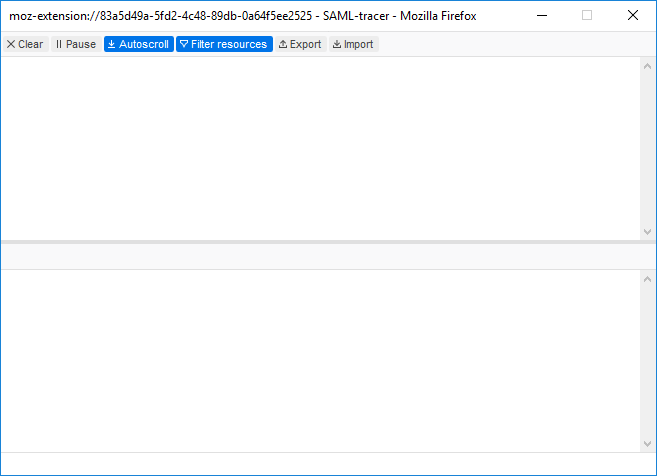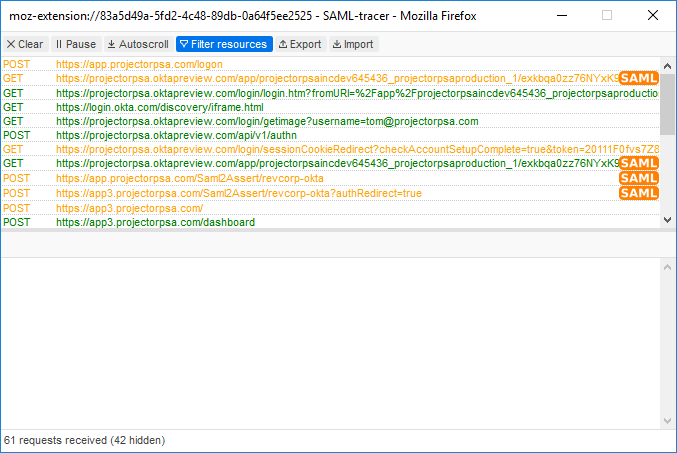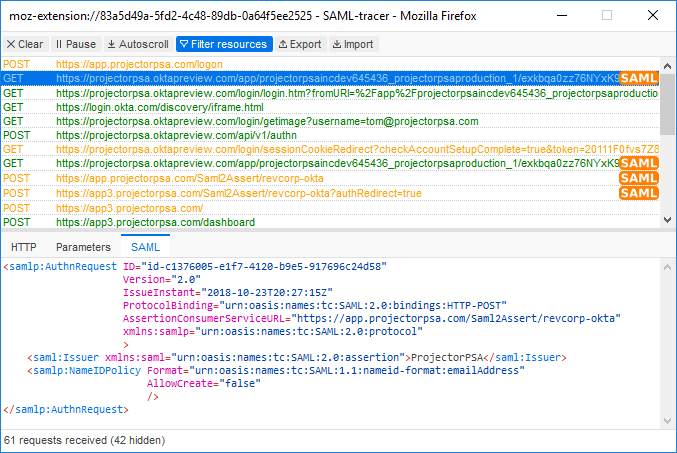/
Single Sign On (SSO) Troubleshooting
Single Sign On (SSO) Troubleshooting
In the event that you cannot establish a connection via Single Sign On (SSO), this help page will teach you how to run an analysis of the handshaking procedure and attempt to identify where the problem is. In our testing, the SAML Tracer plugin for Firefox has proved the best for troubleshooting. It clearly marks SAML requests and responses. It also decodes each request/response into an easily readable format. Other browsers also feature SAML decoding plugins, but their ease of use was not as good.
Troubleshooting Steps
- Install Firefox
- Install SAML Tracer
- Navigate to https://app.projectorpsa.com and log out if necessary. Enter your username and account code. Do not attempt to log in yet.
- Click the icon in upper right of browser to enable SAML Tracer
- Click Log In With SSO
- Log into your IDP if necessary
- Switch to the SAML Tracer window and click Pause or you'll continue to log browser requests. You should see a list of all the network traffic between Projector and your IDP.
- Click on a row with an orange SAML tag. Then click the SAML tab in the lower half. This shows you the raw SAML request that was sent.
- Analyze each of the SAML entries to identify problems. The most common is that the email address asserted back from your IDP differs from the one sent by Projector.
, multiple selections available,
Related content
Methods
Methods
Read with this
Single Sign On Error Messages
Single Sign On Error Messages
More like this
Time Adjustments
Time Adjustments
Read with this
Single Sign On (SSO) User Guide
Single Sign On (SSO) User Guide
More like this
Global Permissions
Global Permissions
Read with this
Single Sign On (SSO) for OneLogin
Single Sign On (SSO) for OneLogin
More like this