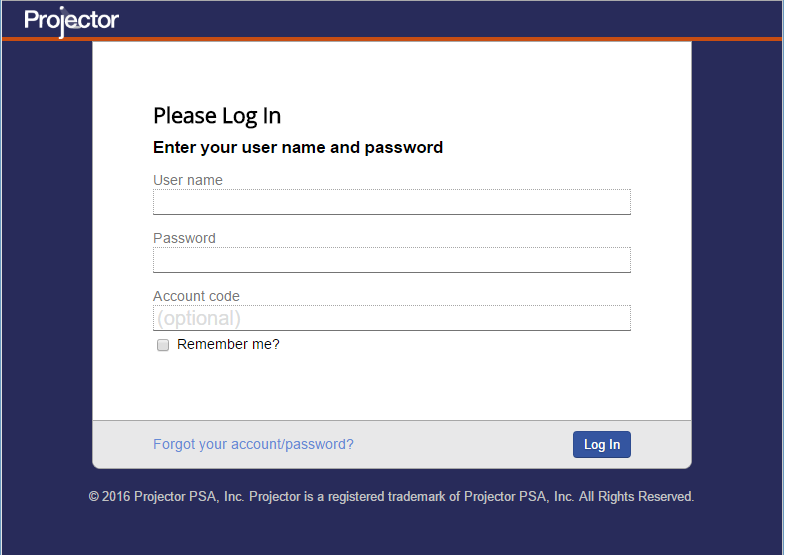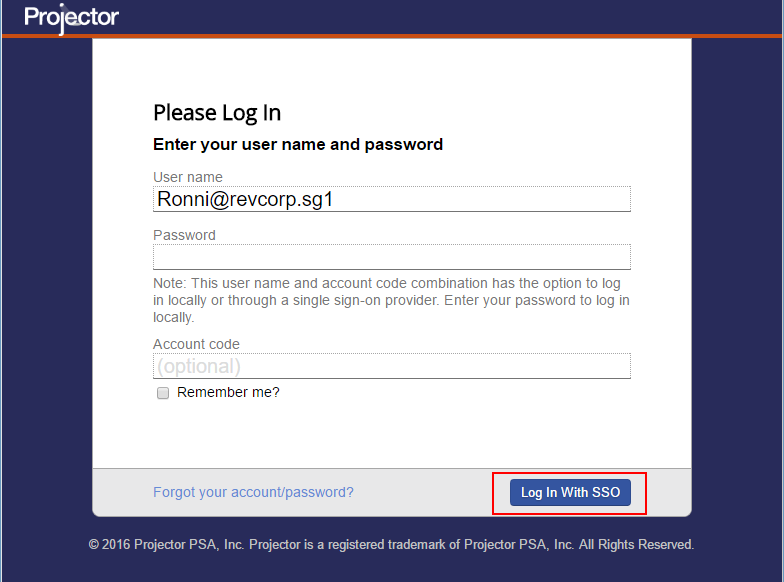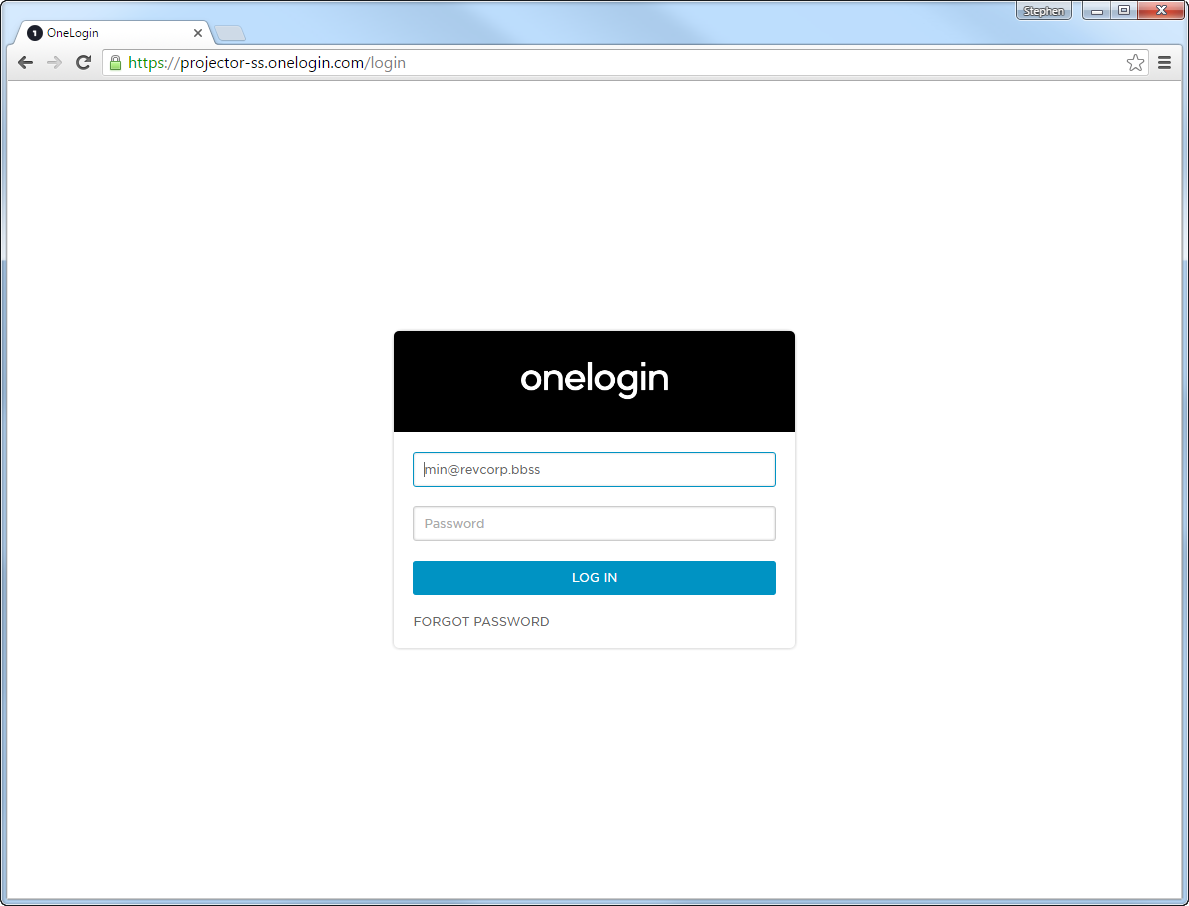Single Sign On (SSO) User Guide
If your organization uses SSO and has already configured it for use with Projector, then this is where you learn how to log in! SSO may be optional in your installation. That means you can log in with either SSO or your Projector credentials.
Permissions and Settings
In order to log in, you must already have a Projector User account in addition to your SSO account. If you do not have a Projector account yet ask your administrator for one. If you have used Projector time, expense, project planning, invoicing etc in the past then you already have an account.
Your user account must be enabled for SSO. You can ask your administrator if it is enabled.
Your installation must be configured for SSO. Your administrator can visit Single Sign On (SSO) Implementation Guide to learn how to enable SSO on your Projector installation..
Login
Start by visiting our login page at https://app.projectorpsa.com. You will be shown the following screen.
Enter your Projector username and if required your account code. If you do not know your account code or do not know if you need one, please ask your Projector administrator.
The screen below changes and the blue button now reads Log In with SSO. Click the blue button
If your SSO session is already running, you'll be immediately logged into Projector.
If your SSO session is not running, you'll be prompted to log in. Afterwards you'll be immediately logged into Projector. The screenshot below is an example for one SSO provider. Your screen will likely look different.