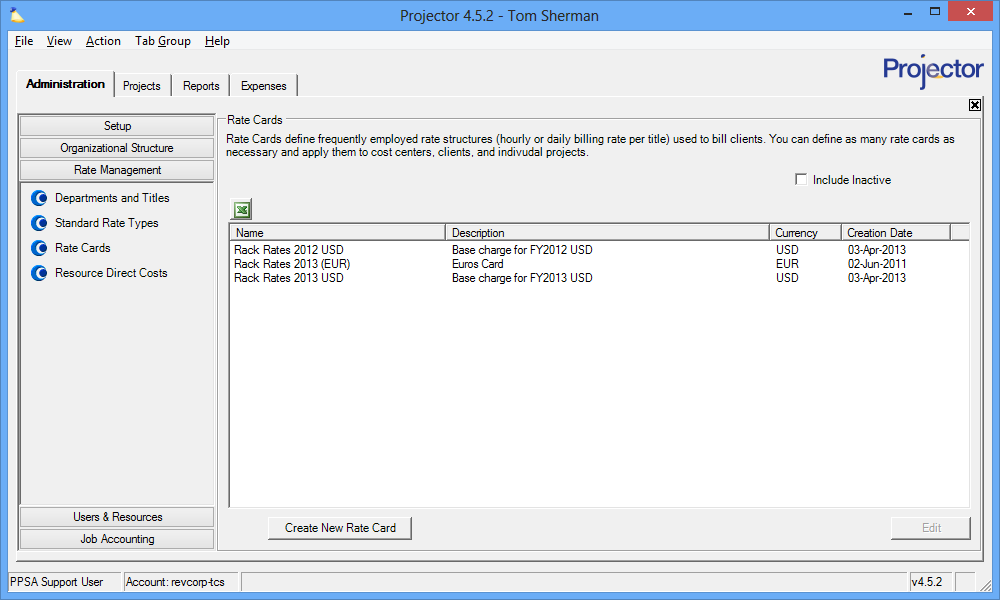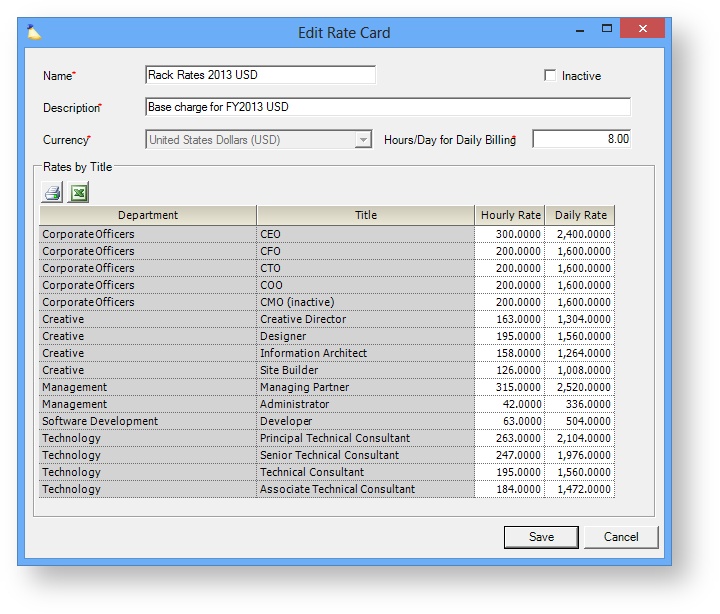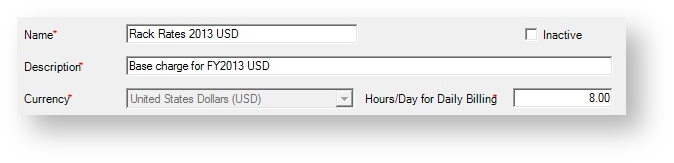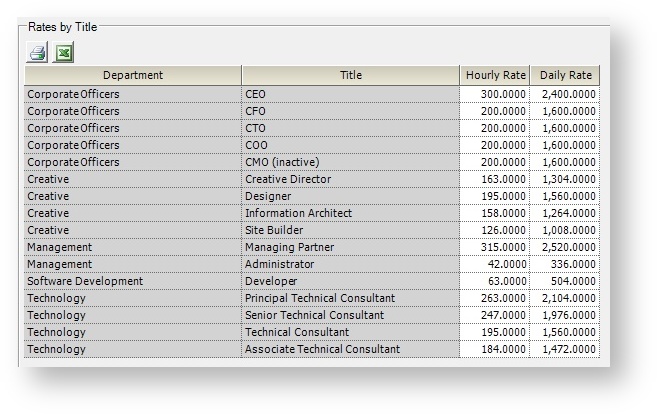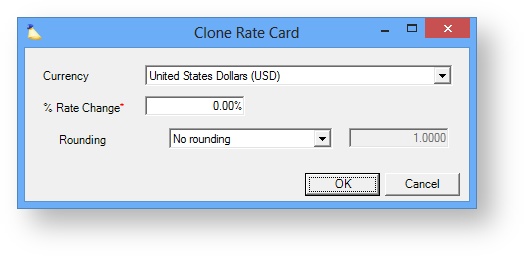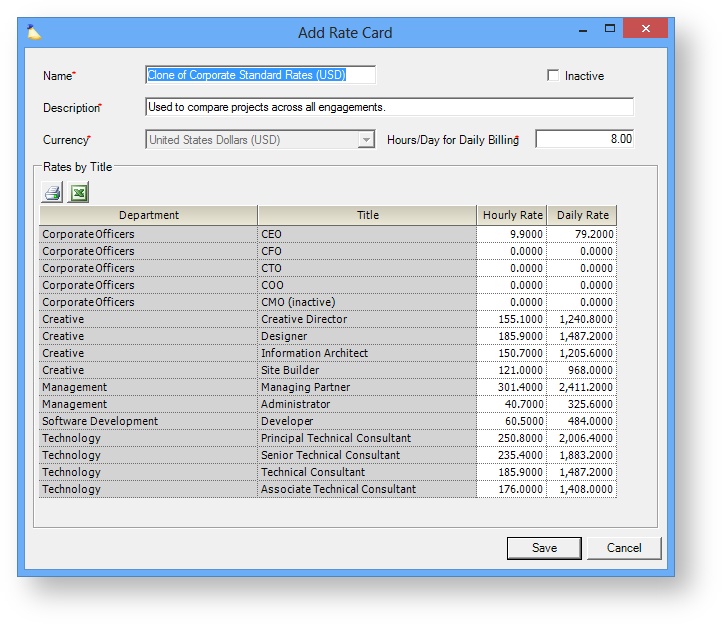Rate Card Editor
Projector has a flexible and robust billing mechanism. This allows you to adapt your rates to match your cost center, your client, your project, or even the individual tasks that resources work on. The rate card editor and the rates defined therein sit at the very top of this list. Projector will "want" to use the rates defined here first. You can then override these rates as necessary. For a full explanation of Projector rates and how they are applied see our How are rates applied to time cards?
The rate card editor is driven by departments and titles. Before you start defining your rate cards you should make sure that you have all your departments and titles set up. Once your titles are configured, you'll start creating rate cards. Each rate card defines the billing rates of all your titles. For example, you may have Standard Rates for 2014 where Developers bill at $200 an hour and Support bills at $150 an hour. You can create as many rate cards as you need. You may have rate cards that for particular clients (IBM Rates, GE Rates), rates for specific divisions (Service Rates, Support Rates), e
Rate cards are then applied to Cost Centers, Clients, and Projects. Projects inherit from clients and so on. These rates can be time-phased so that when your new fiscal year starts, you can easily bump your rates across the board. For more information on what happens when you update rate cards please see our Rates FAQ.
Additional Resources
Topic of the Day: Rate Management Webinar provides an overview of the rate structures in Projector. (go to 11:42)
- Watch Best Practices: Year End Projector Tasks webinar for a video demonstration of how to create and update bill rates and direct costs.
- Projector Fundamentals: Revenue Management webinar explains the rate inheritance structure in Projector.
This form is reached from the Administration tab | Rate Management Subsection | Rates.
Permissions and Settings
To make changes on this tab you must have the global permission Rate/RDC Card and Dept/Title Administration set to Update.
You will need a rate card for each currency you plan to invoice in.
You will need to define your Departments and Titles before defining your rates. If you think of rates by title rather than by rate card, you can view and update them from the title editor.
Rate cards are applied to cost centers through the Cost Center Editor. These can be time phased.
Rate cards are applied to clients through the Client Editor. These are not time phased.
Rate cards are applied to projects through the Project Editor. These can be time phased. Rate cards on projects are the ones that "count." When you create a project it first looks at the client to see if it should use a special rate card. If one is not specified, it looks to its cost center. You can override the rate card on an individual project if necessary.
You can get a list of everywhere a rate card is used in Projector by running a Rate Card Report.
Manage Rate Cards
Manage your rate cards.
Add Rate Card
Click Create New Rate Card.
Edit Rate Card
Double click on any existing rate card. Tick the Include Inactive checkbox if you don't see your rate card.
Clone Rate Card
Right click on any existing rate card and choose Clone Rate Card. Cloning is useful when you want to base a new rate card on an existing one. Projector can also automatically bump your rates by a percentage. Useful if you increase rates 3% every fiscal year for instance.
Delete Rate Card
Right click a rate card and choose Delete Rate Card. If the rate card is assigned to a cost center, client, or project then you cannot delete it.
Inactivate Rate Card
Edit the rate card and tick the Inactive checkbox. Inactive rate cards cannot be assigned to new cost centers, clients, or projects. Any existing cost centers, clients, and projects will continue to use the rate card. If you need to decommission the card completely then you should run a Rate Card Report to find where it is used and swap it out.
Rate Card Editor
The rate card editor is pretty simple. There is some general information at the top and then a list of each department/title combination defined in your installation. Enter either the hourly or daily rate that is appropriate for the title.
Don't update your rates on an existing card unless they are wrong. If your rates have changed you should instead make a new rate card. You can then apply the new rate card from a set date going forward. This will keep your historical data correct. Before you jump ahead and think you don't care about historical data, you may change your mind when you need to run a variance report and none of your projections match up with reality anymore!
General Settings
General settings are found at the top of the form. Each field is explained in the table below.
| Field | Description |
|---|---|
| Name | Enter a descriptive name for this rate card. This is the name people will see when applying rate cards to cost centers, clients, and projects. |
| Description | The description is only used on this screen. |
| Currency | The currency field is only enabled for newly created rate cards. You will need a rate card for each currency you plan to bill in. |
| Inactive | Inactive rate cards cannot be assigned to new cost centers, clients, or projects. Any existing cost centers, clients, and projects will continue to use the rate card. If you need to decommission the card completely then you should run a Rate Card Report to find where it is used and swap it out. |
| Hours/Day for Daily Billing | The hours/day setting isn't 'real' per se. On this screen it is only used to convert your hourly rate to a daily rate and vice-versa. The actual hours / day is determined on a per project basis from the Project Info Tab. |
Rates By Title
The rates by title grid shows one row for each title defined in your installation. See the table below for an explanation of each column.
| Column | Description |
|---|---|
| Department / Title | Each department/title combination is automatically imported from the Department and Title Editor |
| Hourly Rate | Enter this title's hourly rate. The daily rate will be automatically calculated based on the Hours / Day value. |
| Daily Rate | Enter this title's daily rate. The hourly rate will be automatically calculated based on the Hours / Day value. |
Clone
Cloning is useful when you want to create a new rate card based on an existing one. This is a great time saver. We see often see it used in the following cases.
- Rate card is mostly the same as a prior rate card
- You have raised your rates across the board by a set percentage
- You are going to start invoicing in a new currency
| Control | Description |
|---|---|
| Currency | Choose a new currency if you want. If you are directly converting your current rate card to a new currency this can be a great time saver. By entering in a % Rate Change equal to the current exchange rate, Projector will auto calculate your new rates for you. |
| % Rate Change | Enter the percent, either positive to increase or negative to decrease, that you want your rates modified by. |
| Rounding | Choose how a percentage change in rate is handled for rounding purposes. This is useful so that you don't end up with odd rates like $103.41. Round up to whole numbers like $105, $110, or even $125.
|
You will be shown a preview of the new rates prior to saving. Tweak them as necessary or cancel to discard the new rate card without creating it.