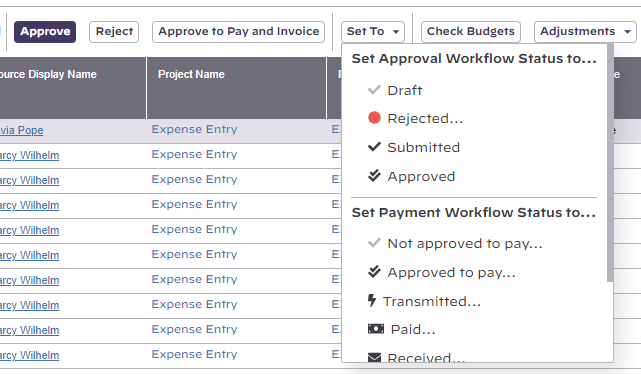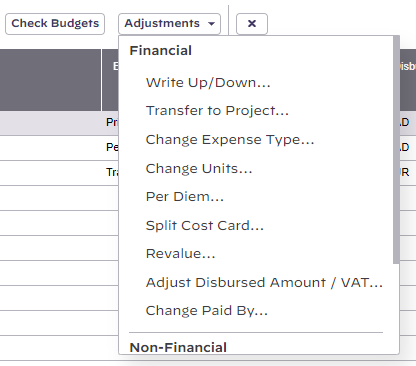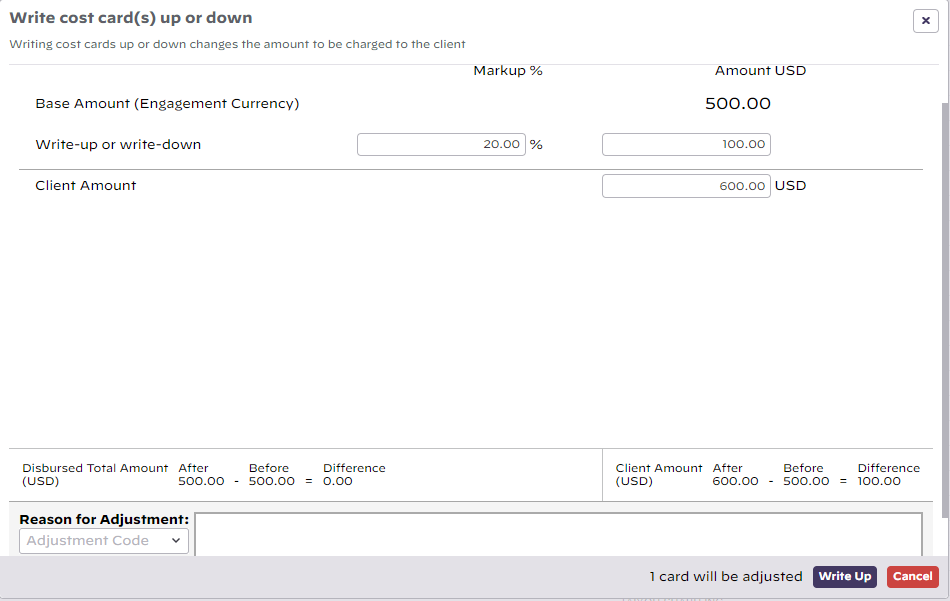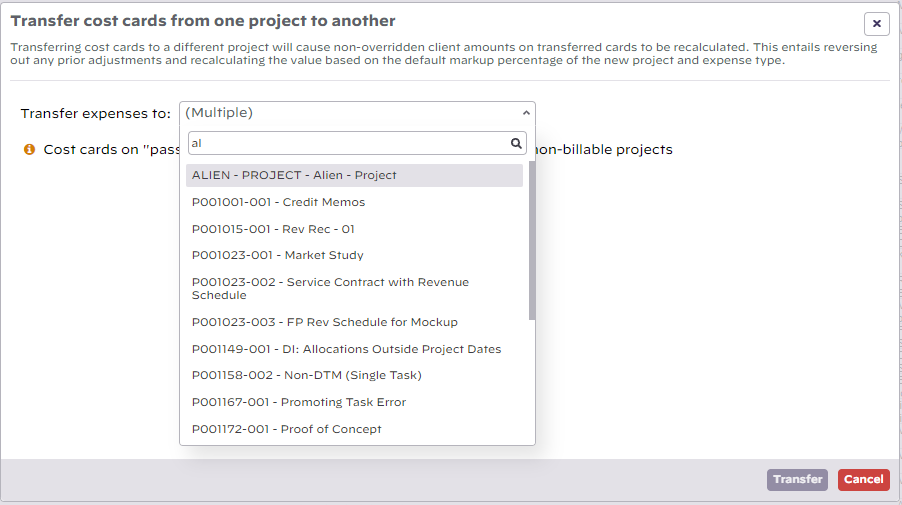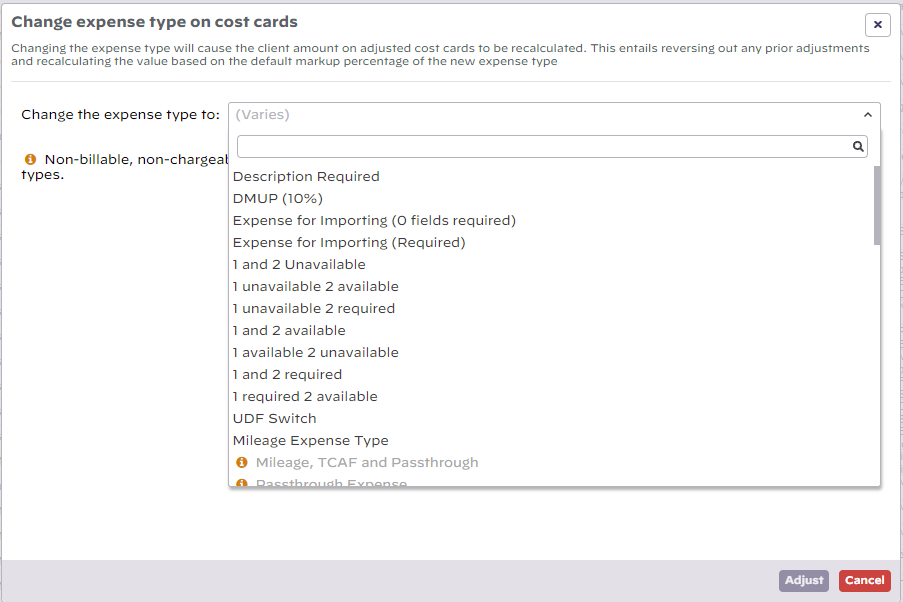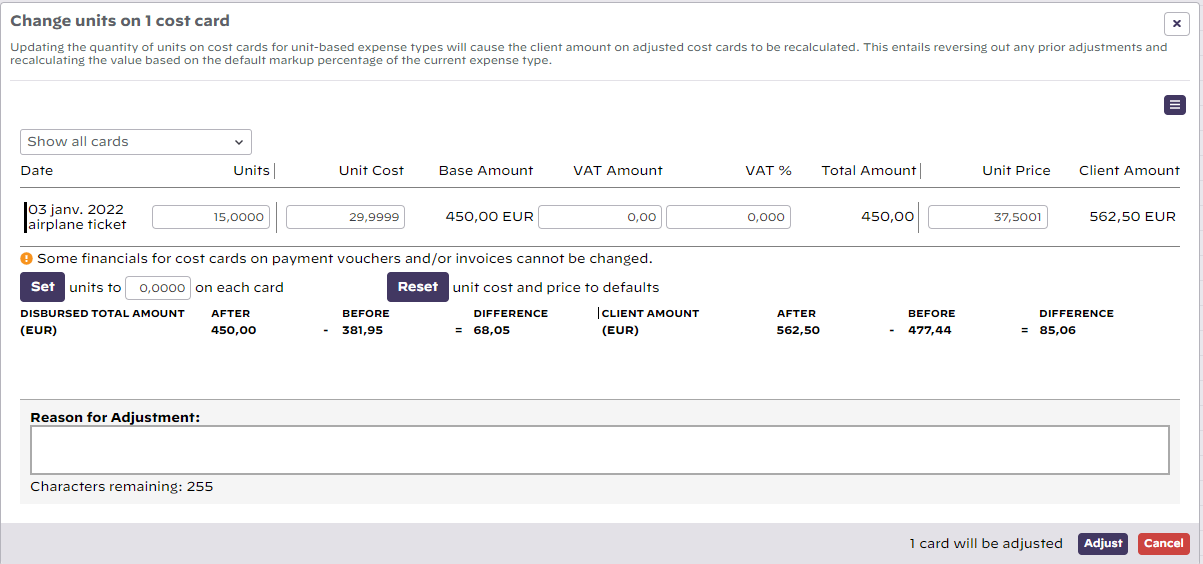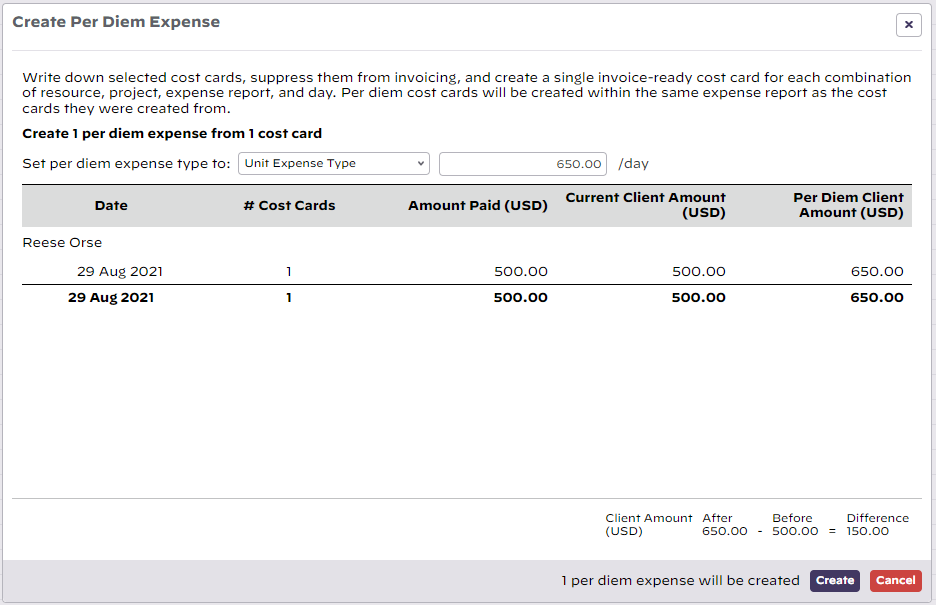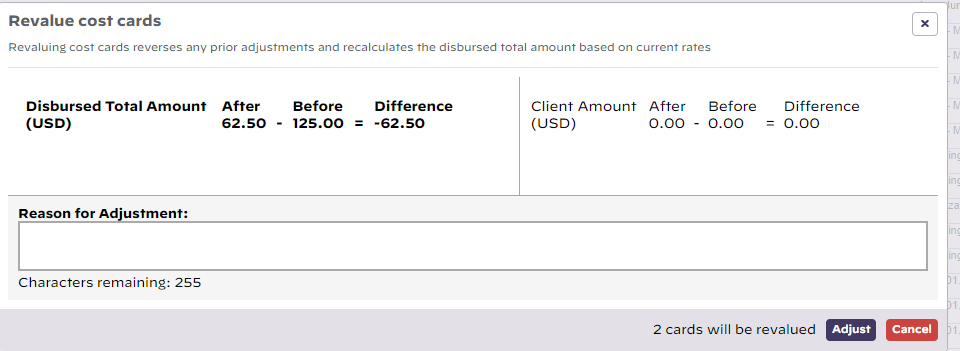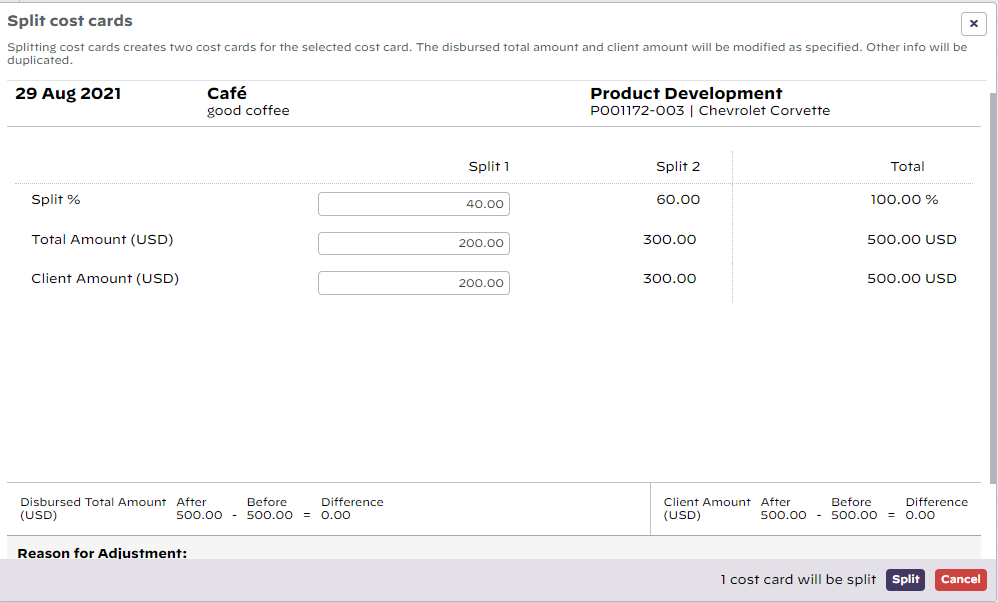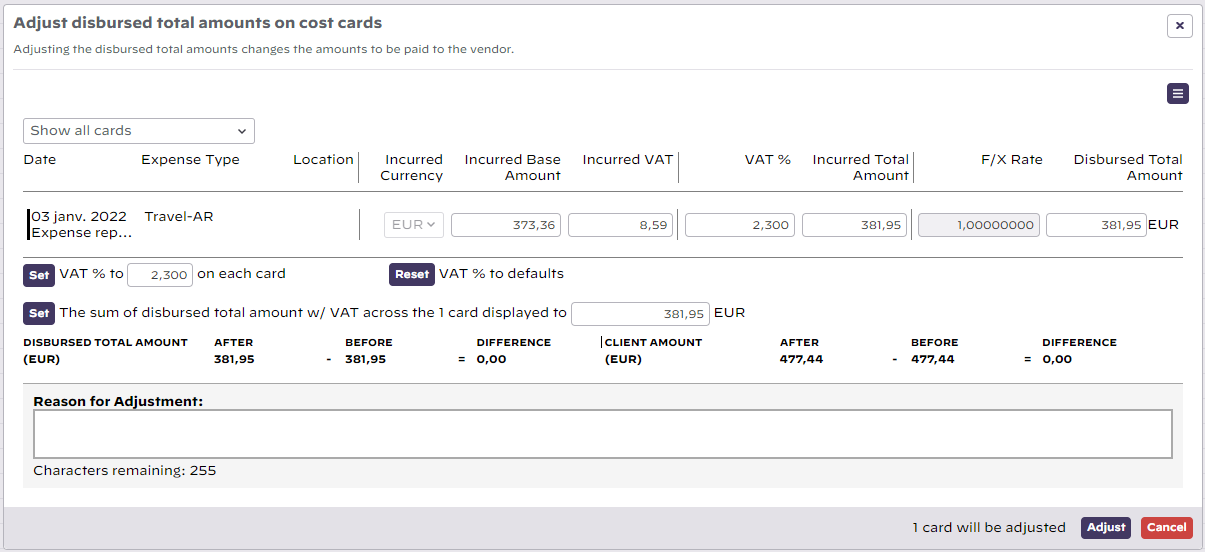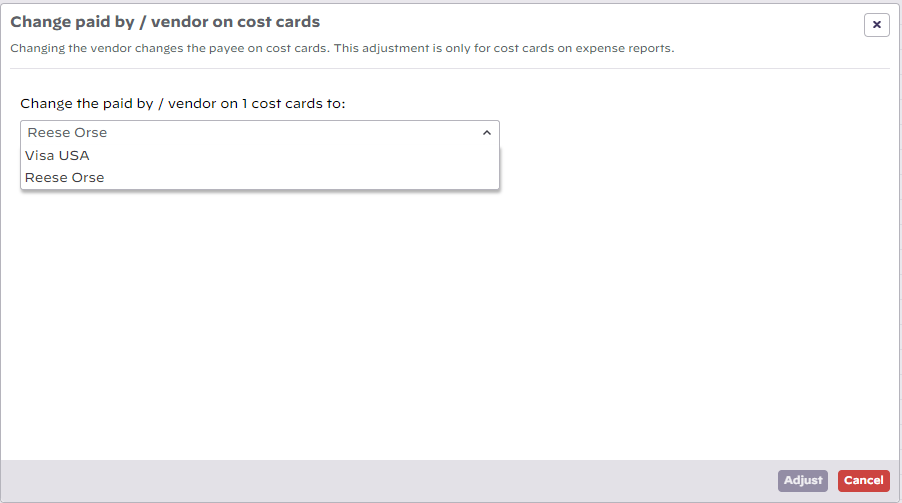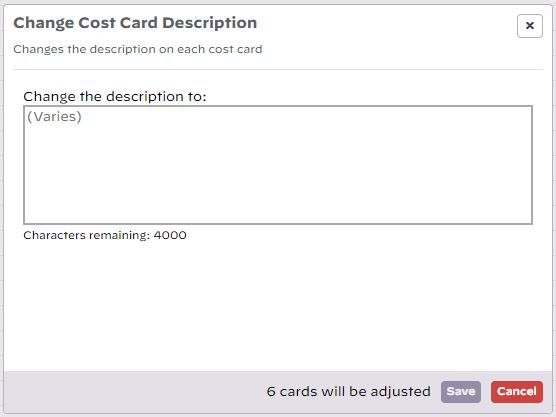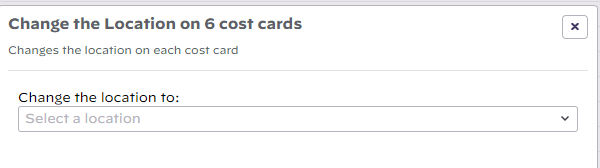Cost Adjustments
Here you will learn about all the adjustments that can be made to cost cards as an administrator or project manager. These changes can be simple, like changing the description on a card, to complex, like splitting a card in two and transferring half to another project. If you have ever needed to make corrections to cards, and don't want to go through the hassle of rejecting it back to the original submitter, then the adjustments area is for you.
Before you can adjust cards, you first need to find them. If you haven't already learned how to do that, please see Find Cost.
Additional Resources
Projector Fundamentals: Time and Cost Management webinar (go to 37:04) is a great resource to learn about Cost Transfers and Adjustments in Projector.
Permissions and Settings
All the adjustments on this page are accessible through the control bar. The control bar is only visible after you have run a search.
You cannot approve or approve to pay your own cost cards. Approve to invoice is okay.
The Make Pre-Invoicing Adjustments permission allows a user to:
- Write Up/Down
- Transfer to Project
- Change Expense Type - administrators are allowed to change to any type, even types disallowed by the project
- Change Units
- Revalue
- Split Cost Card
- Adjust Disbursed Amount
- Change Paid By
- Change Description
- Change Location
The stage based permission Project Managers can Adjust Time and Cost allows project managers to:
- Write Up/Down
- Transfer to Project
- Change Expense Type - project managers are allowed to change to any type, even types disallowed by the project
- Change Units
- Revalue
- Split Cost Card
- Adjust Disbursed Amount
- Change Paid By
- Change Description
- Change Location
The stage based permission Project Managers can Transfer Cost Among Projects allows a project manager to:
- Transfer to Project
- Split Cost Card
Users with the following cost center permissions can override a cost card's status.
- Administer Expense Document Approval Workflow
- Administer Expense Document Invoicing Workflow
- Administer Expense Document Payment Workflow
Override Cost Card Status
You can force a cost card into a different status from the Set to dropdown. Once a cost card is Approved to Pay or or on an invoice, it cannot be moved back to Submitted, Draft, or Rejected. You'll need to first unapprove to pay or pull the card off of an invoice.
Adjust Cost Cards
This section details all the adjustments possible to cost cards. Adjustments are only available to Approved costs that are not on an invoice.
Financial Adjustments
These adjustments may affect the financial values of your cost cards.
Write Up/Down
Write up or down cards to change the amount that the client will be charged. If you have selected a group of cards, the change amount is prorated across all of them. You can adjust by:
- By a fixed percentage
- By a fixed amount
- By the final client amount
Changing one field automatically recalculates the others.
Transfer to Project
Move cost cards from one project to another. Transfers are very useful when someone has entered something incorrectly and they need to be moved to the correct area. Pick the destination project, enter a reason for the move, and click Adjust.
You can only transfer cost cards if both the source and destination projects are open for cost transfers.
Change Expense Type
As the name says, change the expense type. Pick the new type from the dropdown list.
Change Units
Update things like miles traveled or units sold. Really only makes sense for unit-driven expense types, but can also be performed on non-unit driven expenses.
Per Diem
This adjustments writes up/down selected cost cards, suppresses them from invoicing, and creates a single invoice-ready cost card for each combination of resource, project, expense report, and day. Per diem cost cards will be created within the same expense report as the cost cards they were created from.
Revalue
For subcontractor invoice cost cards, you can execute a revalue. These cost cards are associated with time cards worked by a subcontractor. If that subcontractor's reimbursement rates have changed, and their repayment cost cards need to be updated, this is where you do it.
Split Cost Card
A split adjustment divides a cost card into two separate cards. All financial values are proportionately spread across the cards. A split isn't that interesting in and of itself. So it is often used in combination with other adjustments. For example, you might split part of an expense onto a different project. Or perhaps split a combined hotel and hotel restaurant bill into separate cost cards.
You can split by percentage, disbursed amount, or client amount. The other values will be automatically calculated for you.
Adjust Disbursed Amount
Disbursed amount is the total outlay of an expense including taxes. Change the components that contribute to the total disbursed amount. For example, change currency, incurred amount, and VAT.
Change Paid By
Expenses can be paid by resources themselves, or often with company credit cards. You can switch who paid the expense with this adjustment. Additional payees are set up in the Vendor Editor.
Non-Financial Adjustments
These adjustments change non-financial data on a cost card.
Change Description
Change the description on a group of time cards all at once.
Change Location
Change the location on a group of time cards all at once.