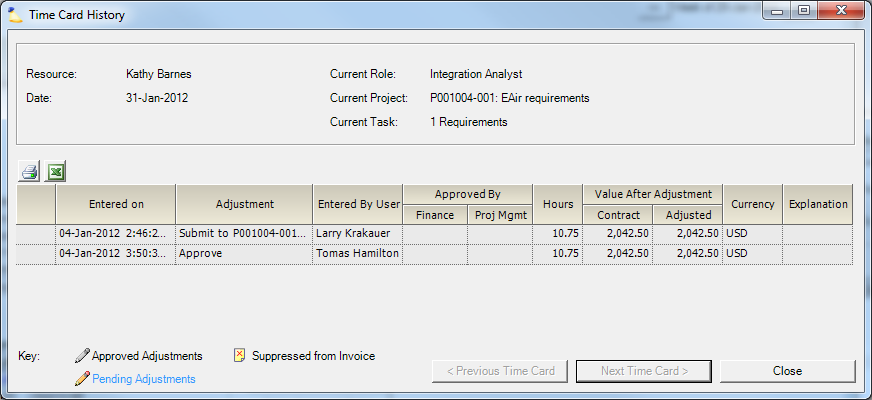Time Card History Viewer
The time card history viewer displays a chronological list of adjustments made to an individual time card. The history includes when the card was submitted and approved, and by whom, as well as each adjustment that has been applied to the card. This form is useful when researching the approval process, historical rate adjustments, or the invoicing process that a time card went through. Time card history can only be viewed for billable time cards.
This form can be reached from:
- Time Cards tab of the Pre-Invoicing Adjustments Form
- Time Card Review tab of the Invoice Editor
- Time Browser
Header Fields
Field | Description |
|---|---|
Resource | The resource to which this time card pertains. |
Current Role | The current role to which the resource is associated. |
Date | The date that the resource performed the work for time cards, or the date that the expense was incurred for cost cards. |
Current Project | The current project associated with the time or cost card |
Current Task | The current task associated with the time card. |
Grid
Field | Description |
|---|---|
Entered on | The date and time that the adjustment was created. |
Adjustment | The type of adjustment. |
Entered By User | The user that entered the adjustment. |
Approved By Finance/Proj Mgmt | These columns will display checked boxes to show approval by Finance and Proj. Mgmt, or unchecked boxes to show the lack of approval. If these columns are entirely blank, the adjustment does not require approval. |
Hours | The hours on the time card. |
Contract | The contract rate multiplied by the hours. |
Adjusted | This is the amount that the client will get billed for each individual time card, which is the sum of the contract rate plus any prior write-ups or write-downs. |
Currency | The currency of the monetary values on each card. |
Explanation | The explanation entered when an adjustment was made. |
Next and Previous
If you opened this screen through the invoice editor, navigate between adjustments by pressing the < Previous Time Card and Next Time Card > buttons. If you have checked one or more time cards, the next and previous buttons navigate between the checked time cards only.
Adjustment Details
When viewing the history of a single time card from the Invoice Editor, it is useful to see what other cards were included on the same adjustment and the effect of that adjustment on the invoice as a whole. This can be accomplished by double-clicking on an adjustment in the Time Card History form, which will bring up the Adjustment Detail form.
Understanding Adjustment Icons
The Time Card History form may display one or more icons next to each adjustment. A Key is shown at the bottom of the form to explain the significance for each icon. Note that the color of the text of the entry is also significant on this form.
Approved Adjustments | Adjustment has been approved by both the finance and project management approvers. |
Pending Adjustments | Adjustment still needs to be approved by either the finance or project managemers. |
Suppressed from Invoice | Adjustment involved writing down the time card to zero value and that the user elected to suppress the card from being displayed on the printable invoice. |