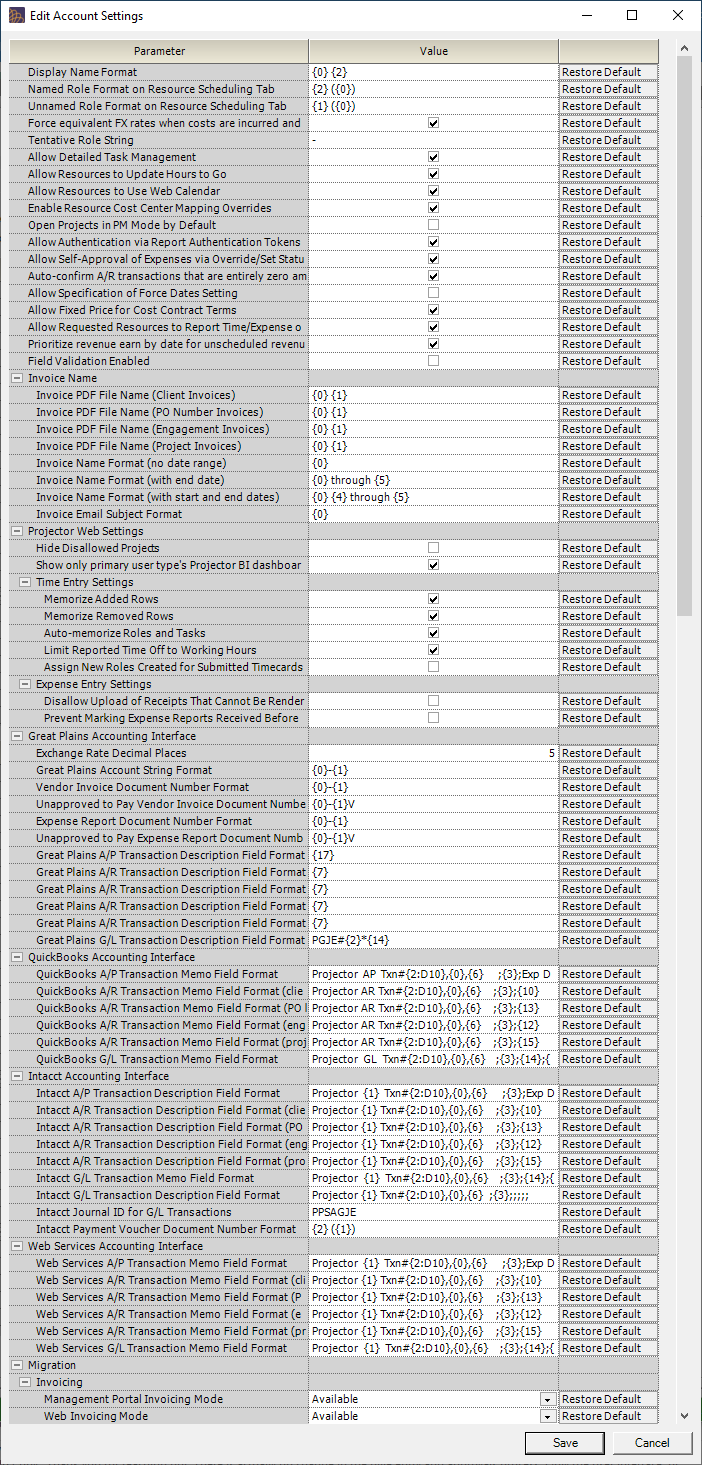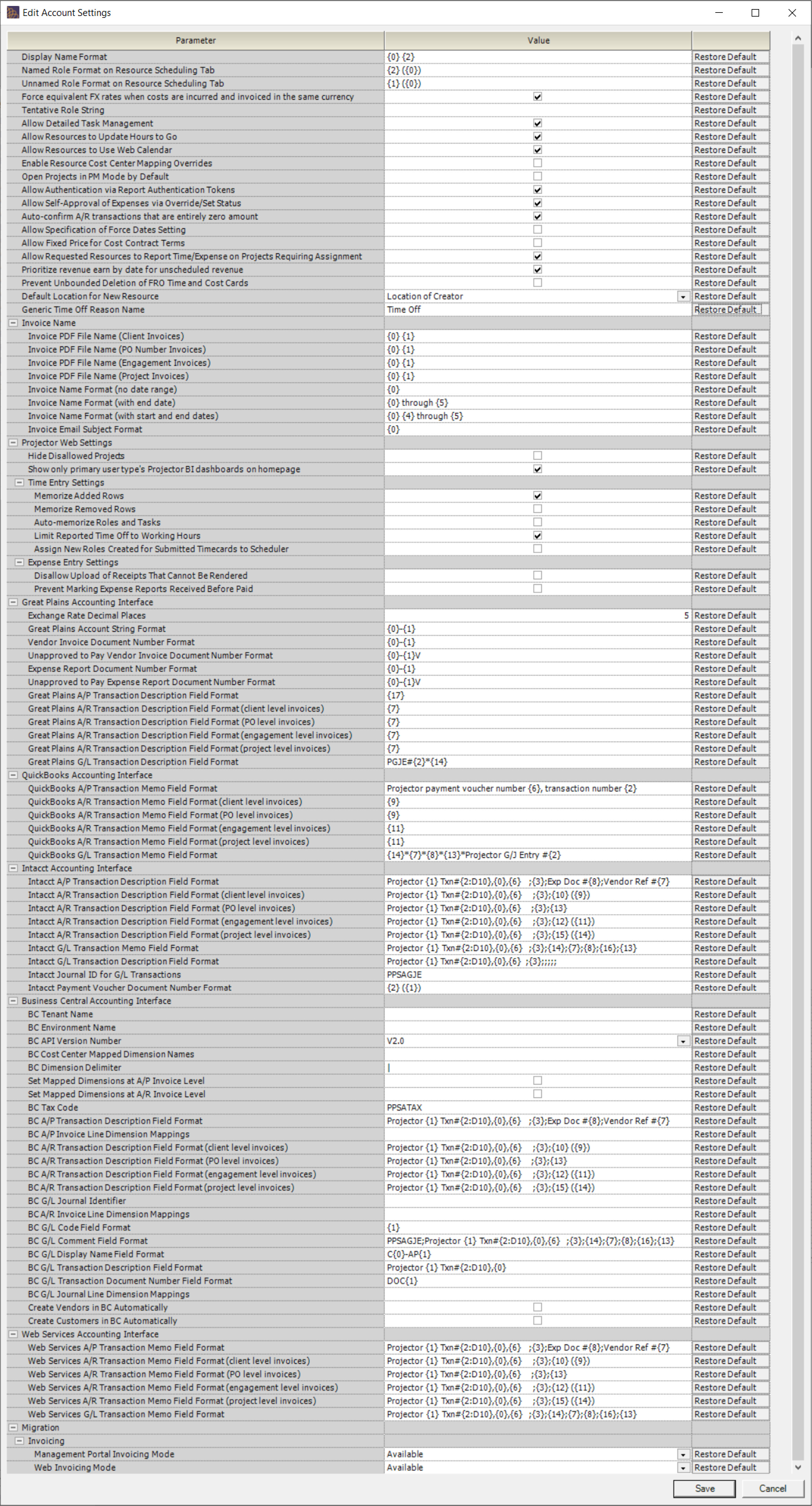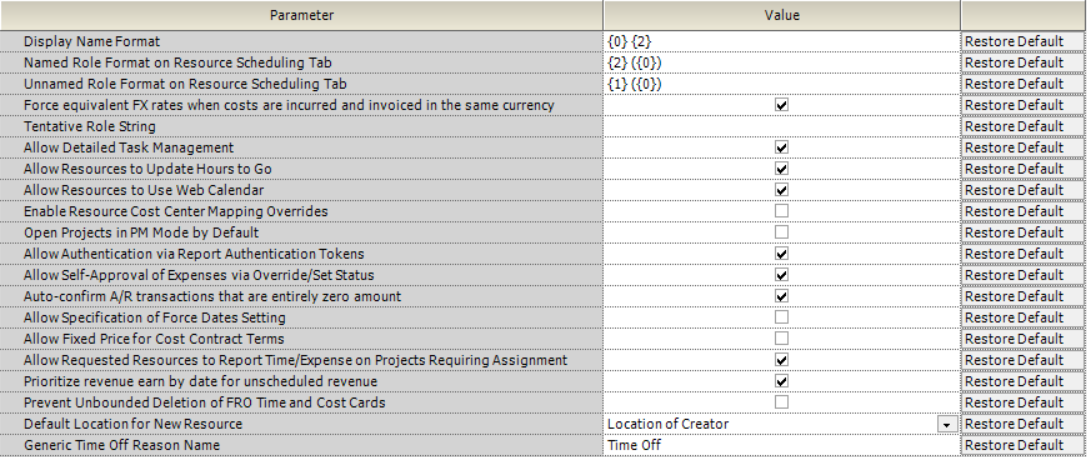...
This form is reached from the Administration Tab | Setup | Account Settings and clicking Edit.
Permissions and Settings
...
These are settings that are not grouped into a category. They affect different areas of your installation. See the table below for more information on each one.
| Account Setting | Description | Shortcode Mappings | Example | Example Shortcode |
|---|---|---|---|---|
| Display Name Format | When creating new resources and new users, this format is used to auto-populate their default display name. Afterwards you can change the display name to be anything you want. Changes here will not affect existing users and resources in the system, only new ones. After making an edit here you will need to logout and then log in. |
| Tom Sherman | {0} {2} |
| Named Role Format on Resource Scheduling Tab | When on the resource scheduling tab, how do you want to display roles that are assigned to someone? |
| Tom Sherman (Engineer) | {1} ({0}) - {2} |
| Unnamed Role Format on Resource Scheduling Tab | When on the resource scheduling tab, how do you want to display roles that are unassigned? |
| Senior Consultant (Engineer) | {0} ({1}) |
| Force equivalent FX rates when costs are incurred and invoiced in the same currency | There is a certain situation called a "double hop" where the amount incurred on an expense will not match the amount invoiced. Or in layman's terms, the receipt says $10, but the client is billed $10.05 due to FX conversions. In most contracts the client is expected to absorb the cost of these FX conversions between when an expense is incurred and an expense is invoiced. By ticking this setting you force the expensed amount to equal the invoiced amount and your company will absorb the cost of FX conversions. Please see the FX Rates, Expenses, Invoicing, and Reports article for more information. | n/a | ||
| Tentative Role String | You can enter a special character here. When that character is detected in a role name, it will be treated as tentative. This setting is very rarely used. | n/a | ||
| Allow Detailed Task Management | Detailed Task Management is a special feature of Projector that allows you to create sub task-type tasks on a project. This allows for advanced project planning features like Gantt charts, percent complete tracking, and budgeting. Most organizations will leave this ticked. | n/a | ||
| Allow Resources to Update Hours to Go | When a project has Detailed Task Management enabled, resources are typically allowed to provide feedback through time entry on their task progress. This automatically updates your DTM plan based on resource feedback. For example, a task may be expected to take 10 hours. However, the resource reports through time entry that it will take them 12 hours. With this setting off the resource cannot provide feedback on their progress through time entry. | n/a | ||
| Allow Resources to Use Web Calendar | A resource can subscribe to their Projector Calendar so that they can view it in applications like Outlook, iCal, or Google Calendar. With this setting off the resource will not have access to their calendar through other applications. | n/a | ||
| Enable Resource Cost Center Mapping Overrides | When ticked you can reroute accounting data for a resource to a different cost center. You choose where the revenue goes on a per-resource basis from the Resource Info Tab. Most organizaitons will not use this feature. | n/a | ||
| Open Projects in PM Mode by Default | Normally Projector opens projects in the most permissive mode possible. However, in some cases you may want your users to open projects in a less permissive mode. In this case, PM Mode. The more permissive mode you are bypassing is called Scheduler Mode. You can learn more about both in the Project Resource Scheduling Tab documentation. | |||
| Allow Authentication via Report Authentication Tokens | When you run Projector reports, you have the option of accessing them via the web. Normally this access requires that you authenticate using your Projector username/password. When enabled, this option allows you to instead authenticate using a special token. The token can safely be shared without compromising your personal passwords. See Report Web Services for more information. | n/a | ||
| Allow Self-Approval of Expenses via Override/Set Status | Typically for audit purposes the ability to approve expenses for repayment to yourself is blocked. With this flag enabled, users with the cost center permission Administer Expense Document Approval and Payment can use the Set To dropdown box to approve-to-pay their own expenses. | |||
| Auto-confirm A/R transactions that are entirely zero amount | If you issue an invoice with no net balance, then don't bother sending it over to your accounting system. This might happen if you have a pre-payment balance which entirely consumes the invoice amount. Or, you may have outstanding zero dollar time cards or cost cards and want to sweep them onto an invoice to clear them out of the system. | |||
| Allow Specification of Force Dates Setting | This should almost always be off. If you turn it on, then a new option is presented in the QuickBooks and Dynamics GP accounting interfaces called Force the date of each transaction to fall within its accounting period. That option allows you to force transactions out of their natural Projector accounting period and to instead use date of synchronization as the accounting period. If you do this, Projector and your accounting system could be out of sync. If you believe you have a legitimate reason for enabling this option, please contact the Projector Support desk to confirm. | |||
| Allow Fixed Price for Cost Contract Terms | It's often best to model Fixed Price cost contracts as Not to Exceed or to simply combine cost into your time contract. The reasons behind this logic are covered in How to clear deferred revenue on fixed price cost contracts. | |||
| Allow Requested Resources to Report Time/Expense on Projects Requiring Assignment | When time entry is limited through the flag Resources assigned to a role on the Project Info Tab, this checkbox governs whether the resource must be booked simply requested. | |||
| Prioritize revenue earn by date for unscheduled revenue | When enabled, any unscheduled system revenue for a CLI falls on the "Revenue will be earned by date". When not enabled unscheduled revenue falls on the Actuals Cutoff Date of the report or dashboard. For clients who use Projector for resource scheduling, this setting should most likely be turned off. The default is for this setting to be turned off. For clients who are not using Projector for resource scheduling, this setting should most likely be turned on, and the revenue earned by date should reflect the expected end date of the of the underlying project(s). Field Validation EnabledCutoff Date of the report or dashboard. For clients who use Projector for resource scheduling, this setting should most likely be turned off. The default is for this setting to be turned off. For clients who are not using Projector for resource scheduling, this setting should most likely be turned on, and the revenue earned by date should reflect the expected end date of the of the underlying project(s). | |||
| Prevent Unbounded Deletion of FRO Time and Cost Cards | When enabled, both a start and end date must be specified when deleting FRO time or cost cards with data loaders that invoke OpsCloseTimeCardBatch or OpsCloseCostCardBatch web services. | |||
| Default Location for New Resource | When creating new resources, the new resource's location will default to either Blank or the Location of Creator as defined by the account setting for Default Location for New Resource. The default setting is to initialize the new resource's location to the location of the user creating the resource. This works well when the new resource and the administrative user typically creating resources share a common location. If your administrative users are not sharing a location, setting the default to blank ensures that the creator must explicitly select a value rather than going with the default and potentially locating the new resource in the wrong location. Location impacts a resource's normal working schedule, holidays, and mileage rates. | |||
| Generic Time Off Reason Name | The Generic Time Off Reason will replace actual time off reasons for time off requests and time off time cards when the current user does not have permission to view the time off reason for the resource associated with the request or the card. The cost center-based permission View Time Off Reasons for All Resources determines whether a given user will see actual time off reasons or the generic time off reason for each resource. The default value is "Time Off", but any text string can be used. | Time Off Reason Obfuscated |
Invoice Name
These settings affect the default name of invoices in two places.
...
| Info | ||
|---|---|---|
| ||
Additional QuickBooks Intacct documentation can be found under Accounting System - Intacct |
...
| Info | ||
|---|---|---|
| ||
Additional QuickBooks Business Central documentation can be found under Accounting System - Business Central |
...
| Account Setting | Description | Shortcodes | Example | Example Shortcode |
|---|---|---|---|---|
| BC Tenant Name | Name of the Business Central Tenant to connect to. Ask the development team for details please. | NULL | ||
| BC Environment Name | The name of a Business Central Sandbox environment. Leave it blank if integrating with the real Business Central instance. | |||
| BC API Version Number | The API version number used in the transaction synchronization. Ask the development team for details please. | |||
| BC Cost Center Mapped Dimension Names | When mapping to dimensions, this allows the user to specify, positionally, the name of each dimension. Enter the names of the configured dimensions, separated by the designated delimiter, in the same order the dimension values are specified in cost center mappings. Matching dimension names and value lists need to exist in Business Central for the synchronization to succeed. | NULL | ||
| BC Dimension Delimiter | The delimiter used to decode the cost center dimension string, A/P, A/R and G/L line dimention string | | | ||
| Set Mapped Dimesnions at A/P Invoice Level | If set to true, A/P transaction's GL line's cost center dimension will be set at the A/P invoice level. other wise, A/P line's cost center dimension is set at the line level only. | |||
| Set Mapped Dimensions at A/R Invoice Level | If set to true, A/R transaction's GL line's cost center dimension will be set at the A/R invoice level. other wise, A/R line's cost center dimension is set at the line level only. | |||
| BC Tax Code | Projector will use this as the tax code in all transactions sent over to Business Central. Tax should be set up with a 0% rate, as Projector handles taxes as separate items. | PPSATAX | ||
| BC A/P Transaction Description Field Format | Description field format for payment vouchers.. |
| Projector {1} Txn#{2:D10},{0},{6} ;{3};Exp Doc #{8};Vendor Ref #{7} | |
| BC A/P Invoice Line Dimension Mappings | Additional A/P invoice line dimension delimited using BC Dimension Delimiter. Matching dimension names and value lists need to exist in Business Central for the synchronization to succeed. | See above | PVNo={6}|VendNo={7} | |
| BC A/R Transaction Description Field Format (client level invoices) | Description field format for client level invoices. The limit is 100 char. |
| Projector {1} Txn#{2:D10},{0},{6} ;{3};{10} ({9}) | |
| BC A/R Transaction Description Field Format (PO level invoices) | Description field format for purchase order level invoices. The limit is 100 char. |
| Projector {1} Txn#{2:D10},{0},{6} ;{3};{13} | |
| BC A/R Transaction Description Field Format (engagement level invoices) | Description field format for engagement level invoices. The limit is 100 char. |
| Projector {1} Txn#{2:D10},{0},{6} ;{3};{12} ({11}) | |
| BC A/R Transaction Description Field Format (project level invoices) | Description field format for project level invoices. The limit is 100 char. |
| Projector {1} Txn#{2:D10},{0},{6} ;{3};{12} ({11}) | |
| BC G/L Journal Identifier | If specified, lines will be added to an existing journal in Business Central, identified by this value. Otherwise, a new journal is created and lines added to the new entry. If a matching journal could not be find in Business Central, GL transactions will fail. | GL-10001 | ||
| BC A/R Invoice Line Dimension Mappings | Additional A/R invoice line dimension delimited using BC Dimension Delimiter. Matching dimension names and value lists need to exist in Business Central for the synchronization to succeed. | See code for BC A/R Transaction Description Field Format (project level invoices) | InvNo={6}|ClinNo={8} | |
| BC G/L Code Field Format | This field defines the journal code when Projector is creating journals. It supports two placeholders: {0} – Transaction Batch Number and {1} – GL Transaction Number. Default value is ‘{1}’. |
| ||
| BC G/L Comment Field Format | Comment field format for journal entries. |
| PPSAGJE | |
| BC G/L Display Name Field Format | Display name field format for journal entries. |
| C{0}-AP{1} | |
| BC G/L Transaction Description Field Format | Description field format for journal entries. The limit is 100 char. |
| Projector {1} Txn#{2:D10},{0},{6} ;{3};{14};{7};{8};{16};{13} | |
| BC G/L Transaction Document Number Field Format | Document Number field format for journal entries. |
| DOC{1} | |
| BC G/L Journal Line Dimension Mappings | Additional G/L invoice line dimension delimited using BC Dimension Delimiter. Matching dimension names and value lists need to exist in Business Central for the synchronization to succeed. | |||
| Create Vendors in BC Automatically | Turn this setting on to have Projector create vendors in Business Central automatically as necessary. | When Projector tries to send over an AP transaction and the vendor does not already exist in Business Central, Projector will attempt to create the vendor in BC. Note there is no ongoing synching of vendors, only initial creation. | 0 | |
| Create Customers in BC Automatically | Turn this setting on to have Projector create customers in Business Central automatically as necessary. | When Projector tries to send over an AR transaction and the customer does not already exist in Business Central, Projector will attempt to create the customer in BC. Note there is no ongoing synching of customers, only initial creation. | 0 |
...